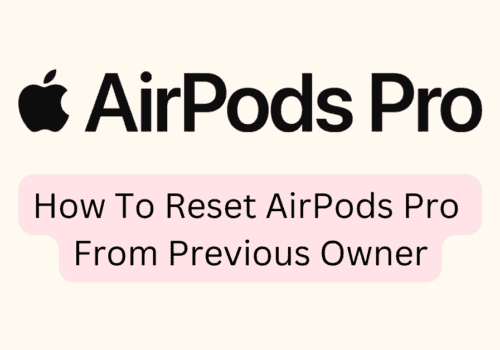AirPods have become part and parcel of every Apple user. They have dominated the international market of earbuds and are now widely used by Android and Windows users, too.
As AirPods do not have any restrictions or any severe drawbacks when it comes to connecting with Android or with Windows gadgets.
Now, when you have purchased a pair of AirPods or AirPods Pro, you see the sleek design of the AirPods case and see a button, which, when pressed, flickers with flashing white.
You must be asking yourself what this light is for, or is it for some beautification purposes?
Well, it is not for embellishment on your AirPods. If you have such doubt regarding the flashing white light and you want to resolve it, you are in the right place.
In this post, we will discuss what the flashing light means, and at times the flashing light continues to flicker.
What Does It Mean When Your AirPods Are Flashing White?
The flashing white light acts as a standard that the device(AirPods) is ready to be set up.
You should be able to see the flashing white on the front portion of your AirPods case right below the lid.
AirPods and AirPods Pro use this light emission as an ‘indicator.’ Though you may see one light at a time when you have pressed the button at the back of your case.
There are three light colors that indicate different aspects. The other two lights have dual indication purposes – when they are within the case and when they are without the case.
One of these three, “the flashing white,” implies that your AirPods have enabled their pairing mode, and they do not have dual implications, unlike the other two led lights.
The LED light is in-built within the AirPods; when you open your AirPods case, the white light flashes, which means your AirPods are ready to be set or paired with your other
Apple devices, majorly with an iPhone. It simply means that your AirPods are in pairing mode.
Whenever you hold the button and long-press over on the back of your AirPods or AirPods Pro charging case, you will be able to see the flashing white LED light.
The flashing white is seen only once(that is only on one condition) when compared to Green and Amber light which has different meanings,
Purposes and significance and is mostly encountered when you either have a low battery on your AirPods or there is some technical pairing error within your AirPods.
AirPods Won’t Flash Light
When your AirPods won’t reset, your AirPods stop flashing any lights.
If your AirPods do not flash light after you have turned on the Bluetooth on any of your iOS devices and have also opened your AirPods case, there might be a couple or more reasons behind it.
AirPods Won’t Flash Light because of following reasons:
- Trouble Pairing
- Do Not Press And Hold On The Button
- Dust Has Gathered Within The Charging Case
- The Tips Of Your AirPods Have Been Clogged On The Bottom
- Network Or Bluetooth Issues
- Damaged AirPods Or Damaged Charging Case
Reason 1: Trouble Pairing
There might be some technical glitches within the AirPods or on your iOS device, which, as a result, is causing a delay in transmitting the signal, and
AirPods are not able to accept the signal; hence your AirPods will not show the flashing light.
Turn on your Bluetooth, either going to the Apple control center from your iOS devices or going to the general settings and connecting your AirPods again manually.
Reason 2: Do Not Press And Hold On The Button
To see the flashing white light or the other two lights, you cannot merely hold onto your AirPods and wait for them to automatically blink with the flashing colored lights.
Make sure you have long pressed the button present at the back of the AirPods charging case. If the lid is closed, and you have held onto the button, yet the white flash is not being shown,
Put back both of your AirPods within the charging case and wait for a while and then open the lid and press the button again.
Reason 3: Dust Has Gathered Within The Charging Case
One of the reasons your AirPods are not flashing light is mainly anticipated by the fact that your charging case for AirPods has grown a layer of dust.
This layer of dust or dirt prevents charging your AirPods and connects with the charging case seamlessly.
Not taking good care of your AirPods with their charging case will not enable the reset button to function effectively on the case.
Clean your AirPods with a carbon lint-free cloth and use an electronic cleaning liquid.
Reason 4: The Tips Of Your AirPods Have Been Clogged On The Bottom
Subsequently, when your AirPods charging case has accumulated dust, therefore the AirPods bottom part, which is connected to the charging case via the tips of AirPods,
If debris has gathered at the bottom of the AirPods, nothing would seem to work.
Neither the reset button would efficiently work nor would it be able to fully connect with the AirPods. Also, the charging case will fail to identify if the AirPods have been connected to it or not.
The bottom part of the AirPods is a crucial part. It consists of the microphone, so clean your case carefully and even your AirPods.
Take a cotton earbud and clean the connecting points within the charging case and Use a soft bristle brush to gently clear off any accumulated dust/lint on the
Charging Point below the charging case.
Reason 5: Network Or Bluetooth Issues
Your device must reset its network. You must be wondering how it is connected, resetting networks for AirPods, which operate on Bluetooth.
After resetting the Network settings, you will be erasing all the data (within the AirPods, not from the iOS device) related to the other hardware that has been used to pair up with your AirPods.
It cleans the information related to passwords, system codes, Bluetooth data, etc., thereby clearing its path to connect.
Reason 6: AirPods Are Not Fully Charged
For basic reasons, if your AirPods are not fully charged, they will not be able to flashlights. Whether you have encountered an amber(orange) light before detecting your
AirPods are not responding to the reset button or the Bluetooth connection.
The Amber light implies that your AirPods have no charge. Immediately put it in charge to check if the flashing lights work, and you can see any LED light color.
Use a USB cable; an original cable will help you to charge your AirPods faster. And in case your Charging case has less than 5% of battery, first, charge the charging case, then keep both your AirPods and charge them.
Reason 7: Damaged AirPods Or Damaged Charging Case
One thing that needs to be noted is you need to make sure if the AirPods are being charged or not. Before making sure your AirPods are charging, you need to check over the charging case.
Is it charging too?
If you are charging your AirPods with the charging case, you need to see which LED light is flashing when the charging case is not being charged – AirPods will not be charged either.
As a result, they will not flash.
The reason behind your charging case not being charged is because the terminator below the case has collected some debris or lint.
Take a toothpick and, with soft hands, clean the terminator and check if your AirPods work.
If you are facing a grave issue, you can visit the official site of Apple for AirPods support. Here’s the address https://support.apple.com/en-in/airpods.
Why Are My AirPods Flashing White?
Your AirPods flashing white implies that your AirPods are in the pairing mode and they are prepared to be paired with other devices.
White light does not indicate your AirPods have a low battery or they are facing some technical issue. It solely means it is ready to be paired.
You will observe that until the white light flashes, you will not be able to connect to your other devices, so a flashing white light means it is turned on to be paired.
Also Read:
- Fix: AirPods Double Tap Not Working
- Why Are My Airpods So Quiet?
- Why do My Airpods Keep Disconnecting?
AirPods Flashing White But Not Connecting
AirPods flashing white but not connecting issue may occur when you have connected your AirPods to multiple devices.
As a result, the AirPods are unable to identify with which device they have to be connected.
And this causes connection issues, especially when all of your iOS devices (such as iPhone, iPad, Mac OS, and iPod) have their Bluetooth turned on.
When you turn on(by pressing the button) your AirPods, you will be able to see the flashing white led light.
However, when you try to connect your AirPods to any other iOS device, you are not able to connect it with your AirPods.
Why Are My AirPods Flashing White But Not Connecting?
Here are some reasons why Airpods are flashing white but not connecting:
- You have “not” selected them as your’ audio device’ from your iPhone or on your other iOS device.
- If the Bluetooth is not turned on, your AirPods will surely not be able to connect to your device, as you know well they connect to other devices via Bluetooth. Go to settings and click on the Bluetooth option to check if you have enabled the Bluetooth option or not.
- There might be a technical issue, such as the obstruction of signal when the lid is closed. There’s a time-lapse given to keep the lid closed when you pair up your AirPods. Keep the lid closed for over 12-13 seconds, and then open it. And make sure you hold onto the reset button for almost ten seconds.
- When your AirPods are not placed properly inside the case. Now, this may be due to debris clogged on the metal tip of your AirPods, or your charging case has accumulated dust, and as a consequence, your AirPods could not be placed properly from the bottom region.
This can also be because you have merely kept them inside without pushing them(gently) to the bottom.
The above points illustrate the causes of why your AirPods are not connecting.
How To Fix “AirPods Flashing White But Not Connecting“?
Here are some fixes for the issue.
Fix 1: Check If Your Bluetooth Is Turned On
There may be a case where you have not turned on your Bluetooth on your iPhone/iPad. As a result, your
AirPods will keep on glistening in the flashing white light, and they will not be able to connect.
Here are a few steps you can do to check if your device has been paired with your iOS device:-
- Firstly, make sure you have kept your AirPods within the charging case, and the lid is kept open.
- Press onto the button present at the back of the charging case. You will see the pairing mode is on and the flashing white light.
- Open your iPhone/iPad and swipe left to open your control center, and look if your Bluetooth is turned on from the top left side.
- Next, if you look right adjacent to the four icons(Bluetooth, airplane mode, mobile data, etc.) There you will be able to see the Music banner. Click on it and tap the AirPlay icon on the top right and choose your AirPods(as an audio device).
Fix 2: Reset Your AirPods By Forgetting The Device
There may be some technical glitches or software issues that are not allowing your AirPods to connect. What you can do here is reset your AirPods.
- From your home screen, look for the settings icon and launch Settings on your iOS device.
- After you have clicked on the option, you will see the Bluetooth option, click on it and see if your AirPods are connected.
- Next, even though your AirPods are not connected, you will see the list of devices you have connected previously with your iPhone/iPads. Look for AirPods name and click on the info “i” icon.
- Once done following the above three steps, click on the option “Forget the Device,” and you will get a message asking for your confirmation, click on “Confirm.”
- Now, you need to restart your iPhone/iPad and turn off your AirPods(Unpair). Wait for a few seconds or a minute or two and click on the “setup” button of your AirPods charging case.
Fix 3: Place Your AirPods Properly In The Charging Case
In case the above fixes don’t work, it means your AirPods have accumulated dust or a layer of lint within the charging case or on the bottom portion of the AirPods.
Follow the below points to clean your AirPods and, most importantly, the charging case. They are:
- Open your charging case and take out both the AirPods.
- Take a soft carbon air cloth and wipe your charging case and the AirPods.
- You can use “isopropyl alcohol” to dampen the cloth a little bit if the lint is tough to remove.
- Use a bristle brush to clean your Charging point, right below the Charging case.
- Take a soft toothbrush to clean off the gathered dust inside the charging case. You can also use cotton earbuds to gently clean off the parts within the charging case.
Note:- Make Sure you don’t let any liquid go within the charging case or, crucially, the charging points.
AirPods Pro Flashing White Light But Won’t Connect
Your AirPods Pro may show the flashing white, but it would not connect because there may be an internal technical glitch,
Your AirPods Pro might not be fully charged, not an updated iOS version, and many more. The most common method to fix this issue is to disconnect your AirPods, forget them and then reconnect them.
Conclusion
AirPods and AirPods Pro have inbuilt three lights, and among them, the flashing white light acts as an indicator which means the AirPods are ready to be paired up with other devices.
There are roughly six to seven reasons why AirPods are not flashing in any one of the lights.
A common reason is your AirPods are not fully charged, and the charging case has gathered dust or a layer of lint.
Although you may come across your AirPods working completely fine with flashing white, notwithstanding that it will not connect to your other devices,
This is again due to the above-mentioned reasons.
If you have cross-checked everything, try a ‘factory reset’ in your AirPods/AirPods Pro. Or visit the Apple support website if you are having a grave issue.
For the time being, if you are worried about your expensive earbuds, try to clean the case and
AirPods with electronic ‘cleaning liquid’ and a dry carbon air ‘cloth’ to clean any sweat or damp dust.