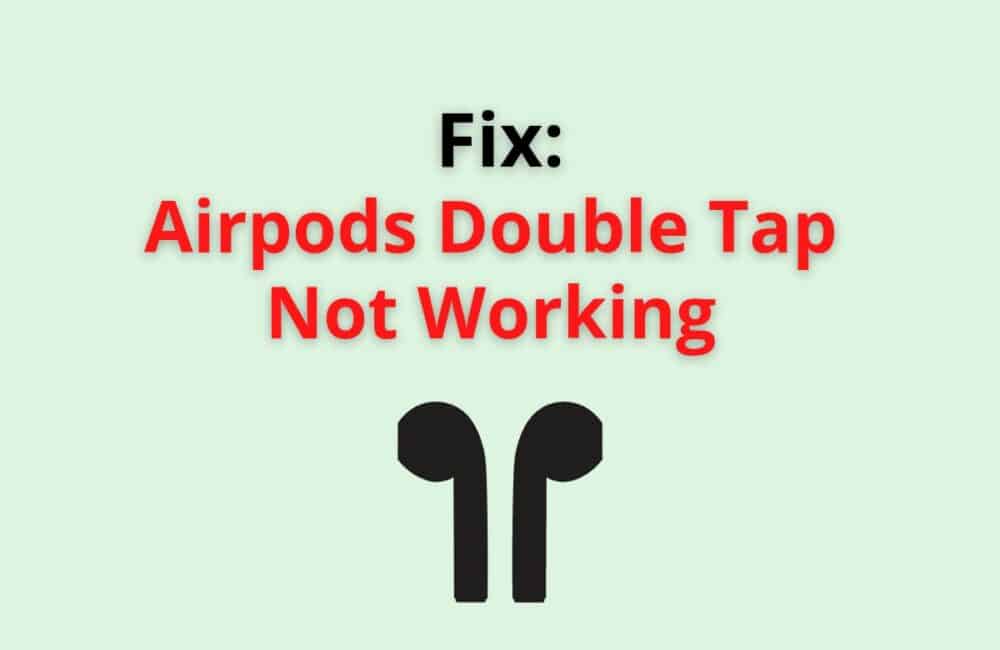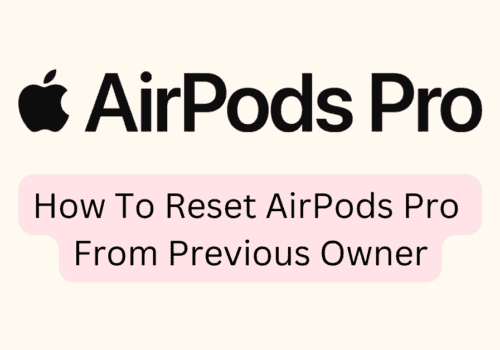The wireless built-in Bluetooth connectivity AirPods allows people to simplify their monotonous clicks and tabs on their device by offering astonishing features like Siri, automatic ear detection for playing audio, noise cancellation, declining phone calls, etc.
Double Tap is a touch-sensitive feature of AirPods that permits the usage of the features mentioned above that come along with AirPods.
Let us go through some of the important reasons why AirPods double-tap do not work, how we fix them, and other cases where double-tap may not function.
Airpods Double Tap Not Working
A touch-sensitive feature can sometimes be an itch on our skin when it’s not working. Tapping on airpods does not always work, and it has become a common normal issue.
Double-tap might not work when you want to receive any audio calls, play or pause music, try to access Siri, or double-tap functions on its own when it’s connected to another iOS device via Bluetooth.
Why Is AirPods Double Tap Not Working?
The double-tap is one of the prominent attributes of Airpods. Over 100 million AirPods units have been sold all around the world.
However, despite every effort by the manufacturer, there are still chances to face issues while using an Airpod, and the Double-tap not working issue is one of them.
It can be due to the underlying reasons:
- The dust has accumulated and formed a layer on the speaker of the AirPods
- There might be a hardware issue with the Left and Right Airpods
- The double-Tap setting is NOT enabled.
- Technical issues in the sensors
- Low Battery Life of the AirPods
- Paired iPhone device is not updated to the latest version.
How Do I Fix The Double Tap On AirPods?
Double-tap not working is a common issue, but you must know that the double-tap feature is only available in Airpod 1 and 2 generations. Airpods pro and 3rd generation use force sensor present in the stem of your Earbud.
Here are a few of the steps to be followed to fix the double-tap problem:
Fix 1: Check Your IOS Version
An update is necessary as it fixes bugs and brings improvement in the device and AirPod’s performance. Older Versions of the iPhone cannot support the wireless AirPods. Here is how you can check the iOS version of your device.
- From the Menu Bar, Go to Settings.
- Click on the About option and check your software version.
- Make sure that you have updated it to the latest version.
- If not, you need to update it.
Fix 2: Enabling The Double-Tap Option
It is the top step to be assured before using the AirPods. Without enabling the double-tap option, one cannot make use of the AirPods. You can turn on turn on the double-tap by following the given steps.
- Click on the Settings icon on your device
- Tap on Bluetooth
- The Screen will display two options under the heading ‘Double-Tap on AirPods’
- Click on either of the options between ‘left or right’ or both.
- Choose Siri or Play/Pause for music.
Fix 3: Turn Off Automatic Ear Detection
When Automatic Ear detection is on, songs or audio, in general, is played via the main speakers and not through the AirPods. Here’s how you can turn off automatic ear detection
- Go to settings and Tap on Bluetooth.
- Scroll Down and click on Automatic Ear Detection and Swipe left
- Automatic Ear Detection is turned off.
Fix 4: Reconnect To Your AirPods
There may be technical glitches that are not permitting the AirPods to be paired with the device.
- Launch the Settings app on your device
- Click on Bluetooth
- Click on the info icon
- Scroll down to the last option on the screen
- Tab on ‘Remove your Device’
- Keep your AirPods back in the case for sometime
- After 30-40 seconds, reconnect your device with the Airpods.
If the above methods do not troubleshoot the issue, one can contact Apple Customer Care.
Airpods Double Tap Not Working On Spotify
Spotify is pervasively used on both iOS and Android devices. In spite of high tech and sophisticated characteristics present in the AirPods, there are quite many users who fail to enjoy the songs and podcasts on Spotify.
There are some of the factors that need to be considered for double tap not working on Spotify. They are:-
- The software version of the iOS device must be updated to the latest version.
- DO NOT try the double or triple tapping activity on the earbuds if you use AirPods Gen 3 and AirPods Pro.
- Uninstall the application and Reinstall it after sometime
- Check the battery span of the AirPods
You can easily fix the issue by reinstalling the Spotify application or updating the iOS to the latest version. Other than this, make sure that you have connected Airpods to your system. If this does not resolve the issue for you, you can always contact the support team.
Also Read:
- Why Are My Airpods So Quiet?
- Why do My Airpods Keep Disconnecting?
- Why is my Left or Right AirPod so Quiet?
Airpods Double Tap Not Working On Android
Fundamentally, AirPods were designed for iOS devices; therefore, AirPods, when paired with Android devices, may not offer a wide variety of features. However, the hardware will work perfectly.
Here is how you can fix the Airpods double tap not working on the Android issue.
- Put your Airpods back in their case.
- You will then have to press the buton present on the case and keep holding it for 15 seconds
- A red or orange light will flash on the cover.
- When it will blink, you will have to open the airpods case.
- Now, simply try connecting your Android device to Airpods manually.
Airpods Double-Tap Settings Not Showing
In case the double settings option is not being shown on the device, make sure that you have enabled it on the system. Here is how you can verify if you have enabled Airpods or not.
- Go to settings and click on the information icon ‘i’ on the Bluetooth option.
- Restart your device by holding onto the volume button and side button
- Check for updates by
Opening Settings > Press on General option > Software Updates.
Conclusion
There are a number of factors that have an impact on the working of double-tap features on AirPods, such as AirPods battery life, iOS version of the device, and Bluetooth connectivity.
Airpods gen3 and Airpods Pro operate on ‘force sensors’ where one has to command to carry out the function and not on double-tap.
Lastly, People might be unsure about where to tap. We have to tap ‘right on the top of the stem of the AirPods.’
There are some of the major steps given in this article to correct the double-tap issue. If the problem is not solved, feel free to contact Apple Customer Care or Apple Support.