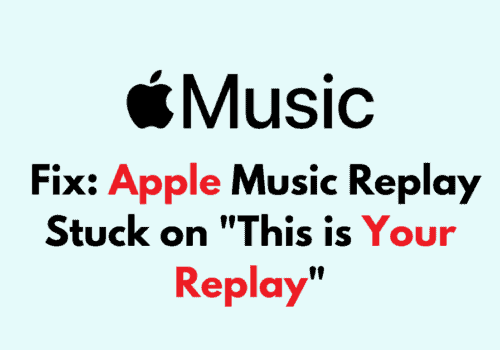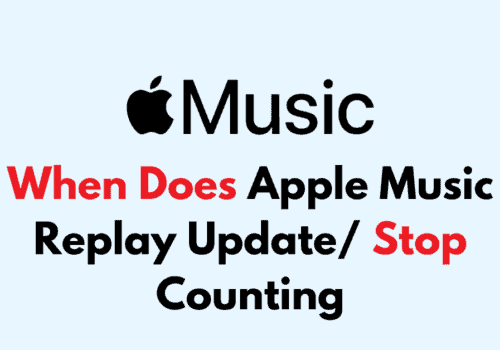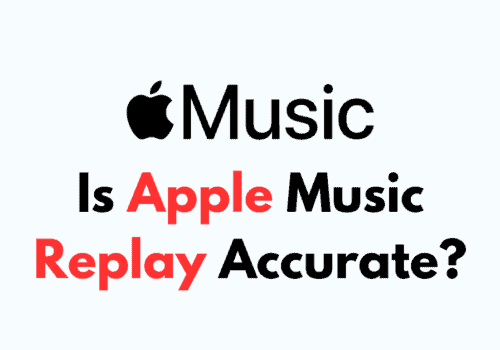Every website that encrypts data requires validation that it is safe and secure for users. For this, it has to attain a host or site certificate from a reliable certification authority.
The data that flows to and fro between a user’s browser and a server is encrypted by the protocol known as HyperText Transfer Protocol Secure (HTTPS). The Security Certificates are part of this protocol only.
The main purpose of such a certificate is to make sure that your data is properly encrypted so that any of your private information doesn’t leak out or is not misused.
The Certificate For This Server Is Invalid
While trying to access a few websites, some iPhone, iPad or Mac users receive the error message that says “The Certificate for this server is invalid.” This generally happens when they try to access a website, the Mail App, App Store, or iTunes Store.
If you receive such an error, the website or server you are trying to reach is not dependable or trustworthy.
Therefore when you receive such a certificate error, do not provide your sensitive, confidential, or personal information as it may get misused.
What Does It Mean When It Says The Certificate For This Server Is Invalid?
Cyber attacks are very common nowadays. Therefore, for a website to be considered safe, a TLS or SSL certificate has become mandatory. This certificate indicates that the website is safe and secure.
More than 170 million websites on the internet have an issued SSL certificate. If you visit a website that does not have an SSL certificate, your web browser will not connect to it. Rather it will display you the same certificate error message.
Generally, this error appears when the browser fails to identify the installed SSL certificate on a website. It indicates that the website you are trying to visit may be risky or the SSL certificate installed on it is not trustworthy.
DigiCert, Comodo, and Sectigo are some of the trustworthy certificate authorities which are generally enlisted in the browser’s list. Therefore, your browser will show the certificate error message if the certificate authority is not in its list of reliable ones.
Possible reasons for the error message – “Certificate for this server is invalid” are listed below.
Reason 1: If The Domain Is Mismatched
Your browser may give you a certificate error if you try to reach a mismatched domain name.
Reason 2: If The Certificate Is Expired.
If the certificate of the website you want access to has expired or is invalid at that time, then you will see the certificate error message while trying to connect to it.
Reason 3: Incorrect Format Of The Certificate.
Sometimes, the error is shown because the website you want to open has an SSL certificate with the wrong format.
Reason 4: The Certificate Is Purchased Illegally.
If a website purchases an SSL certificate by illegal means, then the browser will display a certificate error upon trying to access it.
Reason 5: The Browser Cannot Verify The Signature.
In case your browser fails to validate the signature on the SSL certificate installed on a website, then also it will not give access to the website and will show the certificate error message.
Reason 6: Broken Structure Of Certificate
If the configuration of the installed SSL or TLS certificate of a website is inaccurate or the structure is damaged, then also your browser will give you the certificate error message.
Also Read:
- How to Reset Face ID on iPhone?
- How Accurate Are Apple Watch Calories?
- Fix: Apple Cash Not Working
- How to Text Someone Who Blocked You on iMessage or iPhone?
Why Does My Apple Music Keep Saying The Certificate For This Server Is Invalid?
Apple Music can display the error message “ the certificate for this server is invalid” if the date and time settings of your device are improper. If you want to get rid of the certificate error message, you have to rectify those settings. Follow the below-mentioned steps to correct the settings:
Step 1: Get An Accurate Time
First, you need to connect your Apple device to the internet. This way, you can get the exact time.
Step 2: Quit The Browser
Secondly, you need to exit the browser you use. Suppose if you use Safari, then quit it.
Step 3: Launch Apple Menu
Go to the System Preferences option after opening the Apple Menu.
Step 4: Choose The Date And Time Option
In the System Preferences, select the “Date and Time” option. Uncheck the box that reads – Set Date and Time Automatically if it is already checked. Then check the box again.
Step 5: Visit Apple Music
Now, once the date and time settings are perfectly set, you can try visiting Apple Music.
How To Fix “The Certificate For This Server Is Invalid” ?
Repeatedly getting the error “The Certificate for this server is invalid on iPad, iPhone, or iPod can be annoying. But you can quickly fix these errors in the following ways:
Fix 1: Restart Your Device
You can try restarting your device to fix the invalid certificate error. This can be done very easily; you just need to follow the steps given below:
- Hold on to pressing the volume and side buttons simultaneously. You have to press any one of the high or low volume buttons.
- A power-off slider will appear. Drag the slider.
- Now, wait for 30 seconds.
- Then again, press the same buttons simultaneously (the side button and one of the volume buttons) till the Apple Logo appears.
Fix 2: Launch The App Again
To fix the invalid certificate error issue, you can force close the concerned App and open it again. If you are using iPhone X or any later models, then follow the steps mentioned below:
- Swipe up from the bottom of your iPhone’s screen, from the home screen.
- Pause in the middle of the screen while swiping up.
- Look for the app you want to close by swiping right or left.
- Once you locate the App, shut it by swiping on its preview.
- Now, open the app again.
Fix 3: Update The Date And Time
Updating the Date and Time on your device can also fix the invalid certificate error. The easy steps involved in this are as follows:
- Connect your device to the internet to get the correct time.
- Go to the settings on your iPhone.
- Tap on the General Settings.
- Select the Date and Time option from there.
- Uncheck and check on the set automatically option.
Fix 4: For Mail App Issues, Delete And Add It Again
If you have an invalid certificate error issue with the Mail App, then to fix it, follow the steps mentioned below:
- Click on the Mail icon on the screen and keep holding it.
- Tap on the Remove App button.
- Tap on the Delete app option to confirm the removal.
- Now, hover over the app store and open it.
- At the bottom right of the screen, you will see the Search tab. Tap on it.
- Write “Mail” in the search bar and choose the Search option.
- Tap on the Install option, which you will find next to the mail.
- Return to your home screen. Again, open the mail application and use it.
Fix 5: Reset Your Phone Settings
“The certificate for this server is invalid” error can also be fixed by resetting all the settings on your iPhone. Follow the below-mentioned steps to do so.
- Take a backup of your iPhone in case resetting doesn’t help you solve the problem, then you may want the previous settings back.
- Go to the settings of your device.
- Select the General Settings.
- Tap on Transfer or Reset iPhone.
- Select the Reset option.
- Choose a suitable option. All of your content will be erased if you select the “Erase all Content and Setting option.”
- Now, choose the Reset All Settings option. This will not delete any data or media. Only the privacy settings, location settings, keyboard dictionary settings, and network settings will get reset to their defaults. Apple Pay cards will be removed.
Fix 6: Reset Fraudulent Website Warning Of Safari
Try this fix only if you are very sure that the website you want to access is safe and secure to use. It can be tried in case you want to access your blog.
- Go to the Settings on your device.
- Select the Safari option.
- Turn off the Fraudulent Website Warning. Now, you can visit the website only if you trust its security.
- Otherwise, Restart your device.
- Reset to the same settings.
- Turn the Fraudulent Website Warning on.
- Try to open the App or website again to see if it is free from invalid certificate error messages.
How To Fix An Invalid Certificate Error On Mac?
If you are experiencing an invalid certificate error on Mac, then you can resolve it in the following ways.
Fix 1: Check The Domain Name
No matter which web browser you are using, this fix is relevant for each one. An invalid certificate error is sure to come on Mac if you write a mismatched domain name.
So, while typing the domain name of any website you want to go on, mention it correctly to avoid the invalid certificate error.
Fix 2: Update Your Browser
No matter which web browser you are currently using for browsing, you have to make sure that you are using the latest version of it.
This can fix the invalid certificate error on your Mac. The steps to update browsers like Google Chrome, Firefox, and Safari are as follows.
Steps To Update Google Chrome
- Open Google Chrome. You will find three vertically aligned dots on the top right corner of its homepage. Click on them.
- Click on the ‘Help’ option. Then select ‘About Google Chrome.’
- Click on Download Now. Then Restart Google Chrome.
If there is no update available, it will display “Google Chrome is up to date” on your screen.
Steps To Update The Firefox Browser
- Open the Firefox browser on your Mac.
- Open the Menu option. It will look like three lines.
- Select the ‘Help’ option and click on ‘About Firefox.’
- Wait for the Automatic update to complete.
- Then Restart the Firefox browser.
Steps To Update Safari
- Open the Apple Menu on your Mac. It will be available in the top left corner of your screen.
- Select the ‘System Preferences option.
- Select System Updates.
- Your system will check for upgrades. If there is an upgrade available, select the “Upgrade Now” option.
- Check the box that appears at the bottom. It will read, “ Automatically keep my Mac up to date.” This will ease your work in the future.
Fix 3: Check Certificate Validity Using Keychain Access
To fix the invalid certificate error on Mac, you can use Keychain access. The certificates present in the Mac user’s active account may need verification. The straightforward steps to fix invalid certificate errors on Mac using Keychain access are as follows.
- Go to Applications. Then select the Utility option. Open the Keychain Access.
- In the category list, select ‘Certificates.’
- Open the certificate you think needs evaluation by double-clicking on it.
- Go to the top menu. Click on Keychain Access. Then select Certificate Assistant.
- After this, choose ‘Evaluate Certificate Name’ and select a trust policy.
- Click on the ‘Continue’ option.
Fix 4: Repair The Certificates Using Keychain.
The certificates present in the mac user’s active account can be repaired to fix the invalid certificate error. The steps to repair certificates on Mac using the ‘Safari browser are as follows.
- Close all the browsers on your Mac.
- Press CMD + Spacebar. This will open Spotlight.
- Write Keychain Access in the bar to open it.
- Under the Keychain Access menu, locate the Keychain First Aid option and click on it.
- Provide the password and check Verify.
- Then click on the Start option.
- Click on the ‘Repair’ icon and select ‘Start.’
- Restart your browser, and now try to go to the website that was showing an invalid certificate error.
Fix 5: Check Antivirus Security Software
Check if the firewall settings are blocking the site you want to visit. If yes, then set them accordingly to fix the invalid certificate error on your Mac.
Also, check if the Antivirus software blocks that site you wish to open. From here, you can make sure that your whole Mac system accepts that website.
Fix 6: Clear Cache And Remove Cookies
From the Menu and Settings option on your Web Browser, you can clear the login history along with removing the passwords. Removing Cache and browsing history can help fix the invalid certificate error on your Mac.
Also, you should remove the Cookies to fix the invalid Certificate error on Mac.
Fix 7: Fix The Date And Time
Sometimes, incorrect date and time settings are responsible for the invalid certificate error in Mac. Fix it with the steps mentioned below.
- Choose the Apple Menu.
- Select the System Preferences.
- Choose ‘Date and Time’ from the options.
- Click on the lock icon available in the corner.
- Enter your password to unlock the settings.
- Make sure your Mac has Internet access.
- You will see the ‘Set date and time automatically’ option there. Click on it.
How To Bypass An Invalid Certificate In Chrome Mac?
If you want to visit your own blog or site that is displaying the invalid certificate error, then you can bypass the error in Chrome Mac with a simple trick. But make sure that the website for which you are trying this bypass trick is a trusted one.
Below are the Steps to bypass Invalid Certificate Error:
Step 1: Try To Open The Website
First of all, using any browser, try to open the website you want to go to.
Step 2: Click On Any Blank Space On The Error Page
When the invalid certificate error page appears, click on a blank area on the page.
Step 3: With Your Keyboard, Type “thisisunsafe”
After clicking anywhere on the denial page, type “thisisunsafe.” This trick generally works to bypass the invalid certificate error in Chrome Mac. It puts the website on a safe list.
How To Bypass An Invalid Server Certificate In Chrome?
If you have complete trust in the safety and security of a particular website, then you can bypass the invalid server certificate error message for it in Chrome. You can do this in the following three ways.
Method 1: Simply Proceed
To proceed anyway on a trusted server that shows an invalid server certificate, do the following.
You will find an “Advanced” link on the screen. Select it.
Then click on “ Proceed to <link>(unsafe). This will help you to escape the invalid server certificate message.
Method 2: Avoid Warning
You can prevent the invalid server certificate warning with the following steps.
On the denial page, click on any blank section.
Enter the single phrase “thisisunsafe” with the help of your keyboard.
The website will get added to the safe list.
Now, Open the website you want to access.
Method 3: Allow Invalid Hosts
This option will work in the case of localhost only. If you want to allow requests to localhost over Hypertext Transfer Protocol that are showing as invalid, then follow the steps mentioned below.
- Open the Chrome Browser.
- In the search bar of chrome, type the following
chrome://flags/#allow-insecure-localhost
- After this, you will find the “Enable” option on your screen. Select it.
Conclusion
“The Certificate for this server is invalid” is a very popular error message that shows up to save the users from accessing harmful websites or servers.
But sometimes, the sites you want to visit are your trusted ones, and the error message is showing up because the concerned website’s SSL certificate is either expired or your browser is unable to read it.
Well, in the case of trustworthy websites, there are many ways that you can try to fix invalid certificate errors. All the working ways are mentioned above. You can try one or more of them to fix the invalid server certificate error on your Apple devices.