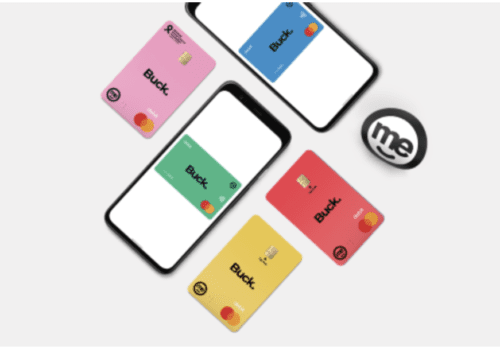SBI Yono application has made internet banking easier than ever before, which provides safe and secure digital banking products like SBI Anywhere or Net banking.
It’s like putting the bank at your fingertips so that you can enjoy its various services of not only internet banking but also booking a movie ticket, train tickets, and flights booking and shopping. But, while using its internet banking services, sometimes you face some errors like “no accounts mapped for this username.”
Are you also facing the error of “no accounts mapped for this username” in your SBI net banking? Don’t worry! This article is a comprehensive guide on how to solve the error of “no accounts mapped for this username?”
By the end of this article, you will have all the information about mapped accounts or related errors like why Yono is showing no account available? But, before let’s understand what is meant by no accounts mapped for this username? And how does this error occur?
What Is Meant By “No Accounts Mapped For This Username”?
The error of “No accounts mapped for this username,” comes when you try to log in the net banking through the user id and password given by the bank in the account kit. And when you register, you need to give full permission to internet banking.
Actually, the account where internet banking services are allotted is hidden by default in every account. That’s why the net banking server failed to find the account associated with the given user id and passwords, due to which it displayed the error of “No accounts mapped for this username.
You will also not be able to make changes in the profile of the account holder. That is why, to look after this error, you will first need to unhide the prime account from hidden lists. Then, you will need to provide full authentication and give permission to make payments from the account to the user account.
Let’s see how this error occurred: “no accounts mapped for this username” on the website.
- When you visit the site www.onlinesbi.com
- And Select the “Login” option
- Where you put your user name, password & fill the captcha and
- As you click on the “login” button.
As you will get logged in here, you will see a message of “No account mapped for this username kindly raise this issue through customer care tab located at the top right at this page.”
Also Read: Standing instruction SBI FAQs
Solution Of “No Accounts Mapped For This Username” Error
Steps to fix “no accounts mapped for this username” error
To complete this task, you can follow the steps mentioned below.
- Open your chrome browser
- And visit a site www.onlinesbi.com
- Click on the “Login” option
- Click on “Continue to login” button
- Enter your user name, password and fill the captcha.
- And click on the login button.
- As a next step, you have to click on the “My Accounts and Profile” option.
- You will see a lot of options, just scroll to reach the “Profile” option. And click on it.
- On the next page, you will again see different menus, scroll down and select “manage a/c display.”
- Enter your profile password here. (Not login password)
- Click on the submit button.
On the next page, you will get four options which are mentioned below.
- Hide accounts
- Unhide accounts
- Hide debit accounts and
- Unhide debit accounts
- As a next step, you have to choose the second option of “Unhide account.”
- Now, you will be able to see your account number. You have to tick mark the account number in the given square box.
- Click on the submit button.
- Now, it will show a message in a green colour that “you have successfully modified your account profile.”
- Now, visit your home page
- Then go to the “Account Summary” option.
- You will see your “Account Number” where you were getting a message of “No mapping account.”
If not, wait for some time, this process will take approximately half an hour to one hour, and the problem will be automatically solved. Now, you are free to enjoy your net banking facilities.
Also Read: What is Lien Amount in SBI?
Why Is Yono Showing “No Account Available?”
If you are using the service of the SBI Yono application and getting an error of “No Account available.” This error might be because you have not given Full Transactions Right to the Yono application when you log into your net banking for the first time.
There are three options of transaction rights displayed in the application. The three options are:
- Full Transactions Right
- Limited Transactions Right
- View Only Rights
Here, most of the people who commit the mistake of selecting the wrong option, due to which it throws the error of “No Account available.”
Let’s see how this error occurred: “no accounts mapped for this username” Or, “No account Available” in the Yono Application.
- When you log in to your SBI Yono application, and
- Enter the credentials like user id and password
- And suppose you request any new service like a request for a new checkbook by selecting first the “Cheque” option then
- As you click on the “Request Checkbook” option, you will get an error of “No Accounts available.”
You can also get this error when you apply for a new atm or debit card through the SBI Yono application. Let’s see how?
- Login into the Yono application by putting the credentials like user id and password.
- Click on the “Service Request” option.
- Then, select the option of ATM/Debit Card.
- Next, it will ask you to fill in the profile password of your internet banking. You have to fill it as you hit the password and submit it by clicking on the “Submit” option.
- It will show you the four options where you have to choose the option of “Request New/Replacement.”
- As you click on the “Request New/Replacement” option, you will get the same error of “No Account available.”
You may get the same error while requesting the other service requests too in the Yono application. To fix this, you just have to select the right option out of the three transactions right (Full, Limited & View Only) by visiting the setting option.
Also Read: Bulk Posting Meaning: What is Bulk Posting in SBI?
How To Fix The Error Of “No Account Available” In The Yono Application?
The steps are very simple that is mentioned below.
Step 1. Login to your Yono Application account by entering your mPIN or user id and password.
Step 2. Scroll down to see the option of “Service Request.” just click on it.
Step 3. A new page will open where you have to select the “Setting option.”
Step 4. After entering the setting option, you have to select the option of “Manage Transaction Rights.”
Step 5. Now, select your account from the drop menu. Here, the last four digits of your account number will be shown. Also, you will see the option of “Transaction Rights.”
Step 6. Click on the pencil option to edit
Step 7. As you click on edit, it will ask you for your internet banking profile password. Enter your password here and click on “Next.”
Step 8. You will see the option of the transaction rights to change. As mentioned earlier, you will get the three options that are;
- Full Transactions Right
- Limited Transactions Right
- View Only Rights
You have to choose the first option of “Full Transaction Right.” Now, the problem is solved. You will be able to make any service request in your SBI Yono application.
What Is A Mapped Account?
A mapped account is a facility of net banking that facilitates the mapping of two different accounts at the single user id that can be easily switched from one to another whenever necessary just in a single step. You don’t need to log out from one account to log into your other net banking account.
Recommended: