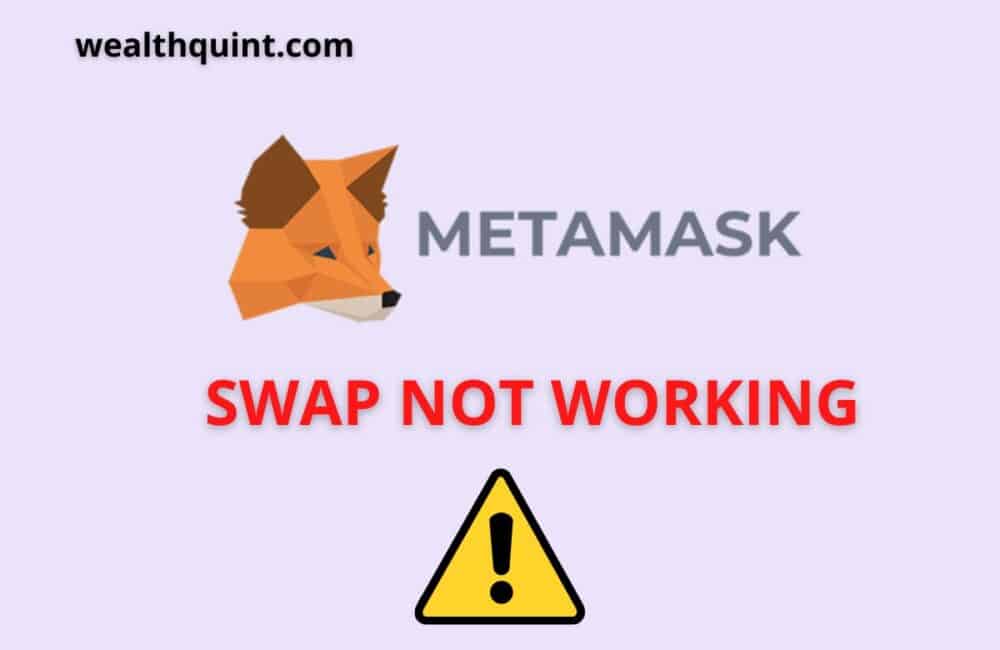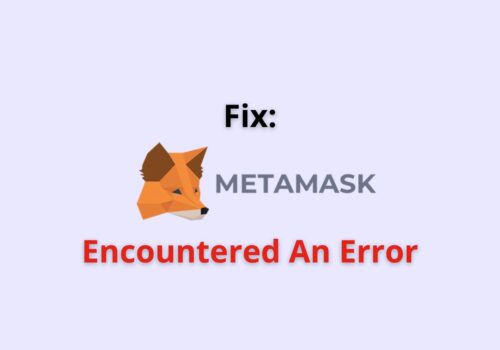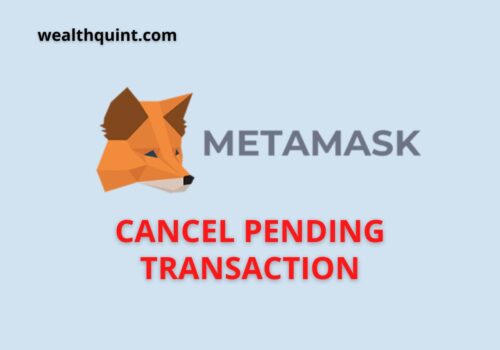MetaMask has more than thirty million users, and out of thirty million people, millions of people have faced or are facing the issue of MetaMask swap not working.
If you are new to MetaMask, this event can be frustrating and even slightly stressful if you are looking forward to learning what this error means and learning more about its related terms.
And also curious to learn how to fix this issue on your MetaMask wallet. You have come to the right place. In this post, we will discuss why MetaMask swap is not working, the reasons behind it and how we can fix them. Let’s dive in.
MetaMask Swap Not Working
MetaMask swap not working is an issue where you will either see your Swap button on your MetaMask account being disabled or greyed out.
might think it’s MetaMask that is not allowing you to swap or exchange your tokens, but that’s not the case.
There are some basic reasons why the MetaMask swap is not working. You must also keep in mind that sometimes it can be due to the system mal functionality.
Before you try the fixes given below, either restart your device or refresh the page.
Why MetaMask Swap Not Working?
MetaMask Swap Not Working because of either No liquidity available or Busy Network or Low Gas fee or insufficient Wallet amount.
- No liquidity available: MetaMask swaps work on liquidity. If the tokens you have selected do not have liquidity in the market, the swap button will not work.
- Busy Network: The network you are using can also have a great impact on your MetaMask swap, especially if you are using the Ethereum Mainnet network. You will have a lot of traffic on this network, and your swap button will not work.
- Low Gas fee: Low gas fee can leave an adverse effect on your tokens as well as the transactions, you may have to wait for days to complete your transactions, and in the meantime, you may encounter your swap button being disabled(greyed out).
- Insufficient Wallet amount: for every token you wish to swap and every swap, you need to pay a fee. If you have an insufficient amount left in your wallet and it is not enough to swap, then your swap button may not work on MetaMask.
How To Fix “MetaMask Swap Not Working”?
Fix 1: Change Your Gas Fee Status To Advanced
The prime reason why your MetaMask swap is not working is due to the low gas fee that you will be paying. This may take days to execute your swap for your tokens.
You can follow the given steps to change your gas fee status :
- You can directly launch your MetaMask application from your home screen or go to the browser you are using to access MetaMask.
- Next, you will see a red, yellow, and blue ball on the top right of the screen. Click on it, and from the drop-down menu, select Settings from the last option.
- Once you have clicked on settings, you will see two options, one for general settings and the other for Advanced. You have to click on the Advanced bar.
- After you have clicked on Advanced, scroll down for a while, and you will see the option ” Advanced gas controls” toggle it on and then keep scrolling down until you have another option of “customize transaction nonce” toggle it too.
Fix 2: Increase Your Slippage Amount
If you have a low slippage amount, your MetaMask swap may fail to work. To enable it, you can increase its slippage amount. You can do this by following the given steps :
- From your home screen or your web browser, open your MetaMask wallet account.
- Next, from your MetaMask account, select the icon swap on the top right of the screen and choose the tokens(pair of tokens) you want to swap.
- You will then be taken to the swapping page. From the bottom left of the page, you will see the Max Slippage option. Click on it and adjust(increase) the percentage to five to six per cent.
Fix 3: Opt For A Decentralized Exchange
Instead of using the MetaMask wallet for swapping, you can also choose a decentralized exchange platform to swap your tokens.
You can either choose Pancake Swap or Uniswap. For Pancake swap, you can follow the steps given below:
- From your browser, you can go to pancake swap and open it, or you can simply visit pancake swap from the attached link here https://pancakeswap.finance/swap.
- From Pancake swap they will give you an option to Connect. Click on it and look for MetaMask and choose MetaMask to connect with.
- Once you have connected MetaMask wallet and Pancake swap, choose the tokens you want to swap and fill in the number of tokens you want to transact by swapping.
- Subsequently, after you fill in the two details, select the option “swap” and then tap on “confirm swap” this will confirm your swap on MetaMask and Pancake swap.
Also Read: Metamask DApp & MetaMask DApp Browser
Fix 4: Change Your Network Connection To Other Networks
Your MetaMask swap is not working because of the network you are using. There may be traffic on the network. You can change your network connection by:
- Launch your MetaMask application from your home screen or simply open the MetaMask extension from chrome or firefox.
- Once you have opened your MetaMask, select the top right bar given in the centre, and you will see the network you are currently using.
- Next, after you have clicked on the bar, select the drop-down arrow. You will see a list of networks given.Choose a different network service.
Fix 5: Clear Your Browsing Data
MetaMask users who are using the MetaMask extension from the web browser can be chrome, firefox, etc., may have uncleared cache which as a result, is not letting their Swap option work on MetaMask.
- Go to the dashboard of your browser, and from the top right of the screen, click on the three vertical dots and clear your browsing cache.
- Make sure you do not click on “clear all data”. This will lead you to lose crucial data and files stored.
Fix 6: Go To Coingeck.Com
This site will tell you the liquidity of the tokens you want to swap. Swaps on MetaMask primarily work on the availability of liquidity(demand in the market).
Swapping on tokens won’t work if your tokens don’t have any liquidity.
MetaMask Swap No Quotes Available
MetaMask swap no quotes available means the token you are trying to swap is not available to be swapped in the market. That’s why you will get this error message of “No quotes Available”.
The error message will also notify you to adjust the slippage amount or to try again after some time.
You can wait for a few hours for your token to gain some liquidity in the market, or you can directly swap your token on the DEx platform and try clicking on “Uniswap” and then connect your MetaMask and find out the token you want to swap and click on the option “swap”.
Also Read: Can MetaMask Wallet be Hacked?
MetaMask Swap Error Fetching Quotes
MetaMask swap error fetching quotes message appears mainly due to the reason the token you are trying to swap has no liquidity in the decentralized exchanges(DExes).
There is nothing to be worried about when you get the error message with a red exclamation of Error fetching quotes.
You have to check if your token provides liquidity. If it does not, you will get this error and hence will not be able to swap the token.
You can visit the largest crypto data analysis platform https://www.coingecko.com/en to see the liquidity available for your token.
From the search tab of coingecko.com, select the “Market” option and check your token status and potential(if it can be swapped and where it can be traded).
MetaMask Swap Button Greyed Out
You will notice this while you want to carry out a transaction and you have to swap. The swap button on the top right of the screen will be greyed out.
It means you do not have sufficient funds to carry out the swap, make sure you have checked your balance before you try to swap.
Another reason can be that the network you are using is being used by other people at the same time, and there is a great rush.
The swap button is also greyed out because of your browsing data(cache here).
MetaMask Swap Taking A Long Time
MetaMask Swap Taking A Long Time because the network you have chosen is busy, and there are other people in the queue in the same network to complete their transactions.
MetaMask swaps can take longer than usual sometimes. It can be days or weeks. Usually, the swap is completed within max. Five to ten minutes.
In addition, if you have chosen a low gas fee, then you may need to wait for days for your transaction to be completed.
In some cases, you will also not be able to find the cancel button as it will be disabled (due to low fees available).
Either you can go to settings and change your gas fee option to “Advanced” or change your network to another network to remove your pending swap from the queue.
You can also try out to use “BNB” as your gas fees to resolve the issue.
Also Read: MetaMask Supported Coins
MetaMask Swap Offline For Maintenance
MetaMask swap offline for maintenance restricts you from using your money stored in MetaMask, and you will not be able to access it as the platform is under maintenance.
However, usually, this can take 2-3 days to resolve, but it is still recommended to complain to the support team to resolve it easily.
The issue may occur because of issues related to the required coin or maybe some network issue.
MetaMask Swap Disabled
Here you may see MetaMask swap button being disabled or greyed out. It is not that MetaMask does not want you to swap your ETH. It may be because of the “slippage amount”.
Swaps are generally made on price quota bases. If the swap crosses the price quota (which you may have set as two to three per cent), you will not be allowed to swap.
If it’s not because of the slippage amount, try checking your network connection and restarting your device or, most importantly, changing the network to some other network.
Also Read: How to Withdraw from MetaMask Wallet?
Conclusion
MetaMask issues such as swap button not working, swap button has greyed out are mainly because of low gas or transaction fee you are paying, traffic issues on the network or no liquidity for the tokens you want to swap or low slippage amount.
You don’t have to worry if you see your MetaMask swap button is not working. Either you can wait for some time and refresh the page or simply try the above fixes.
Even after trying the fixes, your MetaMask swap is not working; contact MetaMask support and avoid giving out information to any third party as it is a sensitive topic.