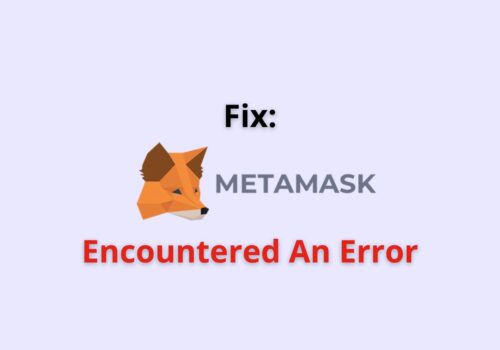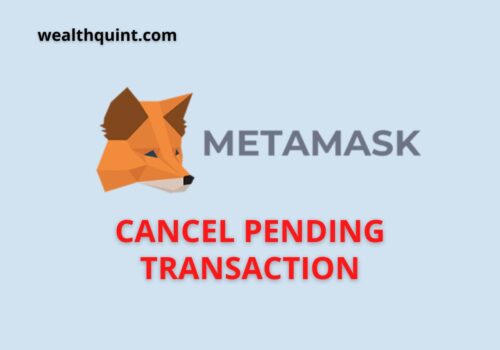DApp, which is an acronym used for Decentralized Applications, is essentially referred to those applications which are developed to create an interface between the users and different blockchains.
The Decentralized Applications browsers, in other terms, are also referred to as web3 browsers.
You can use the DApp browsers to interact with the blockchain supporting apps such as DeFi apps, crypto apps, etc.
Does Metamask Have A DApp Browser?
Yes. By using the Metamask extension over chrome, firefox, or any other browser of your choice, you can easily connect with the Decentralized applications, which in other terms are referred to as DApps.
Other than this, a metamask also behaves as a wallet in which you can store ERC-20 Tokens and access all the services built on the network using the wallet.
Where Are DApps On Metamask?
DApps are generally built by the Ethereum ecosystem, which requires you to connect an online wallet with your browser in order to access the DApp. This is something that the Metamask extension can help you out with.
How To Connect MetaMask Wallet With DApp?
Here are a few simple steps to connect your Metamask wallet with the DApp of your choice:
Step 1: Launch The DApp Of Your Choice
When you have launched the DApp website of your choice, you will find the option to “Connect Wallet” or “Launch the app.”
Step 2: Connect To Metamask
By clicking on the “Connect wallet” option, you will find a menu that will lead you directly to the wallet options available to you.
Insert the right characters and tap on the right options to connect to your Metamask wallet.
Also Read: Can MetaMask Wallet be Hacked?
Metamask DApp Browser
For the users who have recently been introduced to the Metamask wallet, it is available as a browser extension and mobile application and makes it easier for the users to interact with other Decentralized applications.
This browser extension requires you to store a few Ethereum coins in your wallet for compensating the transaction costs and such.
Few transactions require you to pay a transaction fee for the transfer, whereas; in other cases, the site prompts you to enter your signature to confirm the transaction.
How To Enable The DApp Browser In Metamask?
There are plenty of DApps available out there that automatically enable the connection with the Metamask browser, but if for some reason you are unable to do so with the current DApp that you are trying to access, then follow the instructions mentioned below:
Step 1: Add The Metamask Extension To Your Web Browser
You can enable the DApp browser in Metamask using the Metamask extension. Make sure that the extension is added to your preferred web browser.
Step 2: Choose The DApp Site Of Your Choice And Enable The Metamask Extension
As the next step, you have to head over to the DApp site of your choice and enable the Metamask extension from the top bar of your web browser.
Step 3: Click On The Three Dots In The Menu And Choose Connected Sites
Next up, you have to click on the three dots menu you’ll find in the right corner of your screen and hit the Connected Sites option.
Step 4: Choose The Manually Connect To Current Site Option
Now you can select the Manually connect to current site option, which will allow you to connect your Metamask account to the DApp of your choice.
Please keep in mind that this option is not accessible to users who already have a previous account connected to the DApp.
In such a situation, you can check your other wallets and see whether any of your other accounts are connected or not.
Step 5: Click On The Account You Want To Connect To And Hit Confirm
As the last step, you have to select the account of your choice that you would like to connect to. This will generate a pop-up confirmation page. Read through the details carefully and click on the Confirm option.
This will establish a connection between the DApp site and your Metamask wallet. Although, there are few DApp websites that will draw a pop-up after hitting Confirm to connect to your wallet. Here you can tap on Metamask.
Also Read: MetaMask Supported Coins
What Browsers Work With Metamask?
As long as you are not using Internet Explorer, you are sorted because your regular browsers allow adding an extension for Metamask.
Here’s a list of the web browsers which work with Metamask:
- Edge
- Firefox
- Brave
- Chrome
In case you find any trouble adding an extension for the Metamask wallet to your regular browser, you can contact the online support portal of Metamask over their website.
It is highly recommended that you use the latest version of your web browser to establish a smooth connection.
Metamask DApp Web Browser Not Working
DApps are based on creating a peer-to-peer user interface that will distribute the access to different users at the same time. Hence, while creating such a huge interface, this problem might be recurring in nature.
The problem might arise if you are already connected to a different account from a separate blockchain.
In such a situation, it would be wise to stop the Metamask extension for now and start from the beginning.
We have listed a few common fixes for you to try out:
Fix 1: Clear Your Browser Cache
The process for this is pretty simple. Launch your web browser and click on the three vertical dots on top of your screen. Next up, click on more tools and choose the Clear browsing data option. This will lead you to the Clear cache option.
Fix 2: Restart Your Browser
This is a pretty simple fix, but it is definitely worth trying. By restarting your browser, you allow the sites to load in their latest version.
Fix 3: Shut Your PC And Log Back In
This can also help to start the web browser in a refreshed version. Try turning off your PC and turning it back in and see if that works for you.
Fix 4: Switch Blockchains
If you are having trouble connecting to the Metamask blockchain, try and connect to other blockchains to confirm if you are having the same trouble.
Fix 5: Update To The Latest Version
Try updating the DApps sites and the Metamask extension to its latest version from your current web browser and see if that makes a difference.
Fix 6: Disconnect The DApp And Connect Back Manually
We have already discussed the steps for manually connecting the DApp sites to your Metamask extension in the former sections of this article. Try out the steps and see how that works out for you.
Also Read: How To Add Bitcoin To MetaMask Wallet?
Conclusion
One of the key features to note about the DApps is that there is no single entity controlling the management of the DApps websites.
The information available on any DApp is completely public; hence, in order to secure the data, it has to be crypto-coded.
As for the browsers that support the Metamask extension, they have been listed above in the former sections of this article.
The users are recommended to use the latest and updated versions of the web browsers for enhanced connectivity.