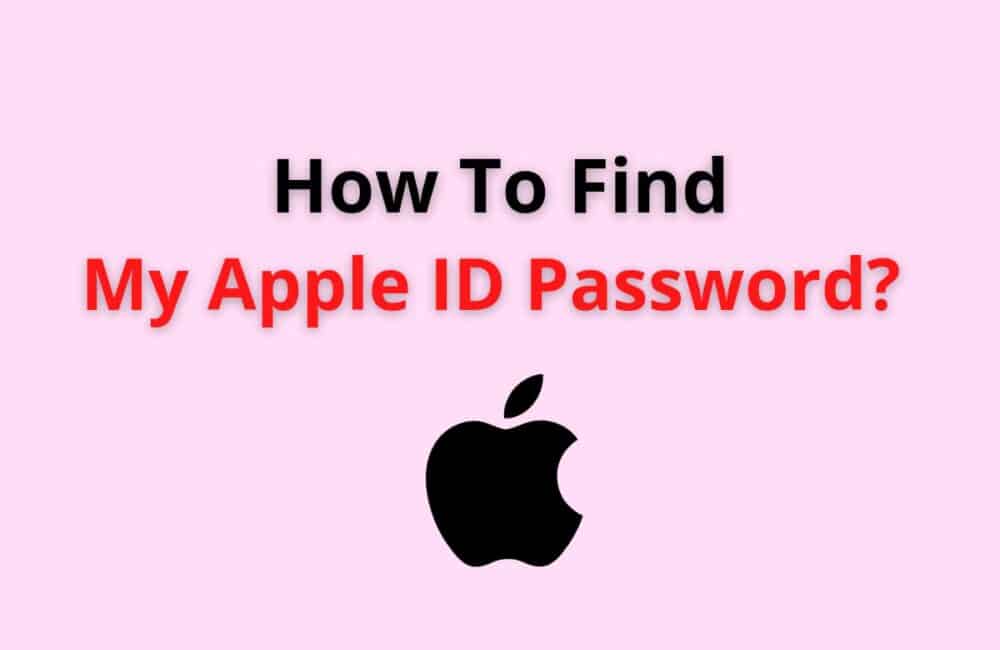If you have accidentally logged or signed off from your Apple account and you cannot recollect the password, then this article has got you covered.
You can head over to the Apple website and reset your password in no time.
For your convenience, this website is www.iforgot.apple.com. Here, you can find multiple settings and choices to resolve your issues related to your Apple account or device.
In order to reset your password, all you have to do is enter your Recovery Key and follow the further steps mentioned on your screen.
How To Find Apple ID Password?
Steps to Find Apple ID Password:
Step 1: Go To Www.iforgot.apple.com
Visit the website www.iforgot.apple.com from any of your preferred web browsers. You can use your current Apple device or other Apple devices to change your password.
Step 2: Type In Your Apple ID
Next up, you have to mention your Apple ID in the designated column of the website to move forward with the steps.
Step 3: Click On Reset Password
You will find an option to reset your password as you scroll down on the website. Click on the option and choose Continue.
Step 4: Click On The Password Recovery Option
You will now be presented with a set of options to reset your password. You can choose to answer the security questions, receive a recovery email, or you can choose to type in your Recovery Key.
Step 5: Tap On Continue
Hit the Continue option after choosing your preferred password reset method. Further, you have to follow the instructions mentioned on your screen to reset your Apple ID password.
Remember to sign in with your new password to your Apple ID accounts now that you have changed your password.
Also Read: How to Reset Apple Maps?
How To Reset Apple ID Password?
Alternatively, you can also reset your password from the Settings app on your device. Here are the steps for that:
Steps to Reset Apple ID Password:
Step 1: Head To Settings
Launch the Settings app on your device to reset your Apple ID password.
Step 2: Click On Your Name
You will find a name banner on top of your screen. Tap on it.
Step 3: Head To Password And Security
Scroll down to the Password and Security menu after clicking on your name.
Step 4: Click On Change Password
Choose the option for changing your password, which is available on top of your screen. Next, you will be prompted to enter your current password.
Step 5: Click On Forgot Your Password
Hit the “Forgot your password?” option, and you will find the option to enter your Apple passcode. This option is only available to the users who use the
Apple iCloud and already have their passcode enabled.
Step 6: Follow The Steps On Your Screen
Finally, you can follow the steps mentioned on your screen to reset the password for your Apple ID.
Also Read: Fix: Apple Cash Not Working
I Forgot My Apple ID Password And Email
You can find your email address signed in with your Apple account in the Settings app on your device. If you are already signed in with iCloud,
You will be able to spot this email on top of your screen.
Just head over to the Settings app on your device and click on the top of your screen on your name banner. This will launch the Apple ID page,
Where you can spot your email address below your name.
You can use this email to recover your Apple ID password from the www.iforgot.apple.com website.
Head over to the website and follow the steps mentioned below to reset your password even if you don’t remember your Apple ID:
Step 1: Visit Www.iforgot.apple.com
Enter the website www.iforgot.apple.com from your Apple device.
Step 2: Click On Forgot Your Apple ID?
Next up, you will be prompted to enter your Apple ID. You have to tap on the option “Forgot your Apple ID?” and hit the Next option.
Step 3: Select Your Method Of Authentication
You can choose to either authenticate your ID using your email account, or you can answer the security questions. Choose your preferred option and move forward with the process.
Step 4: Enter Your New Password
As you pick either one of the options, you will be prompted to enter your new password on your screen.
Step 5: Click On Reset Password
Confirm your password in the column below and hit the Reset Password option.
Alternatively, you can also reset your password from the Password and Security menu.
Other Ways To Find Your Apple ID
Other ways to spot your Apple ID are mentioned below:
1. Search For Your Apple ID In The Apple Apps
Check if you are logged in to other Apple apps such as Apple Store, iMessage, FaceTime, etc. You can find your Apple ID in these apps.
2. Visit The Official Websites For ICloud And Apple ID
Visit www.appleid.apple.com or www.iCloud.com to see if your Apple ID is already present on your screen for the Sign-in option.
3. Check Your ITunes Account On Your PC
For the Windows on your PC, you can check if you are still logged in to your iTunes account. You can also find your Apple ID here.
4. Search In Your Mailbox
You can also check your inbox for emails from Apple where they might have mentioned your Apple ID.
After finding your Apple ID, you head over to the options mentioned above to reset your Apple ID password.
How To Reset Apple ID Password Online?
As we have extensively discussed above, you can enter www.iforgot.apple.com to reset your Apple ID password online.
This website will prompt you to either enter your recovery key or answer the security questions to reset your Apple password.
If you are not comfortable with either of those options, you can choose to enter your email address in the designated column and receive a password reset email in your inbox.
Follow the steps mentioned below to create a new Apple ID password using the Settings app on your device:
Step1: Launch The Settings App
Head over to the Settings app on your device.
Step 2: Click On Your Name
Next up, you will find the name banner on top of your screen. Click on it.
Step 3: Click On Password And Security
You will find the Password and Security menu as you click on your name on the screen.
Step 4: Choose Change Password
Click on the Change Password option on your screen. Before moving along, you will have to enter your present password and verify it.
Step 5: Enter Your New Password
Type in your new password in the column and re-enter your new password in the column below to confirm.
Step 6: Click On Change Password
Now you can go ahead and click on the Change Password or the Change option. This process is now complete, and you have finally changed your password.
You can now sign in to your Apple accounts with your new password.
Also Read: How Accurate Are Apple Watch Calories?
How To Find My Apple ID Password Without Resetting It?
You can find your Apple ID password on your Mac from the Keychain Access app. This app stores all your important passwords and information to be available
At your fingertips whenever required. Follow the steps mentioned below to access your password from Keychain Access on your Mac:
Steps To Find My Apple ID Password Without Resetting It:
Step 1: Head To Keychain Access
Launch the Keychain Access app on your Mac and search “idmsa.apple.com”.
Step 2: Click On Show Password
Double-click on your screen and select the Show Password option from the prompt.
Conclusion
Heading over to the Apple support website to reset your password is probably the least hectic way to change your password when you have forgotten it.
If you own an Apple Mac, you can search for your password in the Keychain Access app following the steps we have mentioned above.