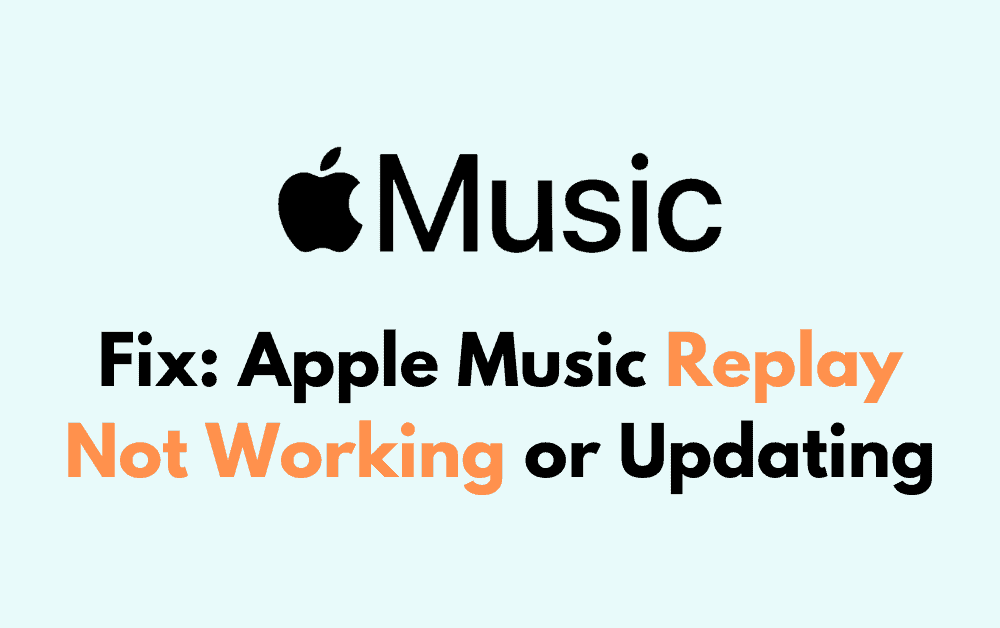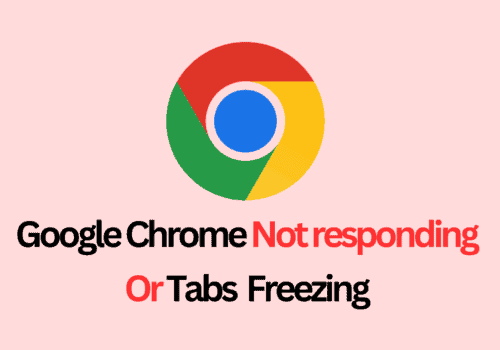Apple Music Replay is a personalized feature that provides you with an annual retrospective of your most listened-to songs, albums, and artists throughout the year.
It’s similar to a musical diary, chronicling your listening habits and presenting them in an easily sharable format.
When functioning correctly, it allows you to journey back through your yearly highlights with a tap of a button, offering a tangible reflection of your evolving music tastes.
However, you might come across a hitch where Apple Music Replay is not working as expected.
Common Issues With Apple Music Replay
Occasionally, you might encounter problems when trying to access your Apple Music Replay.
The issues can range from internet connectivity hiccups to outdated application versions that impede its functionality.
1. Connectivity Problems
If your Apple Music Replay is not loading, check your internet connection. Ensure that your device is connected to Wi-Fi or has a stable cellular data connection.
Temporary network disruptions may prevent Apple Music from tracking and updating your Replay feature properly.
2. Account Authentication Issues
Authentication problems can occur if you’re signed out of your Apple Music account or if there’s an issue with your subscription status.
Make sure you’re signed in with the correct Apple ID and that your Apple Music subscription is active.
3. Software Glitches
Sometimes software bugs can cause the Replay feature to malfunction. This can manifest as the feature not updating or displaying incorrect information.
Restarting the Apple Music app or your device can resolve these temporary glitches.
4. Outdated Application Version
Running an outdated version of Apple Music can lead to Replay not working correctly. Ensure you have the latest version of the app installed; developers continuously release updates to fix bugs and improve performance.
Troubleshooting Steps If Apple Music Replay Not Working Or Updating
Occasionally, Apple Music Replay may not function correctly. The following troubleshooting steps can help you resolve the issue effectively.
1. Checking Internet Connection
Ensure that your device is connected to a stable internet connection.
A weak or intermittent signal can prevent Apple Music Replay from loading. You can test your connection by loading a webpage or using another online service.
2. Signing In And Out Of Apple Music
Sometimes, signing out of your Apple Music account and then signing back in can refresh your session and resolve any glitches.
To sign out, navigate to your account settings within the app, then sign in again to check if Replay is working.
3. Updating The Apple Music App
Using the latest version of the Apple Music app is crucial. Updates often contain bug fixes that can resolve playback issues.
Check your device’s app store for any available updates for Apple Music.
4. Restarting Your Device
If the above steps do not work, try restarting your device. This action can clear up any temporary software issues that might cause problems with accessing Apple Music Replay. After restarting, attempt to access Replay again.
6. Resetting Network Settings
Resetting your network settings can help eliminate any conflicts that may be causing Apple Music Replay to malfunction.
Be aware that this will erase all saved Wi-Fi networks, passwords, and VPN settings:
- Open Settings on your device.
- Tap General > Reset.
- Select Reset Network Settings and confirm the action.
7. Reinstalling The Apple Music App
Sometimes, a fresh install of the Apple Music app is necessary:
- Delete the Apple Music app by touching and holding the app’s icon and then tapping the Remove App option.
- Redownload Apple Music from the App Store and sign in using your Apple ID.
8. Checking For IOS Updates
Ensuring you’re on the latest version of iOS can resolve compatibility issues:
- Go to Settings > General > Software Update.
- If an update is available, tap Download and Install.