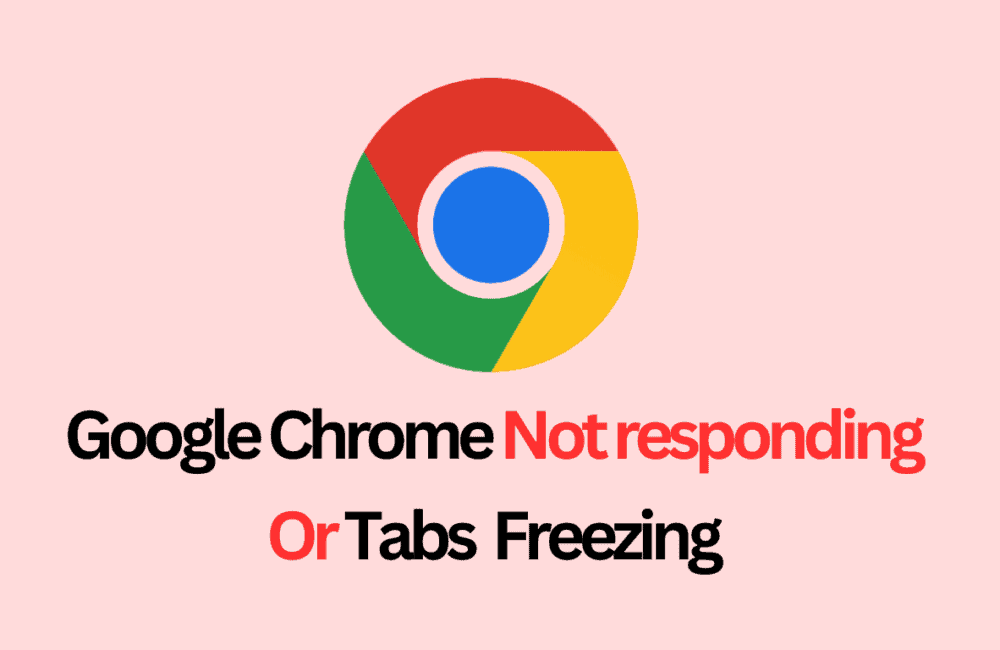As a macOS Sonoma user, you might have experienced the frustration of Google Chrome not responding or tabs freezing.
This issue can be caused by a variety of factors, such as outdated software, corrupted browser data, or conflicts with other software.
However, don’t worry! In this blog post, we will explore several effective solutions to fix Google Chrome not responding or tabs freezing on macOS Sonoma.
By following our step-by-step guide, you can get your browser back to normal and enjoy a smooth browsing experience again. So, let’s dive in!
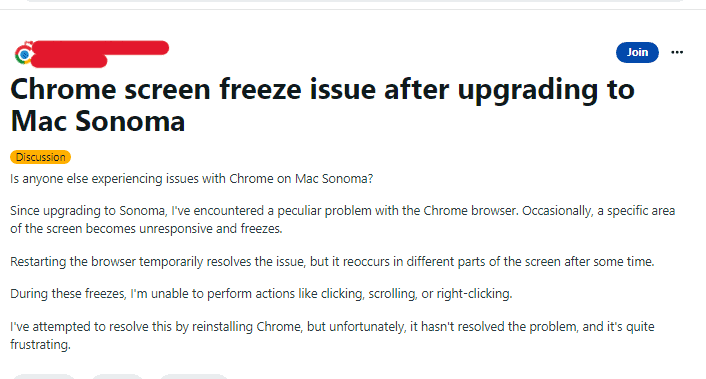
How To Fix Google Chrome Not Responding Or Tabs Freezing On MacOS Sonoma
1. Update Google Chrome
Most of the time, Chrome is not working on your Mac because you need to update the app.
Clicking the three dots in the top-right corner of the browser window and selecting “Help” > “About Chrome” will automatically check for updates and install them if available.
2. Clear Browser Data
Clearing your browser data can help fix the issue of Chrome not responding or tabs freezing.
To do this, click the three dots in the top-right corner of the browser window and select “More Tools” > “Clear Browsing Data.”
From the pop-up window, select the time range and the types of data you want to clear, and click “Clear Data.”
3. Disable Browser Extensions
Browser extensions can sometimes cause conflicts that lead to Chrome not responding or tabs freezing.
To disable extensions, click the three dots in the top-right corner of the browser window and select “More Tools” > “Extensions.”
From there, toggle off the extensions that you suspect may be causing the issue.
4. Reset Chrome Settings
Resetting your browser settings can also help fix the issue of Chrome not responding or tabs freezing.
To do this, click the three dots in the top-right corner of the browser window and select “Settings” > “Advanced” > “Reset and Clean Up” > “Restore Settings to their Original Defaults.”