Changing the keyboard language on a MacBook running macOS Sonoma is a straightforward process that allows users to type in different languages and scripts.
In this article, we will discuss everything about how you can change the keyboard language on MacBook macOS Sonoma without any hassle.
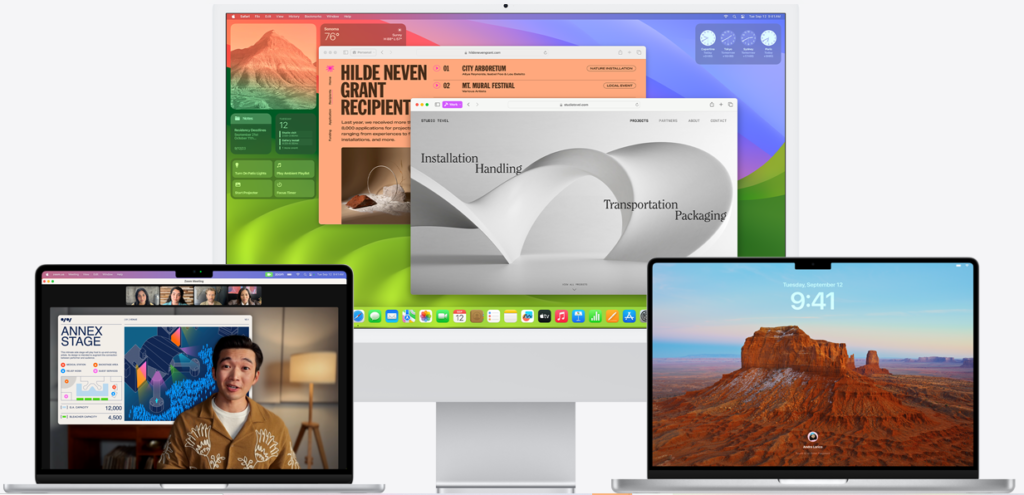
How To Change Keyboard Language On MacBook MacOS Sonoma?
To change keyboard language on MacBook macOS Sonoma, you can access language and region settings, add a new language and then switch between languages. Additionally, you can also customize your keyboard settings.
Step 1. Access Language & Region Settings

- Click on the Apple menu located at the top left corner of your screen.
- Select System Settings (the second option in the menu).
- In the sidebar of the System Settings window, click on General.
- On the right side, click on Language & Region.
Step 2. Add A New Language
Once you’re in the Language & Region settings:
- Look for the option to add a new language or input source.
- Click on the “+” button to add a new language. A list of languages will appear.
- Choose the language you want to add from the list and click on the “Add” button.
Step 3. Switch Between Languages
After adding the desired keyboard languages, you can switch between them using a couple of methods:
- Use the Input menu: If you’ve enabled the Input menu on the menu bar, you can click on it and select the language you want to use from the dropdown list.
- Use a Keyboard Shortcut: By default, you can use the “Control + Space” shortcut to toggle between languages. For macOS Sonoma, it seems that there might be changes to the shortcut or additional ways to configure it, such as pressing the “fn” key to change the input source.
Step 4. Customize Keyboard Shortcuts
If you want to customize the keyboard shortcuts for switching languages:

- Go back to the Keyboard section in the System Settings.
- Look for the option that relates to keyboard shortcuts or input sources.
- Customize the shortcuts to your preference.
