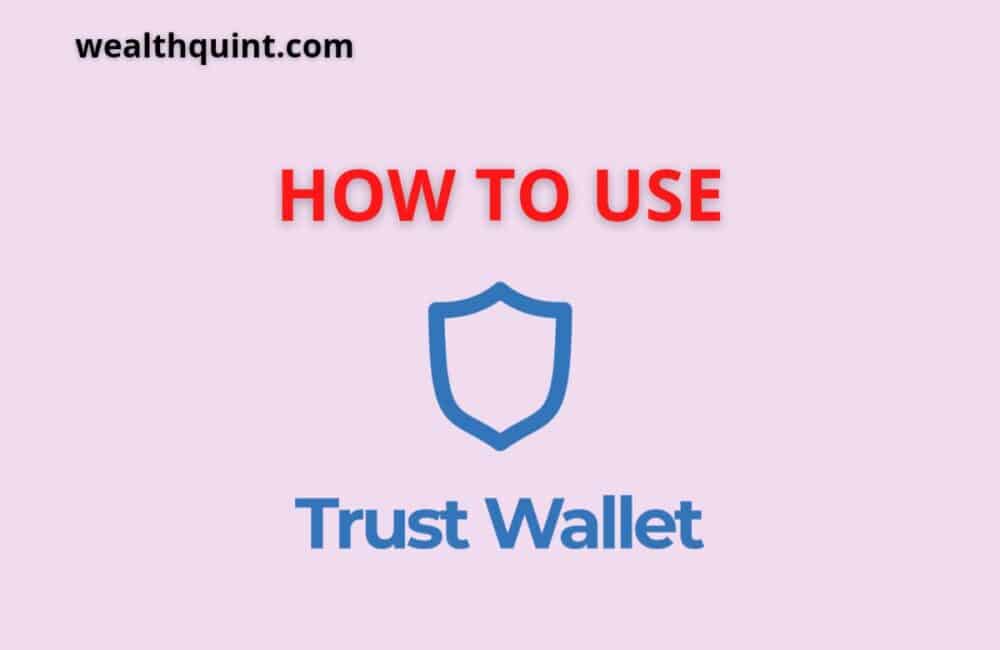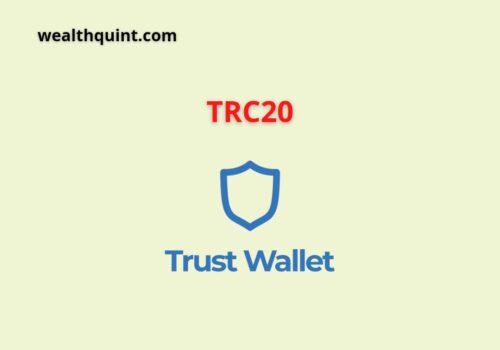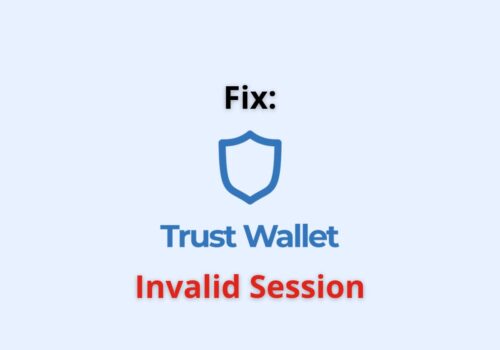The first time you are using Trust Wallet and are confused about getting yourself started?
First of all, welcome to the best digital Wallet in the crypto market. Initially, you might find Trust Wallet a bit confusing, but nothing to worry about.
This article will help you understand the basics of the Trust Wallet Cryptocurrency system. Learn everything there is to know about this most asked question in google search.
How Do I Set Up Trust Wallet Account?
When setting up the Trust Wallet, you have to enable and secure the application by following these protocols
Set Your Preferred Fiat Currency
Choose your fiat currency so that you may see the exchange rate between the cryptocurrencies on Trust Wallet and your chosen fiat currency. The steps are: Settings → Preferences → Currency → choose your preferred fiat currency.
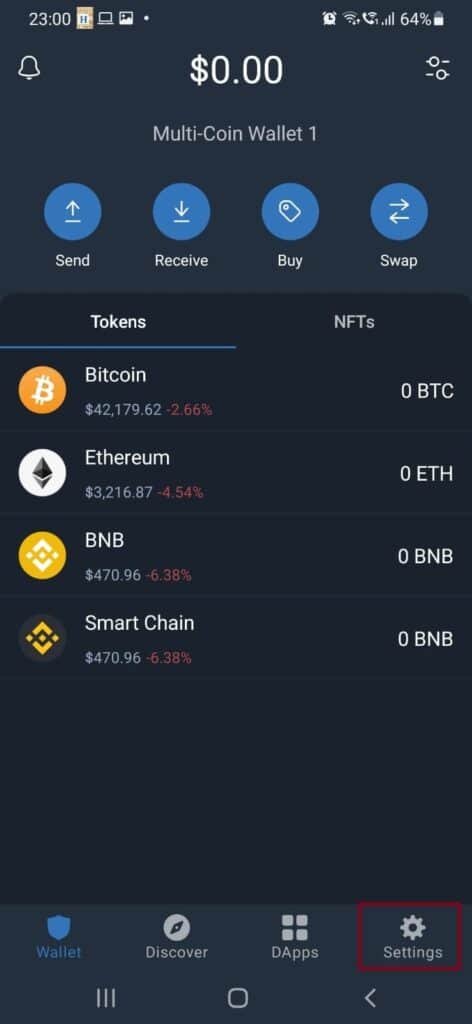
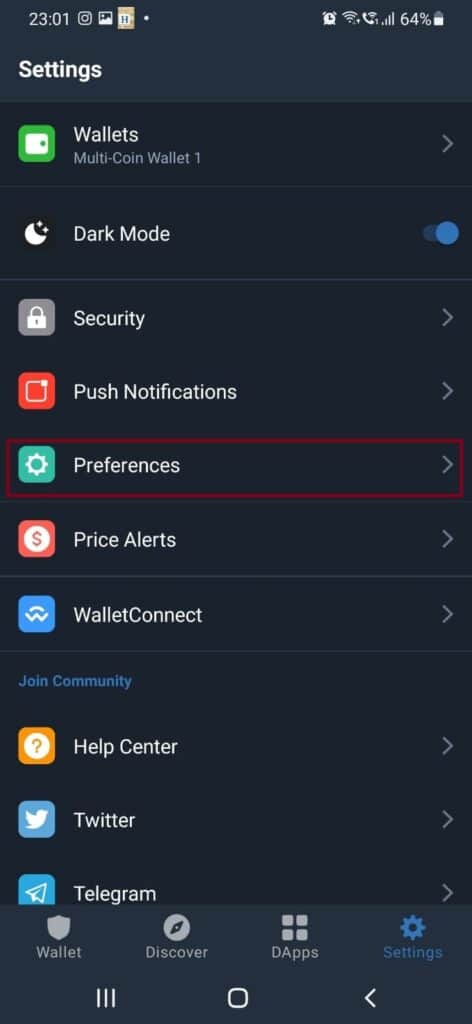
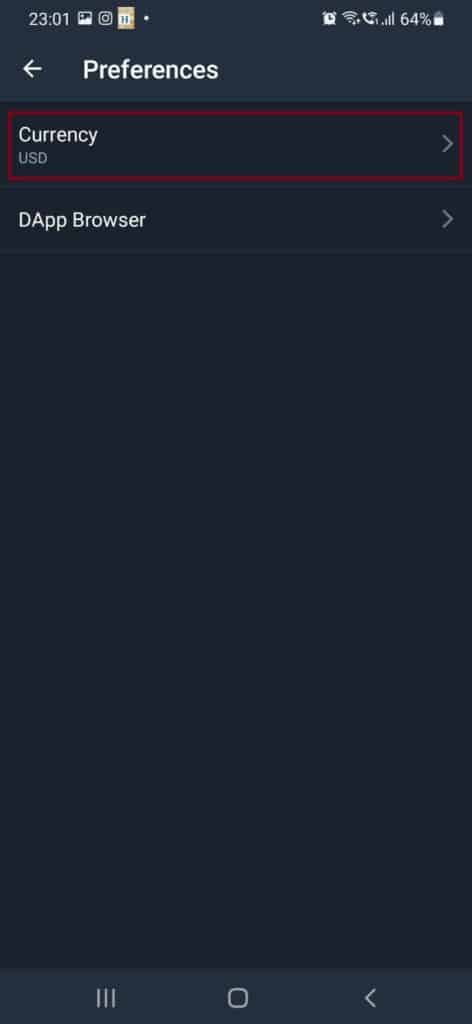
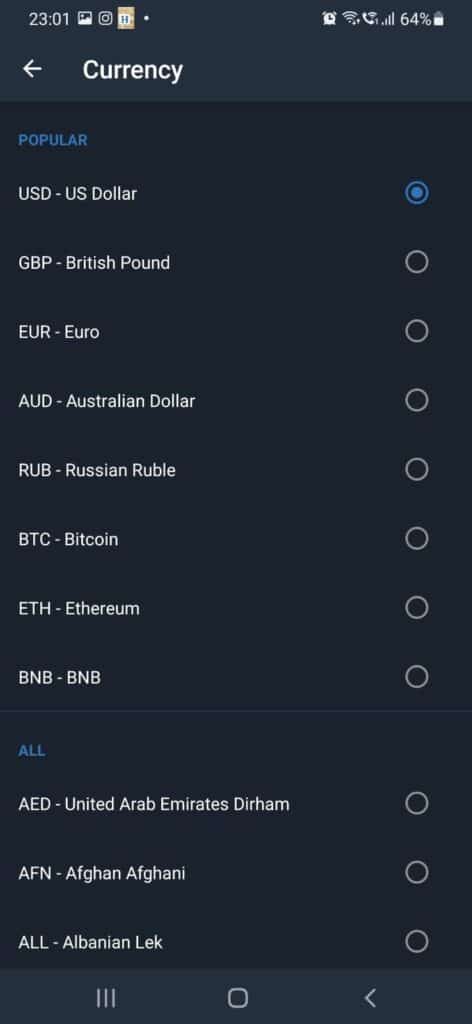
Enable Notifications
Enable notifications to get an alert every time you receive an amount on any of your wallets on the Trust Wallet. Just go to Settings → Push Notifications → Allow Push notifications.
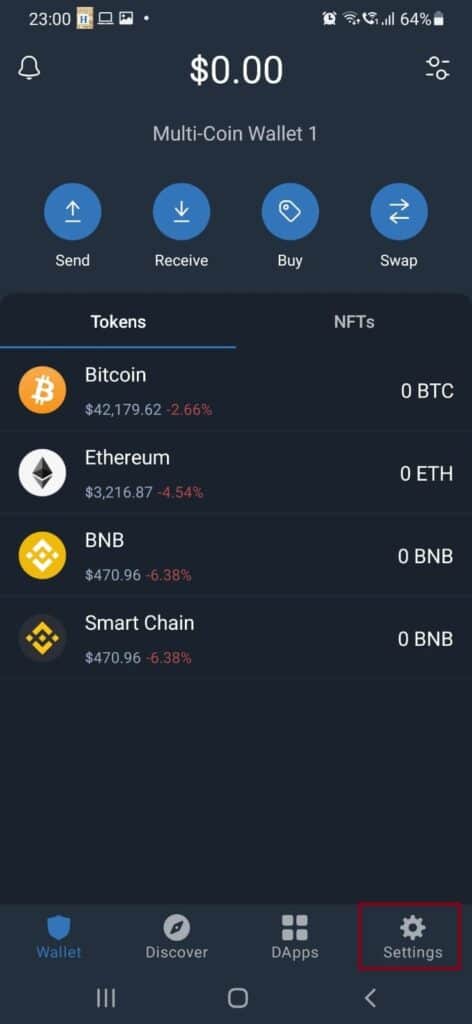
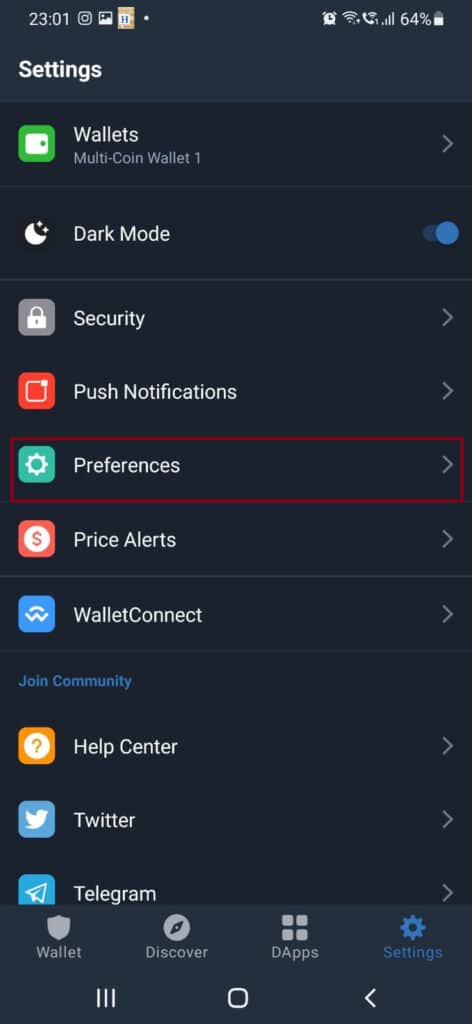
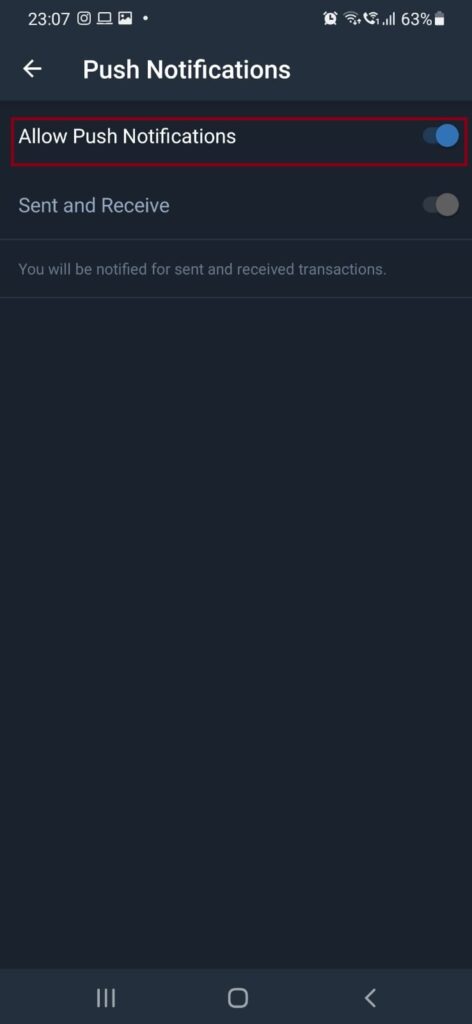
Choose Speed For Transactions
When making transactions through Trust Wallet, users must pay transaction fees for processing. The way fees are determined through how fast the transactions are conducted, which can be changed through settings.
Just click on Settings → transactions → Transaction cost → choose from the three options available-
- Cheap – Extremely slow transaction speed, highly cost-effective.
- Regular – balances cost and features
- Fast – Quick transaction but higher costs
Also Read: How to Fix “Deep Link is Not Supported” on Trust Wallet?
Ensure Greater Security In Your Trust Wallet
Trust Wallet has many features and functionalities that ensure greater application safety and security. Here are some of the security measures you can enable in the Trust Wallet to control the access of the application-
- Enable Applock functionalities which immediately secures the app using a 6-digit password. Settings → security → Passcode → enable. You will be then asked to set a 6-digit passcode which you’ll be asked every time you try to access the application.
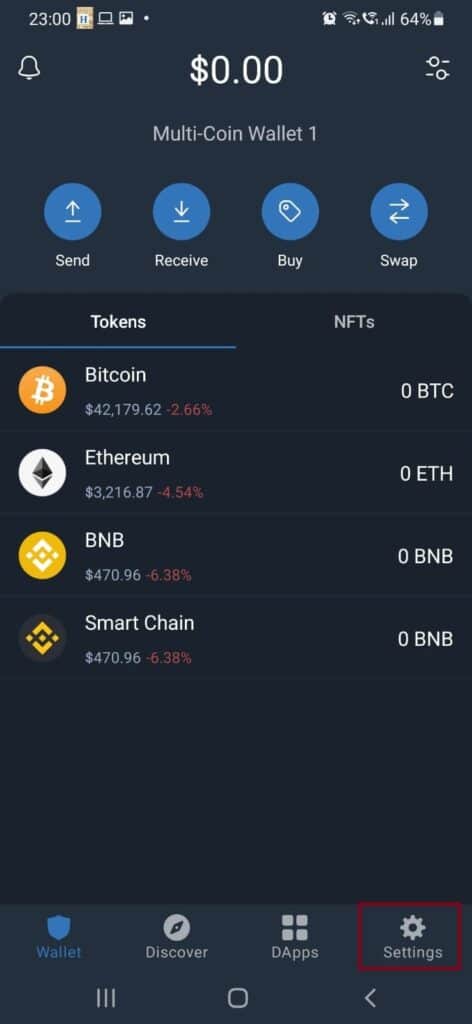
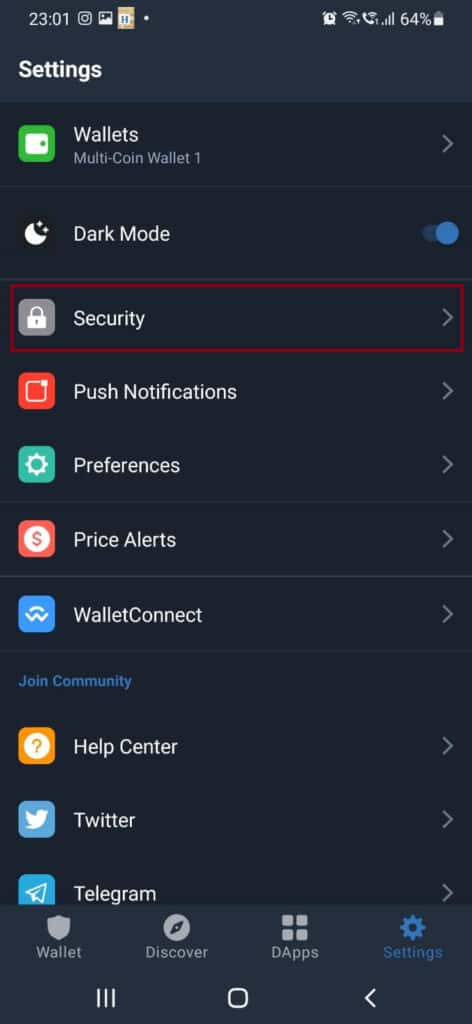
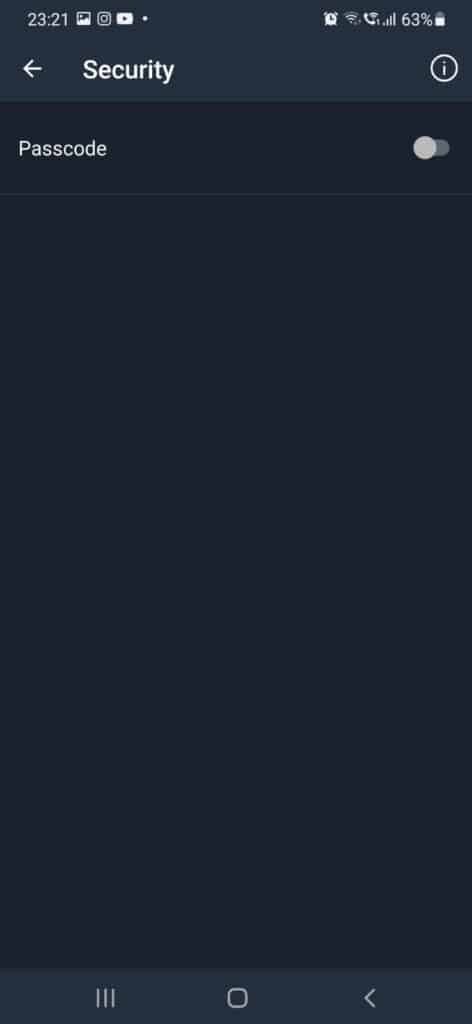
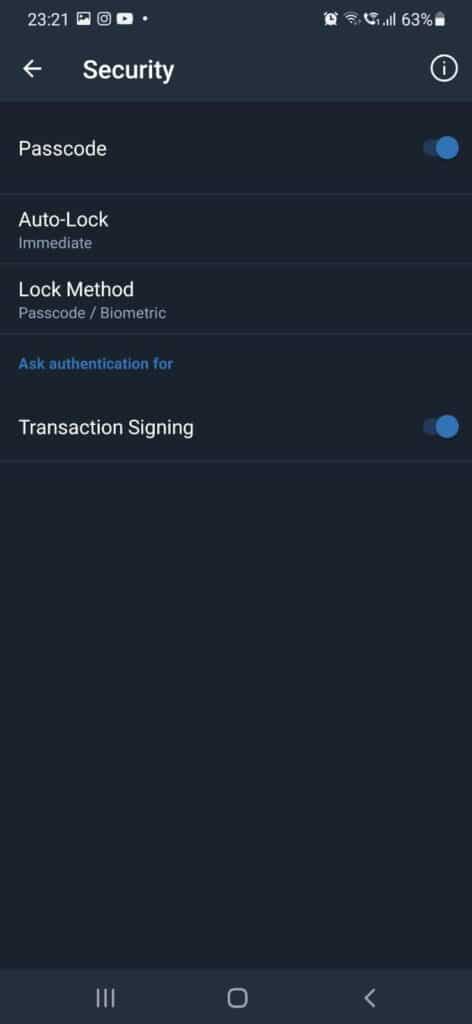
A new option, “Advanced Settings” will also be enabled. Use this to access additional security methods such as choosing the duration in which your application should be locked. You can also select lock methods like an alternate password or Face ID (for iPhone owners).
You can also activate the Transaction signing option which gives you the option to check every time you make a transaction.
When learning about how to use Trust Wallet, there are certain key components that you should keep in mind-
Adding Cryptcurrency To Trust Wallet
The default wallet set up account has Bitcoin, Ethereum, and Binance Coin Wallet. To add crypto tokens, here are the following steps you can follow-
Step 1: Click on the + icon on the top right corner of the application.
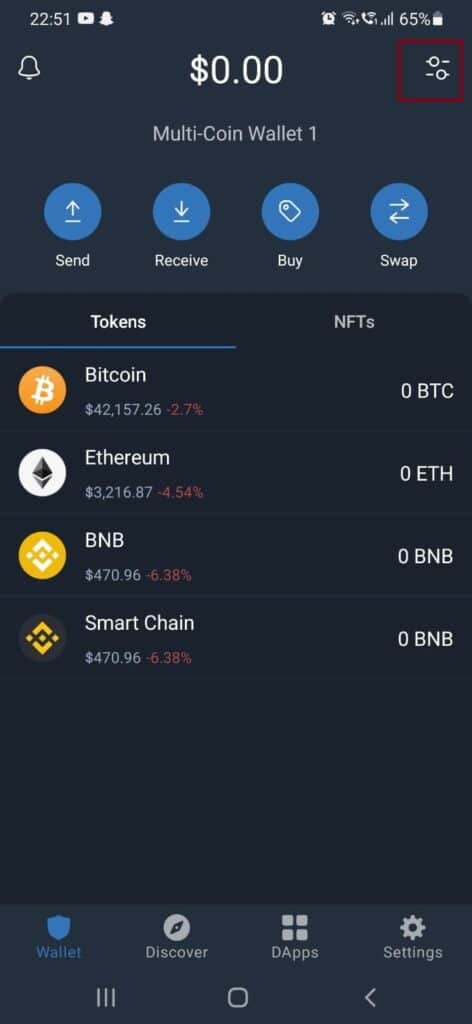
Step 2: You will see a list of cryptos to choose from.
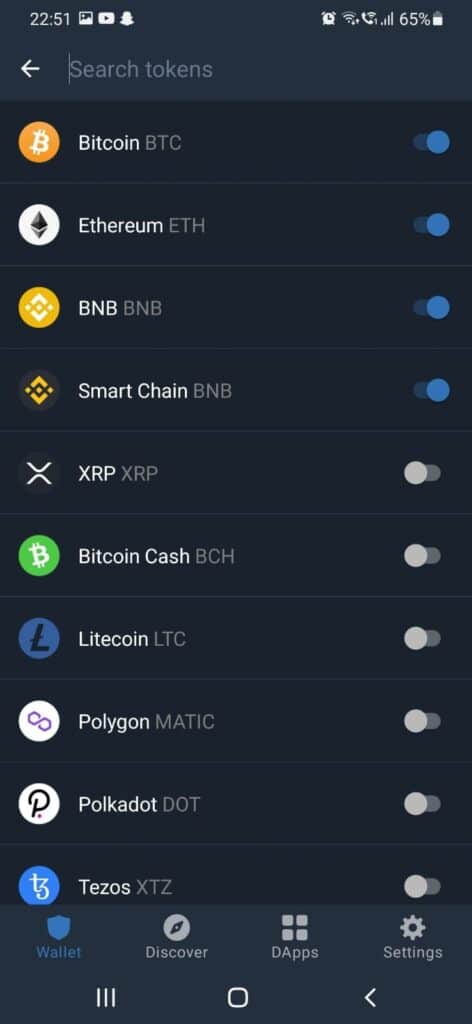
Step 3: enable the cryptos you want to add.
Recieve Cryptocurrency In Trust Wallet
you need your wallet address to receive cryptos to your Trust Wallet. Here’s how you can get it:
Step 1: Launch the Trust Wallet app on your device.
Step 2: Select the crypto you want to receive
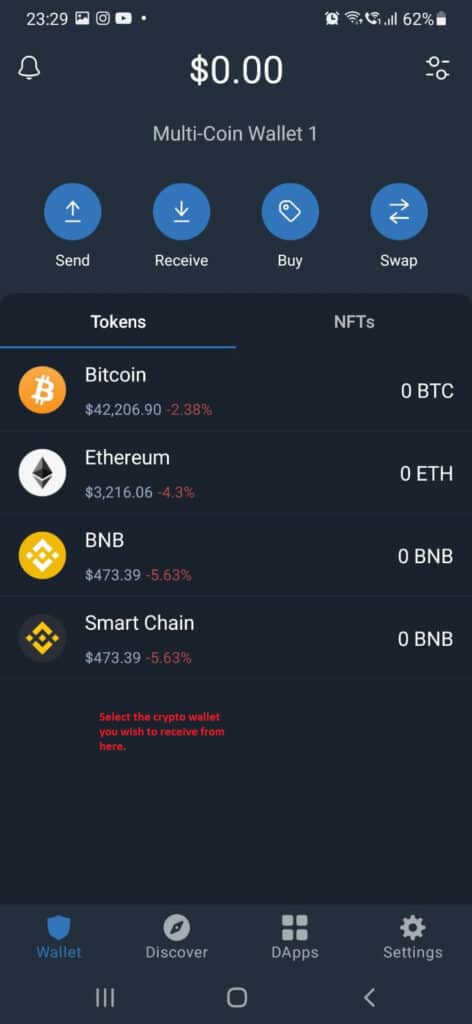
Step 3: Click on the receive option.
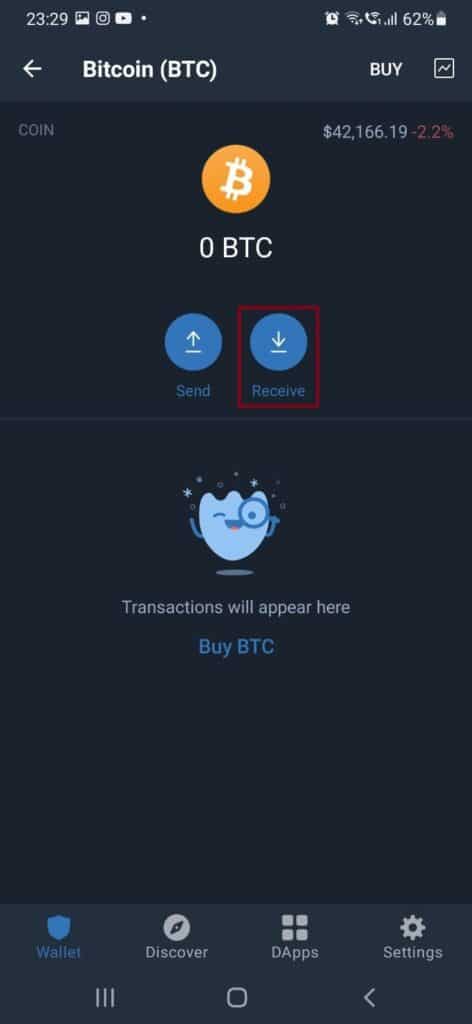
Step 4: You can now send the Qr code or click on the copy button to copy your wallet address.
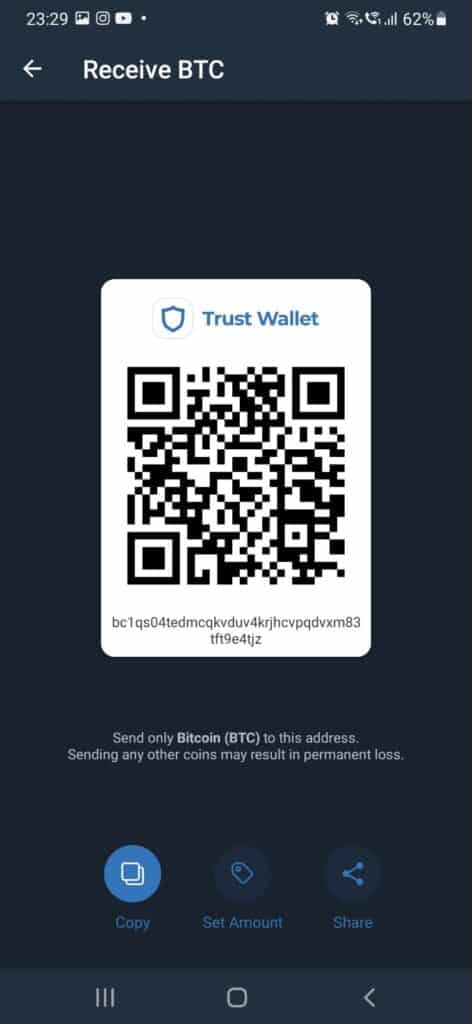
Step 5: Send the information to the sender to receive cryptos.
Also Read: How to Sell On Trust Wallet?
Sending Cryptocurrency On Trust Wallet
Step 1: Launch the Trust Wallet app on your device.
Step 2: Select the Crypto wallet of the crypto you want to send.
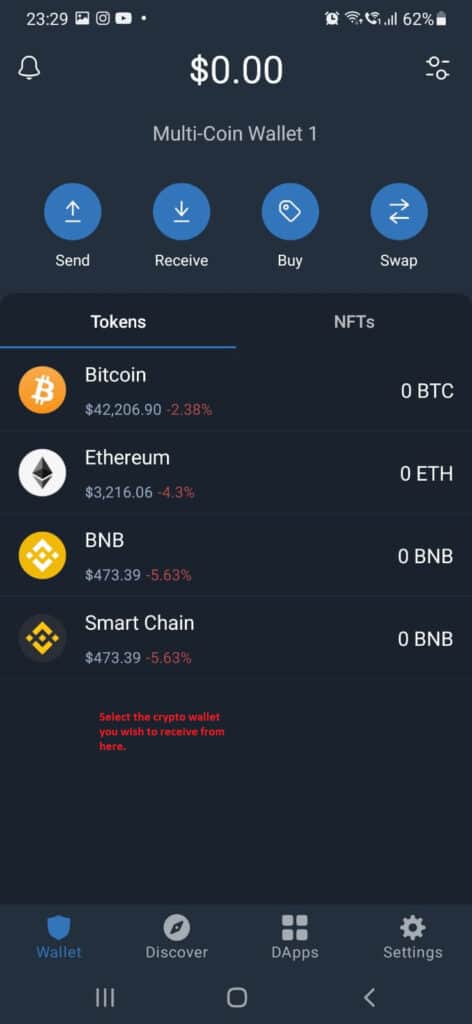
Step 3: Select the send option.
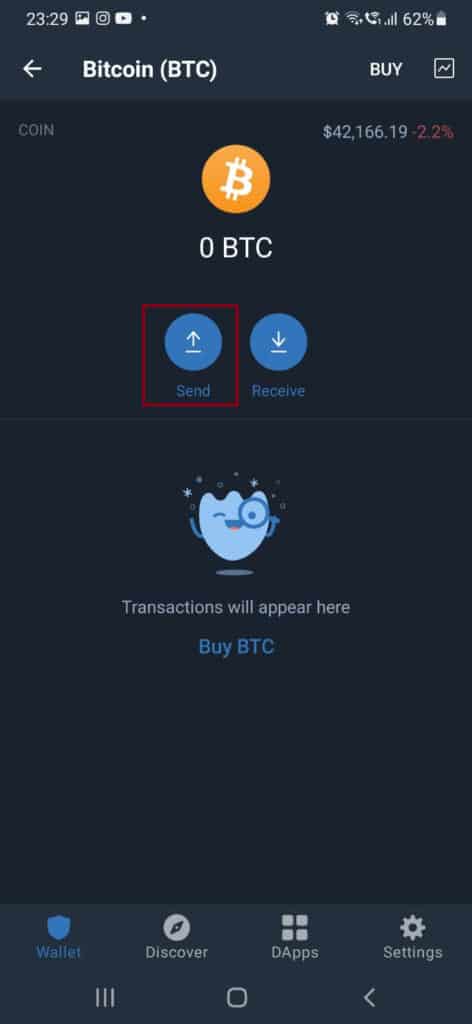
Step 4: Put the receiver’s address.
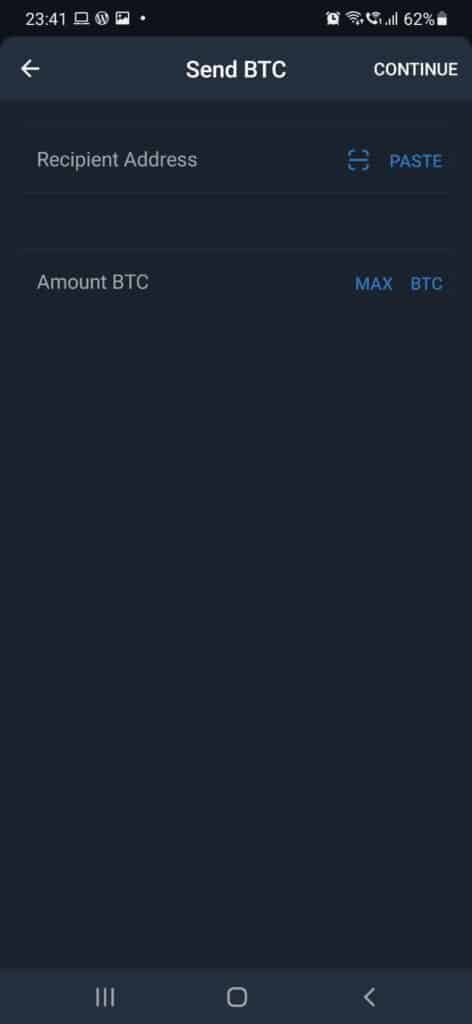
Step 5: Enter the amount in crypto you intend to send.
Step 6: Click on send.
How To Use A Trust Wallet On A PC?
There is no official way to use Trust Wallet on PC currently, but unofficial hacks are available through the BlueStacks emulator-
Step 1: Click on https://www.bluestacks.com/.
Step 2: Select the download button and click on the installation file.
Step 3: Once it’s installed, click on the Play store app in the BlueStacks application
Step 4: Sign in with your Google account
Step 5: Install Trust Wallet and either create a new account or select the Wallet you already have.
Step 6: If you already have the account, accept the legal requirements import the wallets, and enter the recovery phase.
Step 7: Click on import, and now you can use the Trust Wallet on PC easily.
Also Read: How to Enable DApp Browser on Trust Wallet?
How To Use A Trust Wallet On An IPhone?
To use Trust Wallet on your iPhone, just download the app from the Apple Store. The rest of the steps regarding creating an account, setting up your account, sending and receiving cryptos are all similar to using the app on an Android device.
Though for DApps, iPhone users will not be able to access them because Apple doesn’t support them anymore. Though, if you still wish to access it, the following are the steps:
- Launch Trust Wallet application on your iPhone.
- Then open the Safari browser, and visit trust://browser_enable.
- You’ll be then prompted to open the page on the Trust Wallet application. Click on yes.
- DApps will then be activated on the iPhone.
How To Use The Trust Wallet With Binance?
You can connect your Trust Wallet through the Binance Smart Chain (BSC) Feature. Here’s how you can enable the functionality-
Step 1: Go to the Token section of the Trust Wallet.
Step 2: Search for Binance Smart Chain (BNB) and enable it.
Step 3: Now click on BNB and select the receive option.
Step 4: Click on the copy address button and open the Binance application.
Step 5: Select the Wallet in the Binance app and click on the overview
Step 6: Click on the withdrawal button and put in the address, select the network, feed in the amount
Step 7: Click on withdrawal and select the confirm button.
Step 8: Put in the security code on your mobile and email address.
Step 9: Successful transaction message will pop up.
Similarly, you can send Trust Wallet coins to your Binance account by using these steps.
Also Read: How Does Trust Wallet Work?
How Do I Put Money In My Trust Wallet?
There are a couple of ways you can put money to buy tokens directly from your Trust Wallet application-
- Go to the token tab on the Trust Wallet application
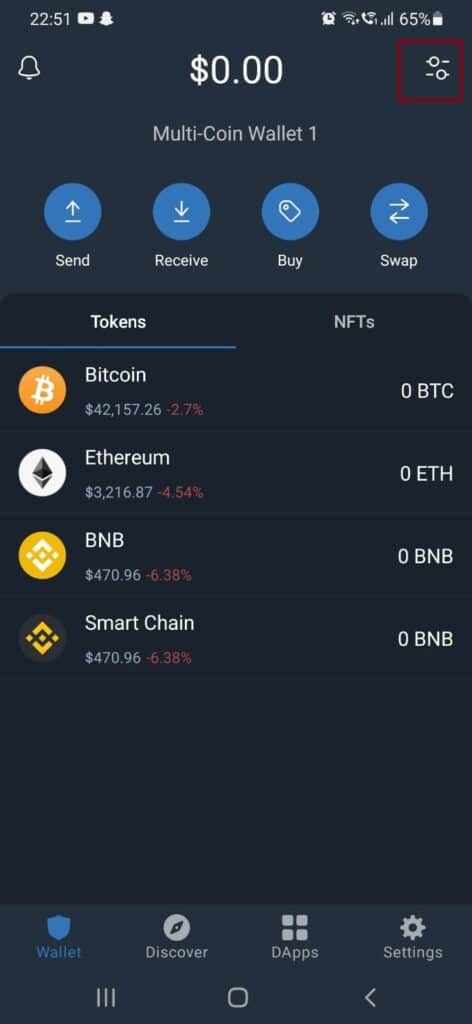
- Select the cryptocurrency

- click on the buy option on the right-hand corner
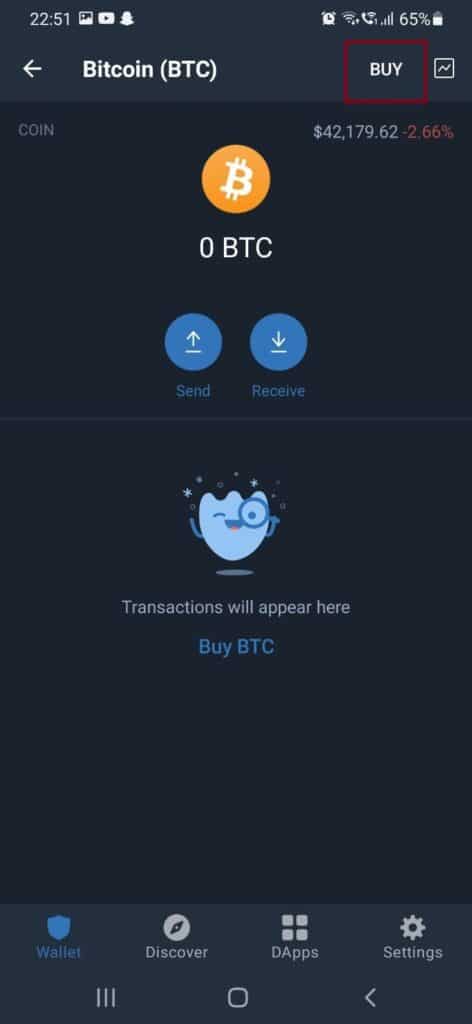
- You need to add a minimum of $150 to buy the tokens
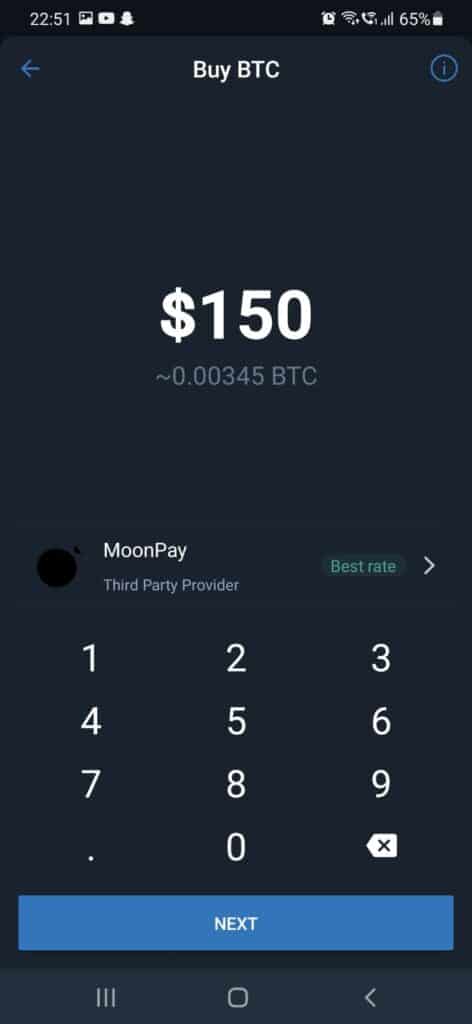
- There are two payment gateways through which you can buy tokens
- Select Moonpay, and you will be redirected to the default browser on the phone
- Enter your email address and enter the verification code, accept the conditions
- Feed-in your basic personal information and click continue
- Enter in the Billing details and click continue
- You will get a pop-up to add debit/credit card information.
- Please select the option of using the address I have on file
- Enter the card number, expiry code, and security code. Click continue
- The payment method is saved, and you will get an OTP from the bank whenever you want to purchase Crypto.
How Do I Withdraw Money From My Trust Wallet?
You can use the Fiat and Spot feature in the Binance exchange to convert your Crypto into cash.
Step 1: Use the DEX feature in the Trust Wallet and select the currency to convert it into a stable coin BUSD.
Step 2: feed in the desired amount of Crypto and click on Swap. You will now see the cryptocurrency in Trust Wallet.
Step 3: Check the slippage rate of the transaction and click on send.
Step 4: Now select the BUSD and click on send to withdraw
Step 5: New screen will open up on-screen and fill in the recipient’s address or scan the QR code.
Step 6: Select the deposit option in your Binance profile and click on BUSD.
Step 7: Choose the right network on exchange and select the Binance receive/deposit address.
Step 8: Feed it into the Trust Wallet app and put the amount you want to send.
Step 9: BUSD amount will now be sent to the Binance centralized exchange wallet.
Step 10: Now go onto the Binance exchange wallet and click on the withdrawal button.
Step 11: On the top right hand of the screen, you will see the” Withdraw Fiat” button.
Step 12: Feed fiat currency to withdraw in and the BUSD amount to fill in.
Step 13: Select the add new card under the beneficiary section and withdraw to your Bank account.
What Is The Best Way To Use A Trust Wallet?
Trust Wallet is a hot wallet which means it is best used for Trading purposes and convenience.
- You can use it to buy groceries or be a trader on the Crypto markets selling on various exchanges.
- One can make multiple wallets on the go, creating ease of use and tracking them with a tap.
- Do instant conversion using the Pancake Swap feature.
Trust Wallet can be used for a wide variety of purposes and is highly secure.
Important Thing To Keep In Mind When Using Trust Wallet?
Keep tabs on the Network and Gas fees incurred when buying or selling Crypto. You might inadvertently get charged high rates, so keep tabs on the market rates.
Final Thoughts
Using Trust Wallet is quite simple and easy to use once you get the hang of it. A digital wallet is a powerful tool for wealth generation and can bring huge returns.
Once you understand the basics, learn about the more advanced features like Staking, HODLing, etc.