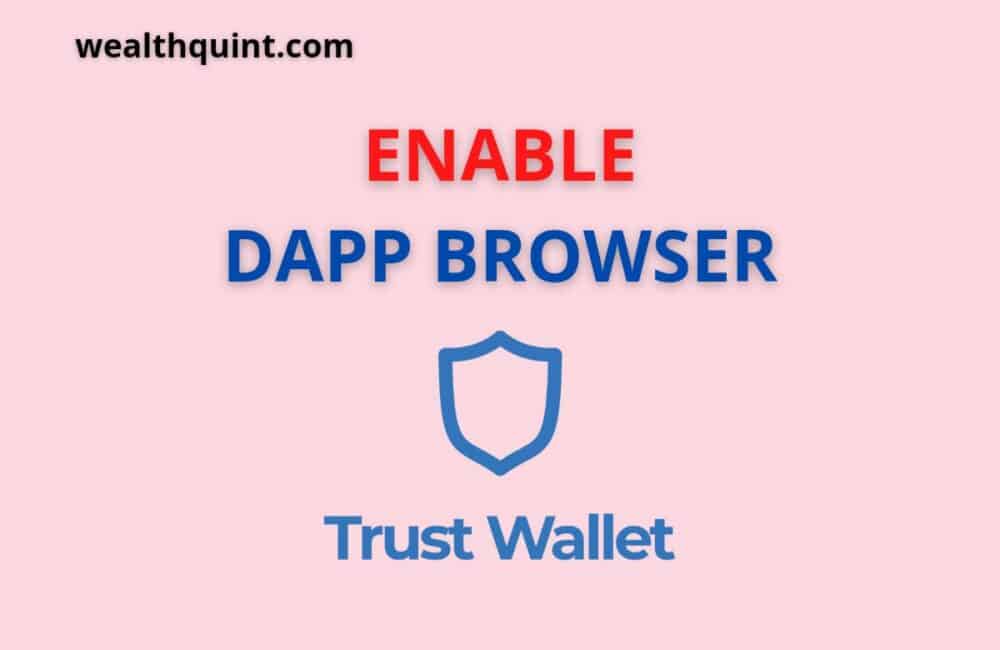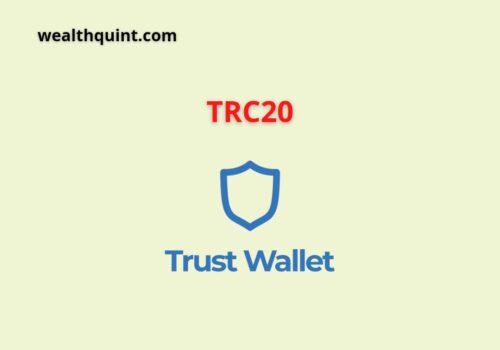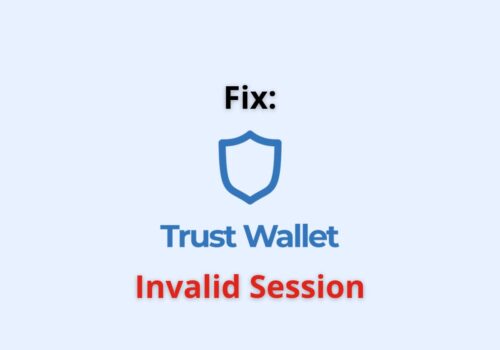Trust Wallet is a beneficial & trustworthy application that makes accessing DApps easy. It is a flexible Web3 browser that comes with an amazing approach to using DApps.
The tool is designed & engineered well to help establish a secure connection between users and the DApp they’re using.
The app has an integrated interface with a responsive design. This makes Trust browser an ultimate solution for people seeking a convenient way to access the innovative software ecosystem that is safe.
Accessing a DApp browser is essential to realize the full potential of the crypto community, which is ever-growing apparently.
Whether you use an Android device or an iOS device, the article will help you understand the process of activating the DApp browser on Trust Wallet to access DApps.
You can enable the DApp browser on Trust Wallet by visiting the official PancakeSwap exchange website. >> click Connect Wallet >> Select “WalletConnect.” >> select “Trust Wallet” >> click on connect. DApp Browser will be enabled.
What Is A Trust Wallet?
Trust Wallet is a free, open-source, and decentralized crypto wallet. It is a mobile application used to store, manage and receive cryptocurrencies.
Binance acquired Trust Wallet in 2018. So now, you can have a Trust Wallet account on the Binance platform via Ethereum blockchain network technology. This means that the Trust Wallet.
The app also has a built-in web3 browser for users to buy crypto using the native decentralised exchange that operates with the Kyber Network. And, the app also gives users access to the DApps built on the Ethereum platform.
What Are DApp Browser?
DApp Browser acts as a window or medium to access & navigate all the DApps on your smartphone.
By enabling the DApp browser on Trust Wallet, you will get access to many DApps on Ethereum, Binance Smart Chain, and several other blockchains.
What Are DApps?
Decentralized applications, or DApps, are open-source applications that work in a distributed peer-to-peer blockchain.
Unlike traditional software applications, DApps are free from a single centralized entity. Instead, as the name suggests, these are “decentralized” applications. This means there’s no single point of failure, and no single entity controls the software.
DApps are made using a suite of smart contracts that autonomously contact each other once a protocol is deployed on the blockchain.
Examples of some famous DApps: CryptoKitties, Uniswap, and Compound.
How Do DApps Work?
The backend code of DApps is smart contracts that operate on a decentralized network. Smart contracts are basically a set of rules and protocols that govern the logic of the app.
It is available on-chain and is open to anyone who wishes to review. Once the DApps are launched on the blockchain, the app is immutable & controlled only by the smart contract’s logic.
What Is PancakeSwap Exchange?
PancakeSwap Exchange is one of the most popular DApps available on the DApp browser. It works as a decentralized exchange (DEX) platform with the idea of allowing Android & iOS users to hold & trade their tokens.
Also Read: How to Sell On Trust Wallet?
How To Enable DApp Browser On Trust Wallet?
The process to access DApps on Trust Wallet is almost similar to accessing DApps on smartphones using any mobile DApp Browser.
The steps to DApps using Trust Wallet are as follows:
- Visit www.trustwallet.com or Google Play Store, or iOS App Store.
- Download & install the Trust Wallet application.
- Back it up by writing the 12-word recovery seed phrase and storing it securely for any future references.
Now, you’re ready to use DApp Browser on Trust Wallet. To ensure the safety of the Trust Wallet users, all the DApps allowed on its in-app DApp marketplace are meticulously checked.
Though, before you can start using DApps, you need to have some tokens of the blockchain you’re planning to interact with. Generally, to interact with DApps, you need to pay blockchain transaction fees, also called gas fees on Ethereum.
Therefore, whichever blockchain network you plan on using, make sure you possess some of the native tokens of that blockchain network in your wallet. For example, suppose you wish to interact with the DApps based on the Binance Smart Chain.
So, you’ll have to transfer some BNB to your Binance Smart Chain address in your Trust Wallet or buy BNB directly using the app.
Also Read: How to Buy/Sell ElonGate on Trust Wallet?
How To Enable DApp Browser On Trust Wallet Using Android Device?
Activating the DApp Browser on Android devices is quite straightforward, and the steps are as follows:
Step 1: Open the Trust Wallet application on your Android device.
Step 2: Scroll down to the bottom of your screen to find the navigation bar. Tap on “Settings” in that navigation bar.
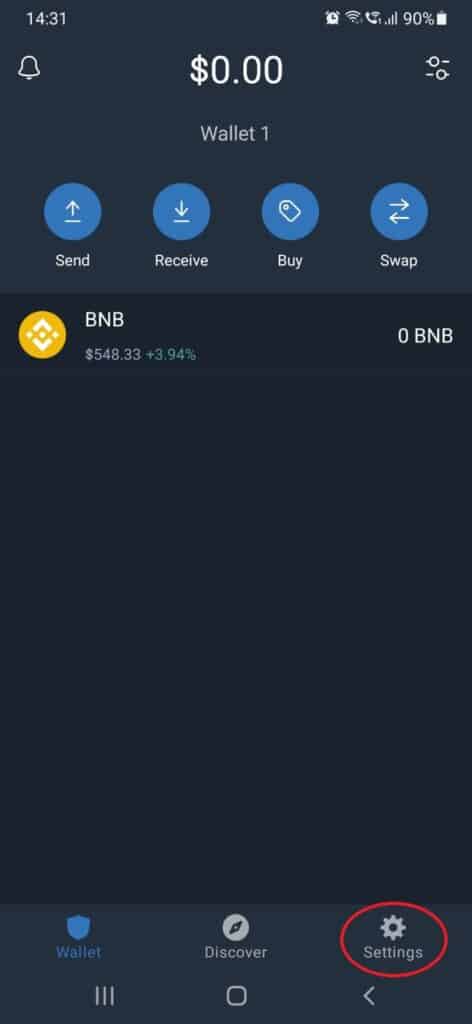
Step 3: A pop-up menu will appear. Find the option “Preferences” in the menu and tap on it.
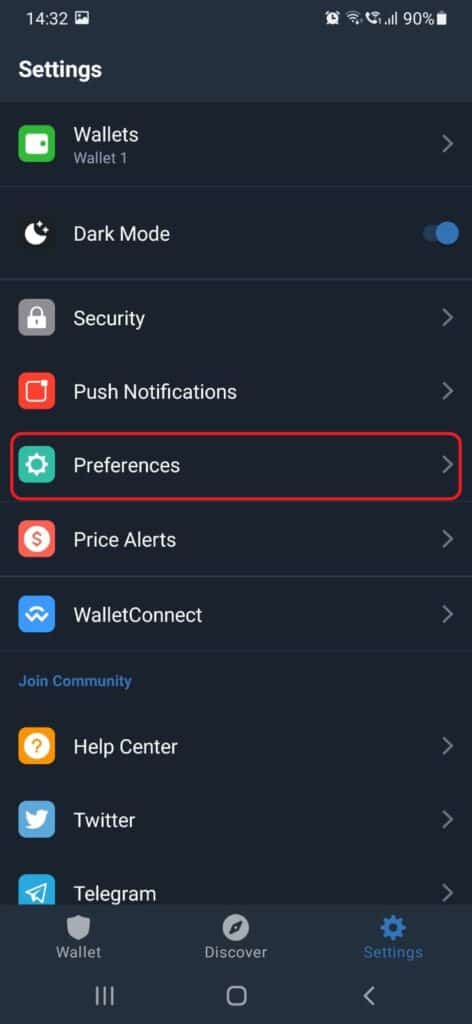
Step 4: Another menu will open from where you’ll find and select the option “DApp Browser.”
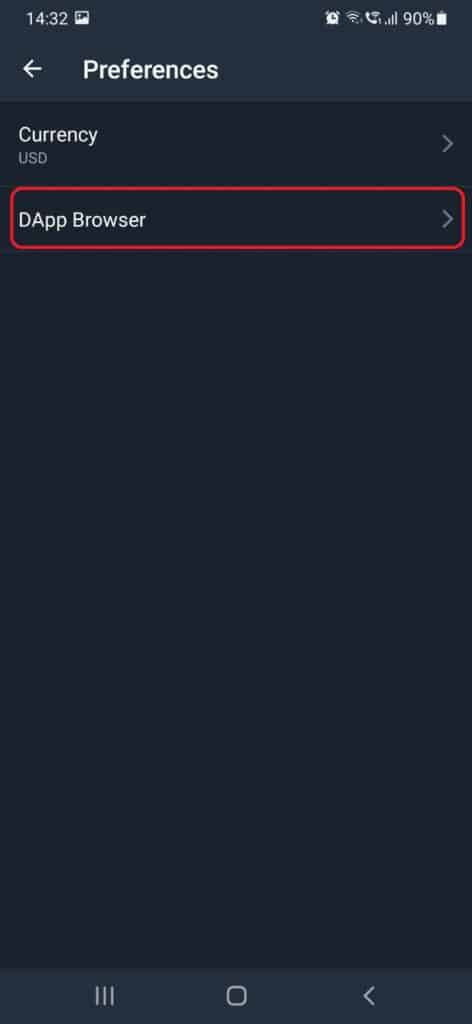
Step 5: After selecting DApp Browser, its respective menu will open. Toggle “Enable” to activate the DApp Browser on Trust Wallet
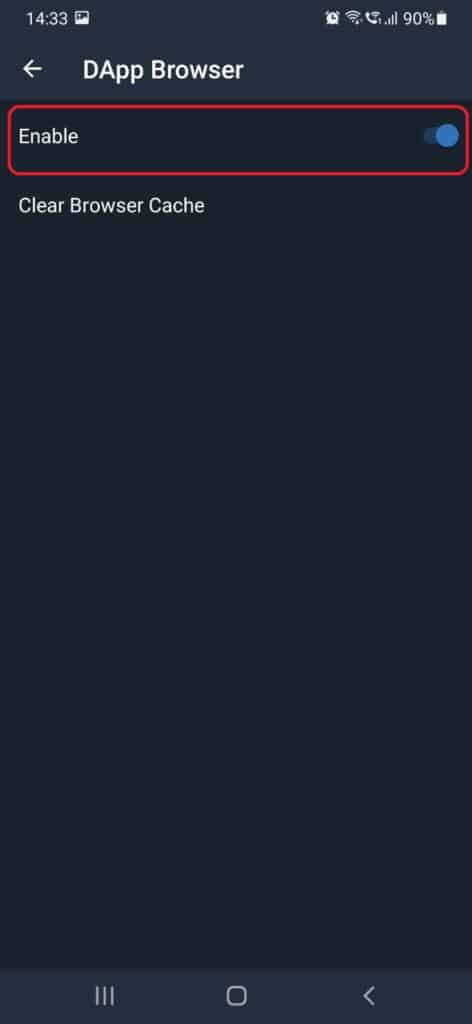
You’ll find the option “DApps” icon on the app’s navigation bar, and you can use the decentralized applications on your device.
How To Enable DApp Browser On Trust Wallet Using IOS Device
The process to enable the DApp browser on Trust Wallet using an iOS smartphone is not as straightforward as it was for Android users. There are two methods that can be used, and the steps for both are as follows:
Method 1: “Trust Browser Enable” Procedure
Following are the steps to enable DApp in iOS devices:
Step 1: Launch the Browser
Open a web browser. You can either use the Safari browser available on iOS devices or any other trustworthy browser like Google Chrome. Though, using other alternatives can cause issues.
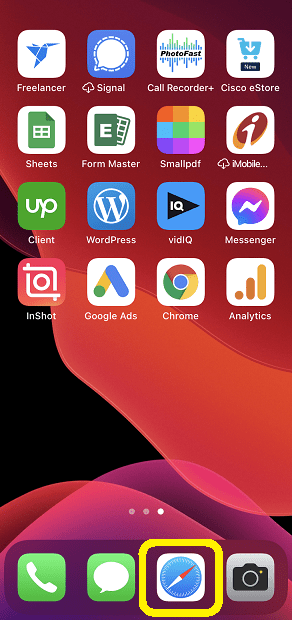
Step 2: Paste the “Trust Browser Enable” URL
Paste the “Trust Browser Enable” URL (trust://browser_enable) in the search box, and hit go.
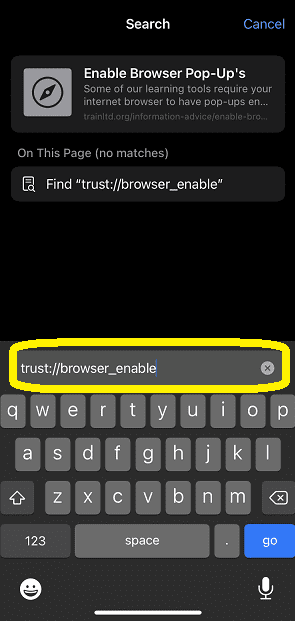
Step 3: Authenticating pop-up
A pop-up will appear with the message asking whether or not you’d like to open the page on the “Trust Wallet” app. Tap on “Open”.
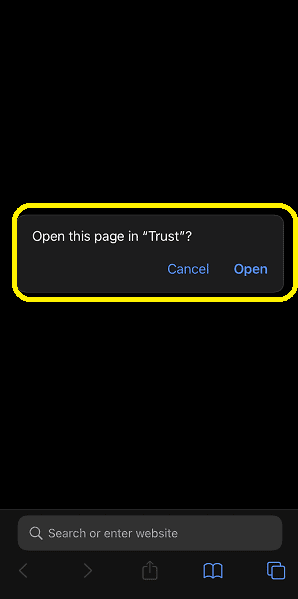
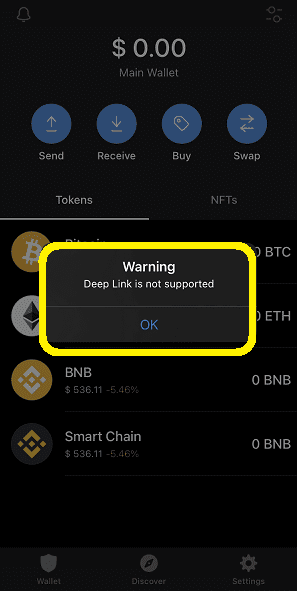
Note: In June 2021, DApp Browser was removed from iOS. It will throw an error with the pop-up “Warning: Deep Link not Supported“.
Follow Method 2 to enable DApp using PancakeSwap in iOS.
Method 2: Enabling DApp By Using PancakeSwap Finance
Another method for you to enable and use DApp on iOS is by using the PancakeSwap exchange platform. The steps for the same are as follows:
Step 1: Visit the official PancakeSwap exchange website (https://pancakeswap.finance/).
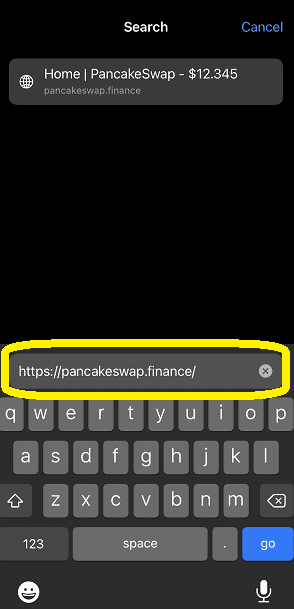
Step 2: Select “Connect Wallet” available in the navigation bar (top right corner of the screen).
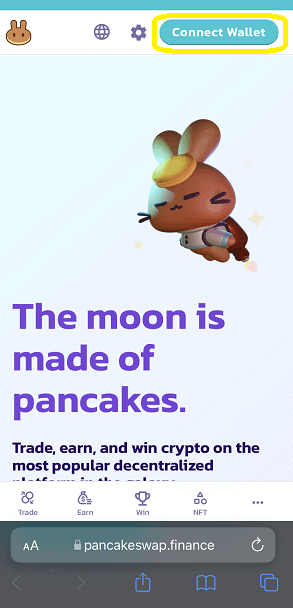
Step 3: You’ll find a pop-up with the list of crypto wallets that you can connect. Select “WalletConnect.”
Note: you’ll also find an option to connect to Trust Wallet. Do not select that, as that can lead to an error.
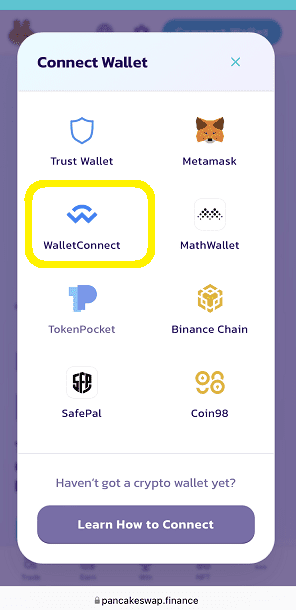
Step 4: Another pop-up will open after clicking on “Wallet Connect” with a list of all the crypto wallets you can connect to. Find and select “Trust Wallet” for “Trust Browser enable.”
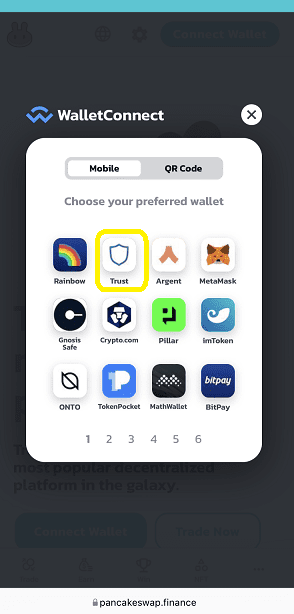
Step 5: A prompt message will ask whether or not you’d like to open it on the Trust Wallet App. Tap “open.”
Step 6: Find the “Connect” button at the bottom of the resultant page. (If you don’t find the button, force stop the app and start the process from the beginning.)
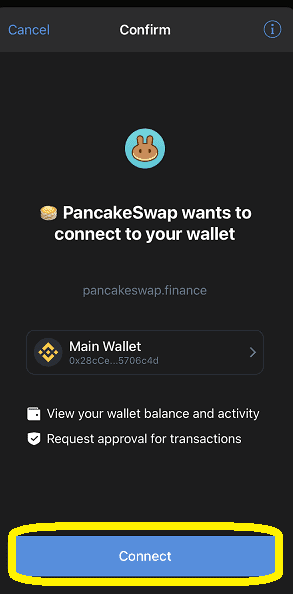
With this click, you’ll have PancakeSwap DApp enabled on your Trust Wallet app. Look at the top right corner of the webpage to check the corresponding Trust Wallet address.
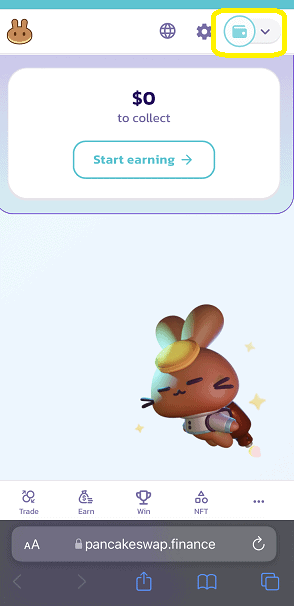
Also Read: How to Backup Trust Wallet?
Is DApp Browser Removed From IOS On Trust Wallet?
The DApp Browser was removed from the Trust Wallet on iOS devices in June 2021. As per sources, Apple decided to remove the DApp Browser on Trust Wallet from the iOS devices. It was done to ensure that the Trust Wallet application follows the App Store guidelines while offering services to the users.
The iOS users who had enabled the DApp browser on their Trust Wallet Applications before June 2021 can still access their accounts. They just have to tap & launch the app and check the history section. You can view as well as access your funds & collectibles.
Conclusion
If you manage your cryptocurrencies using your phone more than your computer, then you’ll need the DApp browser more.
Enabling the DApp browser on the Android device is pretty straightforward and can be carried out in a few simple steps.
Whereas for iOS users, it is a bit tricky, but the above steps will help you get the job done easily.
Also Read: How Does Trust Wallet Work?
Frequently Asked Questions
Does The Command “Trust: Browser Enable” Work On Android As Well?
No, this command will not work on Android devices as you can simply download the application & enable the DApp browser. The command is required on iOS devices as the application does not work on these devices due to their closed ecosystem.
How Can IOS Users Access DApps If They’re Not Available Anymore?
The iOS users can access DApps manually using browsers like Safari, Chrome, and Firefox. Or, they can also use WalletConnect to access DApps by linking Trust Wallet with it or using other DApp browsers like MeteMask.