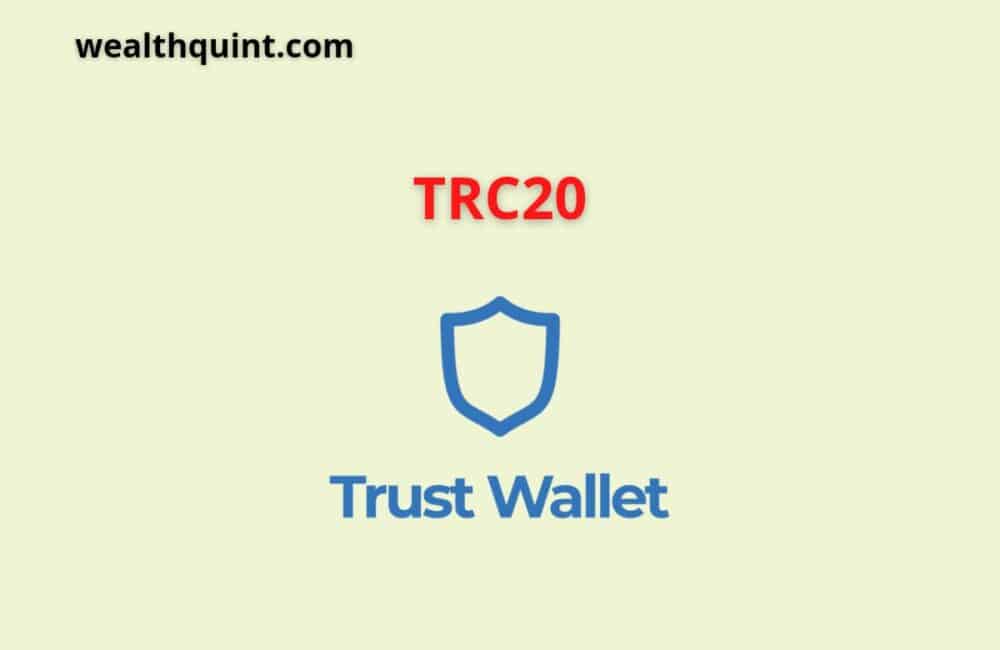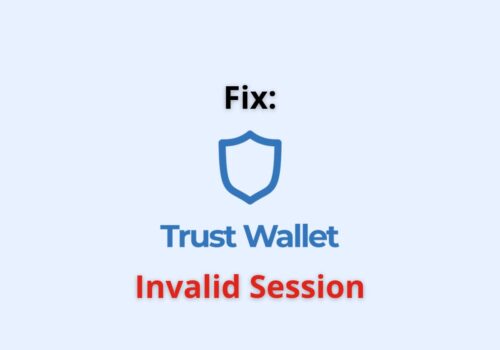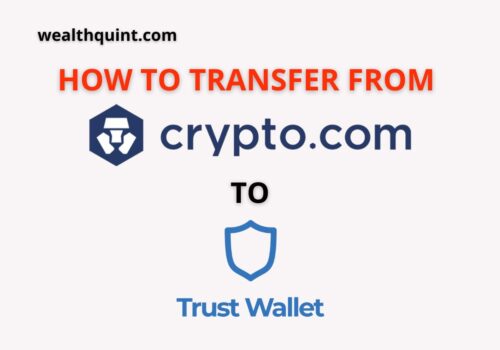TRX is more of a token than a coin for the Tron digital platform, which is based on a blockchain mechanism. Tron offers its own cryptocurrency, which is known as TRX or Tronix.
TRX offers a more excellent value than just being a medium of the transaction. Hence, it is known as a token rather than a coin over the Tron platform.
This firm was founded back in the year 2017, and its ultimate goal is to serve as a global content provider in a cost-efficient manner.
TRC20 is a token standard for the Tron platform. Tron was developed by Justin Sun in order to compete with Ethereum, which has its own token standard known as ERC20.
To compete with the Ethereum blockchain, the Tron is developed in a very similar fashion to attract its users.
TRX TRC20 Trust Wallet
You can use the TRON ecosystem or network to issue the TRC20 tokens. These tokens can be stored over the TRON wallet itself, or you can use other third-party apps to store multiple tokens and coins over the same platform. An example of such a platform is the Trust Wallet app.
Here you can trade, invest, or stock tokens and coins from multiple blockchains, with the only limitation that you cannot cash out these coins over the app itself.
For that purpose, you would have to download a third-party app for transferring your coins.
Tron is basically a digital blockchain platform like many others, which has its own standard for tokens which is commonly known as TRX.
The TRX is currently listed in more than 130 exchanges and ecosystems, and it is globally one of the top cryptos in terms of investment.
What Is TRC20 Wallet Address In Trust Wallet
You can find your TRC20 wallet address in your Trust Wallet by clicking on the TRC20 token and copying the wallet address provided below the send and receive options.
The TRC20 token is used in the TRON’s network and you can store it in the same blockchain for trading purposes.
All the transactions that you perform using your TRC20 wallet address will be made on TRON’s network.
How To Create A TRC20 Wallet In Trust Wallet?
The TRC 20 token is also referred to with the term USDT.
We have shared the detailed steps to create a TRC20 wallet in your Trust Wallet app down below:
Step 1: Download The Trust Wallet App
Firstly you have to start by downloading the Trust Wallet app on your phone. This app is supported on both Android and iOS mobiles.
Step 2: Click On The Right Corner Of Your Screen
You will find the option to search for tokens in the far right corner of your screen.
Step 3: Scroll Down And Add A Custom Token
If you do not already have the USDT token over the app, scroll down to the bottom and tap on the Add Custom Token tab.
Step 4: Search For Tron
As you click on Add Custom Token, you will find the option to search for Tron in the Network section.
Step 5: Copy The Contract Address For USDT
For this step, you must have the Contract Address for USDT. Copy the address and paste it into the correct column.
Step 6: Type In The Name, Symbol, And Decimals
Write the name as USDT TRC20, the symbol as USDT TRC20, and the decimal as- 6.
With that, the process is complete, and now you can click the Done option on top of your screen to access your USDT TRC20 wallet in the Trust Wallet app.
Also Read: Fix: “Trust Wallet Invalid Session” Error
How To Get A TRC20 Wallet Address In Trust Wallet?
If you have created a TRC20 wallet in your Trust Wallet, then it is pretty simple to access your TRC20 wallet address.
Follow the steps mentioned below to get your TRC20 wallet address from your Trust Wallet:
Step 1: Launch The Trust Wallet App
After launching the Trust Wallet app on your device, click on the Token section in your Wallet menu.
Step 2: Select The USDT TRC20 Token
You will find all your tokens in the same section. Tap on the USDT TRC20 token.
Step 3: Click On Receive
By clicking upon the Receive tab, you will find a QR code with an online address which you can copy directly.
Step 4: Hit The Copy Option
Locate the Copy option on the bottom of your screen and tap on it to copy your TRC20 wallet address.
Now you can perform transactions using your TRC20 wallet address and store the token on the Trust Wallet app.
Does Trust Wallet Support TRX?
Yes. You can choose to operate your TRX coins using the Trust Wallet. There are several TRX wallets available online, but with Trust Wallet, you get the convenience of storing multiple cryptocurrencies on the same platform, which makes it more accessible and faster to perform transactions.
As per the data, the TRX network is operated by 27 different Super Representatives from all across the globe who make the executive and diplomatic decisions related to the functioning of the network system.
How To Add TRC20 To Trust Wallet?
Here we have yet another simple method to add the TRC20 to your Trust Wallet.
Follow the steps mentioned below:
Step 1: Download The Coin Market Cap App
Firstly you have to download the Coin Market Cap app from https://coinmarketcap.com/ , which is available for iOS as well as Android. After downloading, search for USDT in the app.
Step 2: Search Contracts And Copy TRC20
Scroll down to the bottom of the page to find Contracts for USDT, and tap on TRC20 from Tron to copy the contract from the pop-up dialogue.
Step 3: Enter The Trust Wallet App
Now exit the Coin Market Cap app and launch the Trust Wallet on your device. Tap on the right corner of your screen to open the search bar.
Step 4: Paste The Link And Toggle The USDT Switch
Now paste the copied link in the search bar, and this will follow up with the USDT token switch. You have to toggle the switch and tap on the Done option.
This will add the USDT TRC20 token to your Trust Wallet.
Also Read: How to Withdraw From Trust Wallet?
How To Withdraw TRC20 From Trust Wallet?
From the perspective and the functioning of the Trust Wallet app, you cannot trade the TRC20 tokens that you have previously stored or deposited over the app.
We have mentioned earlier that you have to download an exchange in order to convert the token.
Please note that not being able to convert the TRC20 token from the app does not mean that it’s unusable. You can store your crypto over the app and convert it using third-party apps.
When you try to withdraw your TRC20 token from the app, Trust Wallet prompts you to buy Tron or TRX with a minimum deposit of $50.
This is not feasible for every user; hence we have found a better solution to withdraw your USDT TRC20 from the app.
Here are the steps to withdraw TRC20 from Trust Wallet:
Step 1: Open Your Trust Wallet, Tap On Send
Now relaunch your Trust Wallet and tap on the Send option for your USDT TRC20.
Step 2: Download Bitmart On Your Device And Click On USDT
Now, this app will help you withdraw or transfer your USDT TRC20 over another platform.
Download the app from https://www.bitmart.com/ and tap on the bottom right option. Here you will find USDT under the deposits column.
Step 3: Tap On Deposit And Copy The Address
Click on the USDT token and hit the Deposit option. Select the TRC20 chain and copy the address.
Step 4: Paste The Address In Trust Wallet
Now launch the Trust Wallet app yet again and click on send. Paste the copied address in the Recipient column and click on Continue.
Step 5: Tap On Send
After filling in all the details, hit the Send option in your Trust Wallet to withdraw your USDT TRC20 token in the Bitmart app.
This will require a minimum transfer fee, but the crypto will be reflected on your Bitmart app within 24 hours.
How To Use TRC20 USDT In A Trust Wallet?
The Trust Wallet acts as a storage for different cryptocurrencies and tokens, which can be withdrawn using third-party apps.
You can store, purchase, and even trade in cryptocurrencies using the Trust Wallet app.
We have discussed the in-depth functioning of the app related to the USDT TRC20 wallet and how you can withdraw the token to other platforms in the previous sections of this article.
Does Trust Wallet Support TRC20?
Yes. According to user experiences, the Trust Wallet app definitely supports TRC20 and TRC10 as well over the platform.
You can send and receive the token from other platforms into your wallet.
This wallet acts as a safe-keep for your cryptocurrencies and tokens, which you can transfer or withdraw later.
Also Read: Does Trust Wallet Report to IRS?
How To Swap TRX To ETH On Trust Wallet?
To swap your TRX to ETH on Trust Wallet, all you have to do is visit the simple saw website and perform the easy exchange process.
Follow the steps mentioned below to do so:
Step 1: Visit The Simple Swap Website
Open the https://simpleswap.io website on your browser and select the amount and crypto in the first column that you would like to exchange. For this example, select TRX in the first column.
Step 2: Select The Crypto You Want To Convert
In the second column, select the crypto you want to convert to, in this case, ETH, and head over to your Trust Wallet app to copy the wallet address of your ETH.
Step 3: Click On Exchange And Copy The Address On Top Of Your Screen
Hit the exchange and click on copy for the address displayed on top of our screen
Step 4: Move Back To The Trust Wallet And Send The Amount To ETH
Head back to your Trust Wallet, open your TRX token, and tap on Send.
Paste the link on the Recipient address column and type in the amount. Click on Confirm to send your transaction.
The amount from your TRX wallet will now be displayed on your ETH wallet in your Trust Wallet app.
Conclusion
Trust Wallet is a simple and safe platform to store coins and tokens of different cryptocurrencies within the same app. The app supports Tron, and its standard token TRX also referred to as USDT TRC20 or USDT TRC10.
The app has also partnered with several trading exchanges where you can trade the cryptocurrencies, buy, send and purchase over the app.