Are you having any problems trying to turn off apps from unknown sources on your FireStick?
Amazon FireStick is a great option for you if you want to install a smart TV in your home but sometimes you might get confused about the various features thgat it boasts.
In this article, you will learn how you can turn off apps from unknown sources on FireStick.
Why Am I Seeing Apps From Unknown Sources In My FireStick?
You are probably seeing apps from unknown sources in your FireStick because your FireStick has the option of installing apps from unknown sources enabled in its settings.
However, you can easily turn it off at your own convenience as you will see in our next section.
How To Turn Off Apps From Unknown Sources On FireStick?
To turn off apps from unknown sources on your FireStick you can follow the steps below.
- Open your Firestick.
- Go to Settings.
- Navigate to My Fire TV option.
- Select About.
- Go to Developer options.
- Now, go to Install Unknown Apps.
- Go to the apps under the option and turn OFF all of them.
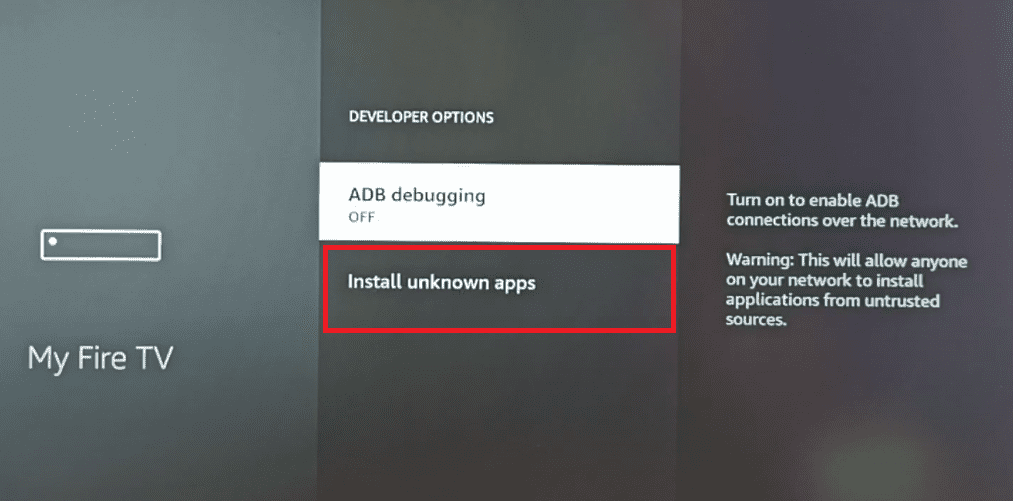
With this, you are finally done turning off the apps from unknown sources in your FireStick.
Note: If you can not see the Developer options then you will have to click on Fire TV Stick for 7 times quickly when you go to the My Fire TV page.
You will see a notification saying “No need. You are already a developer“.
And now you can access the Developer option after going back to Settings.
If you can not turn it off even after going through this procedure and you keep seeing Apps from Unknowns sources in your FireStick, then you will have to contact the Amazon Support Team and they will help you to resolve this issue.

