Are you facing an issue in starting Sourcetree and cannot pull the files from Git?
Don’t worry! You have come to the correct place.
Sourcetree is a free Git client for Windows and Mac that provides developers with a User-friendly environment to work on Git repositories.
Users can pull files easily without inputting the command lines.
However, After the recent Windows Update, many users are facing the issue with Sourcetree, which is not starting.
In this article, you will understand why Sourcetree is not opening, starting, not working on Windows and the fixes step by step.
Why Is Sourcetree Not Opening, Not Starting, And Not Working On Windows 10/ 11?
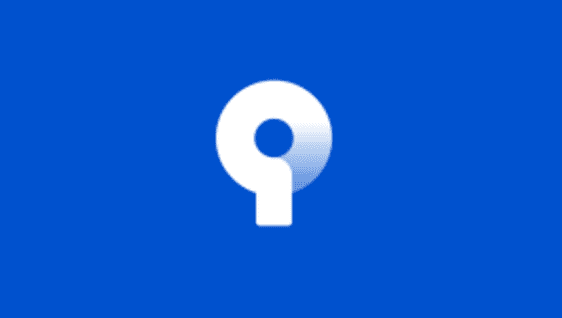
Sourcetree Not opening, not starting, and not working on Windows 10/ 11 due to the recent Windows update, some Windows OS files or System Settings are modified, and the Sourcetree application file is damaged or corrupted.
There isn’t any particular reason why this error may occur. The recent Windows update may disturb or change the flow of the Windows application process, which results in issues with opening the program files on Windows.
The primary reasons why this error may occur are:
- Corrupted update files
- Update breaks the installation
- Misconfigured settings
How To Fix Sourcetree Not Opening, Not Starting, Not Working On Windows 10/ 11
It is common to have such technical hitches in certain applications after the new roll out of OS, but don’t worry; it can be fixed simply by following the easy troubleshooting steps.
Method 1: Clear The Sourcetree App Data Folder
The first step is to clear the current update and the cache memory of the Sourcetree files. To clear the current Update, follow the below steps.
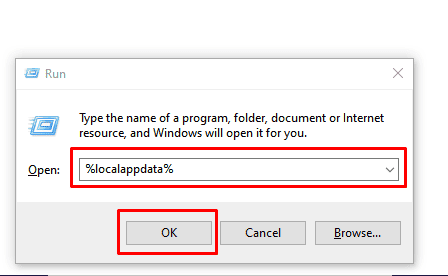
- Press the Windows+R keys to open Run Command Box.
- Type %localappdata% in the input box and press enter
- The local folder path will open.
- Locate and double-click on Atlassian Folder
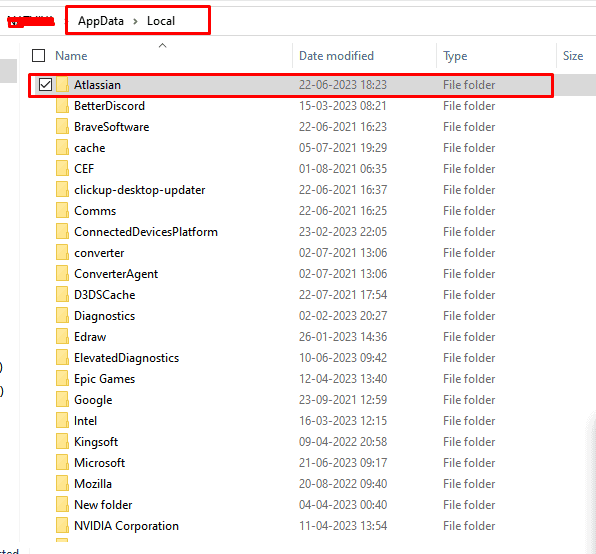
- Delete all the folders in Atlassian other than the Sourcetree folder.
- Now restart your computer and relaunch the Sourcetree application.
- You need to complete the registration process.
- Try pulling the file from Git and check it. It will work fine without any issues.
If the issue persists, then Uninstall and reinstall the source file.
Method 2: Uninstall And Reinstall The Sourcetree
Before Uninstalling the Sourcetree, ensure you have cleared the local app data by following the previous step.
The issue might occur in the feature because the app data has all temporary files stored.
So first clear the Appdata, then freshly install the Sourcetree application.
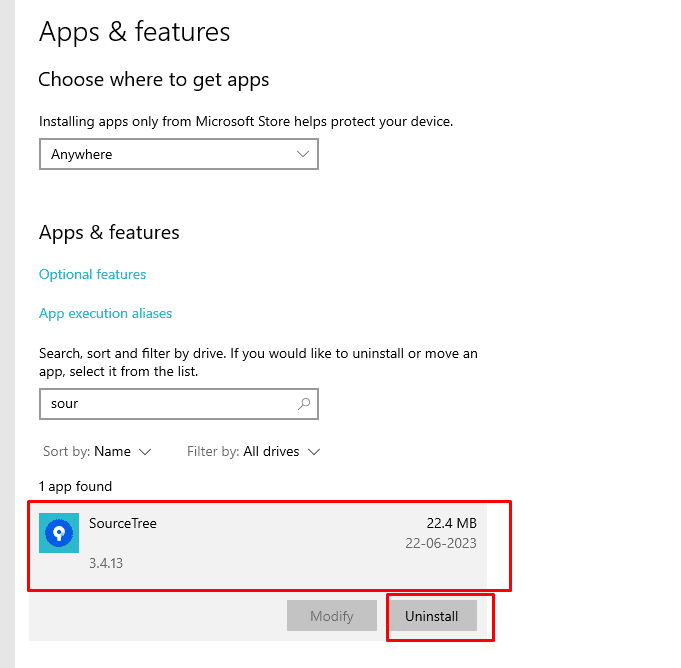
- In the Windows search bar, Type Add or Remove Programs and Click on it from the search list.
- Scroll down to find the Sourcetree Application.
- Click on it and Tab on Uninstall.
Now the Sourcetree application has been removed Successfully.
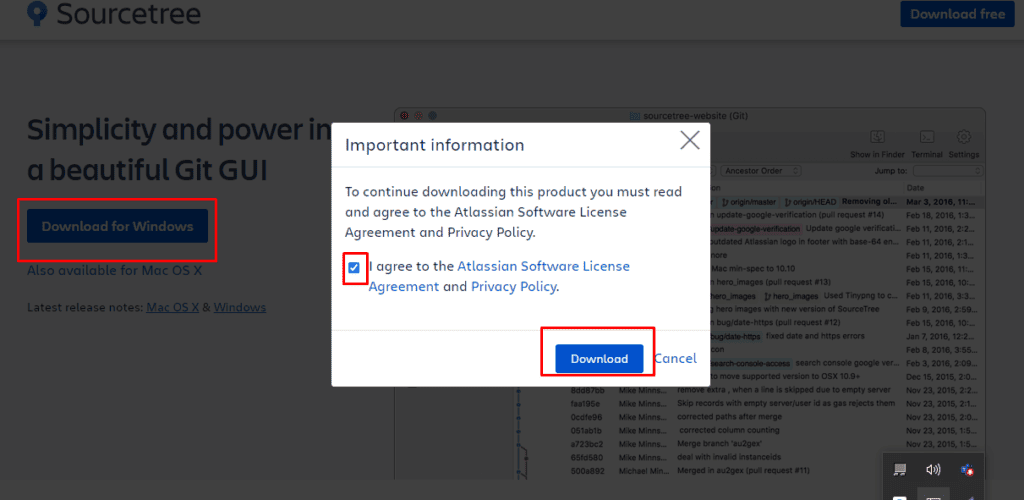
- Go to Sourcetree’s official website and download the setup file.
- Once the download is completed, right-click on it and Run as Administrator to install it.
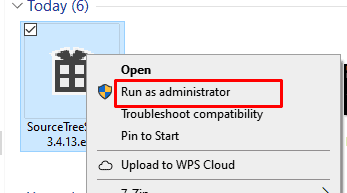
Now configure your Git account with Sourcetree and try to pull the repositories.
You will see the application is working fine without any issues.

