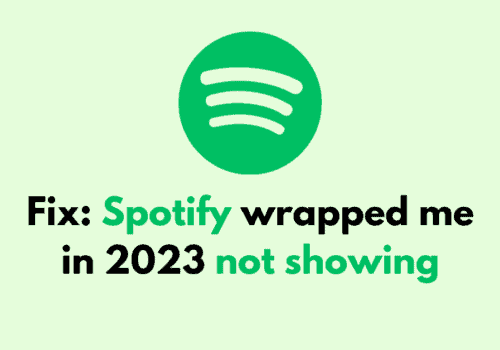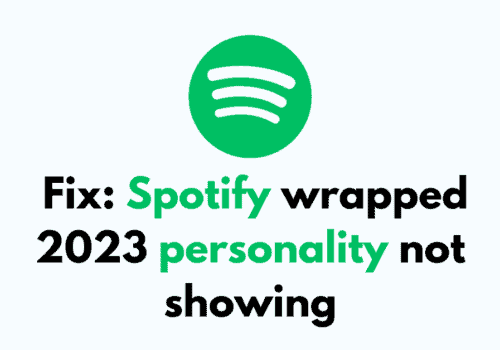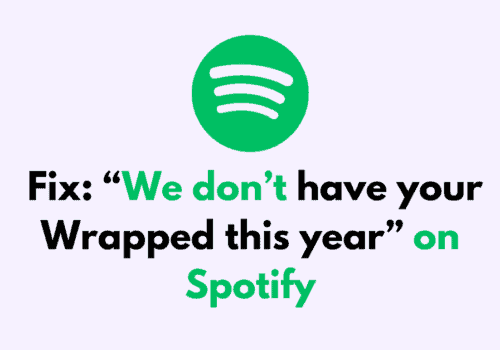Spotify is the most widely used application to listen to songs, albums, different types of music and genres, and podcasts globally.
It has more than 250 million users among which a great number of them are unsatisfied and quite annoyed by the recent errors and glitches on Spotify.
A million or more users have reported how Spotify suddenly starts playing random songs or plays completely new songs between ongoing album songs.
Are you here to know why Spotify plays random songs? And how can you stop Spotify from playing songs that are not present on the playlist? You have come to the right place.
In this article, we will discuss why Spotify plays random songs and how you can go about ending this issue or feature. It will also highlight why Spotify skips songs in between. Let’s driven in
Why Does Spotify Play Random Songs?
Spotify play random songs because “Shuffle” mode and “Autoplay” option is Turned ON in the Spotify. Also, It’s more likely to happen if you have a small playlist. You can stop it by either making a bigger playlist with songs you like or pay for Spotify premium.
Spotify picks songs for you based on the songs you have previously listened to. It’s Spotify’s feature to play songs and let their user stay longer on Spotify, listening to songs and enjoying their time with Spotify.
Or It can be a bug or a technical glitch. So, in this case, wait till Spotify fixes the bug.
How To Stop Spotify Playing Random Songs?
Steps to Stop Spotify Playing Random Songs:
Step 1: Open The Spotify App
Firstly, unlock your mobile phone and then tap on the Spotify icon from your home screen and
Step 2: Click On The Settings Icon
Once you have opened the Spotify application, you will be on the home screen, look for the gear(settings) icon on the top right corner of the screen and click on it.
Step 3: Tap On Playback Option
Next, you will see a list of options. They are the general settings. Scroll down the page and look for the playback option.
Step 5: Toggle Off The Autoplay
Lastly, when you see the “Autoplay” tab, toggle it off to switch off the autoplay feature on your Spotify. This will most likely stop Spotify from playing random songs.
Toggle Off The Autoplay, similar songs will not play when your music ends.
How To Stop Spotify From Playing Random Songs After Playlist?
Steps to Stop Spotify From Playing Random Songs After Playlist:
Step 1: Open The Spotify App
Firstly, unlock your mobile phone and then tap on the Spotify icon from your home screen and
Step 2: Click On The Settings Icon
Once you have opened the Spotify application, you will be on the home screen, look for the gear(settings) icon on the top right corner of the screen and click on it.
Step 3: Tap On Playback Option
Next, you will see a list of options. They are the general settings. Scroll down the page and look for the playback option.
Step 5: Toggle Off The Autoplay
Lastly, when you see the “Autoplay” tab, toggle it off to switch off the autoplay feature on your Spotify. This will most likely stop Spotify from playing random songs after playlist.
Toggle Off The Autoplay, similar songs will not play when your music ends.
Also Read: Fix: Spotify Podcasts Not Playing
Spotify Playing Random Songs Instead Of Album
Spotify playing random songs instead of Album because you are using Spotify free plan. If you want Spotify don’t play random songs instead of Album then you have to subscribe to Spotify premium plan.
Being able to listen to music on-demand is a Premium feature. If you’d like the option to do this, you’ll need to sign up for Premium.
In Spotify free plan,
- You can not listen to an album in full. You can only listen to a playlist based on an album, or add individual tracks from an album to a playlist
- you can not skip a track more than 6 times in an hour in a non-Pick and Play playlist.
Why Does Spotify Keep Skipping To Random Songs?
Spotify keep skipping to random songs because “Shuffle” mode and “Autoplay” option is Turned ON in the Spotify.
If you don’t want to Spotify keep skipping to random songs then you have to make “Shuffle” mode and “Autoplay” option is Turned OFF in the Spotify.
If “Shuffle” mode and “Autoplay” option Turned OFF does not resolve issue then There can be a technical glitch. So, in this case wait wait till Spotify fix this issue.
Also, It is suggested you should clear your Spotify cache or reboot your device or uninstall and then reinstall the Spotify application.
Also Read: Spotify Logged Me Out: Issues & Troubleshooting Steps
Why Is Spotify Playing Random Songs Not On Your Playlist?
Spotify playing songs which are not in your playlist because “Autoplay” option is Turned ON in the Spotify. To Stop Spotify playing songs which are not in your playlist, you have to Turn OFF “Autoplay” in the spotify.
Also, It’s more likely to happen if you have a small playlist. You can stop it by either making a bigger playlist with songs you like or pay for Spotify premium.
Also, Try uninstalling and reinstalling the Spotify app, and make sure you clear Spotify app cache.
Why Does Spotify Keep Playing Suggested Tracks?
There are a couple of reasons why Spotify keeps on playing Suggested tracks. This is because of the following reasons:
- Less than twelve songs are on your Playlist: When there are less than twelve songs in the current playlist, Spotify keeps adding suggested songs after you have completed listening to the twelve songs.
- Similar songs: If you have the autoplay feature turned on, then Spotify will tend to play suggested songs that are based on an algorithm concept established on the songs you often listen to.
Also Read: Fix: Spotify App Not Working
Conclusion
By now, you must know why Spotify plays random songs. It may be due to the fact that your autoplay and shuffle mode is turned on, or the application has encountered a bug or technical glitch with your Autoplay feature.
The above set of steps can help you to stop Spotify from playing suggested and random songs, and it is applicable for both mobile phones and Windows PCs and Macbooks. If you are facing a grave issue, you can always send a ticket to Spotify support on this link https://support.spotify.com/us/.