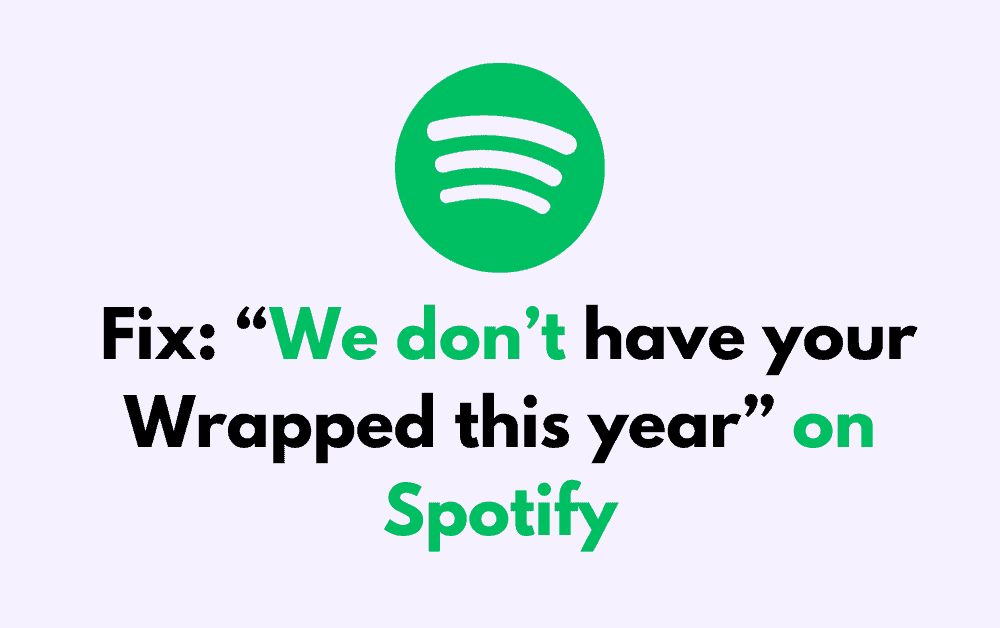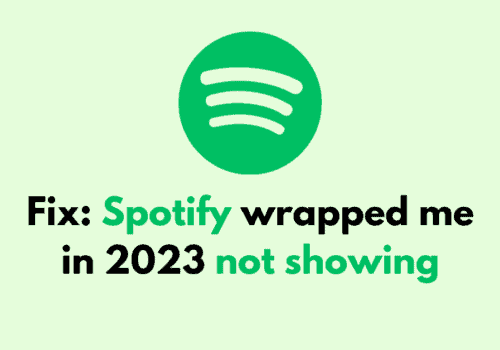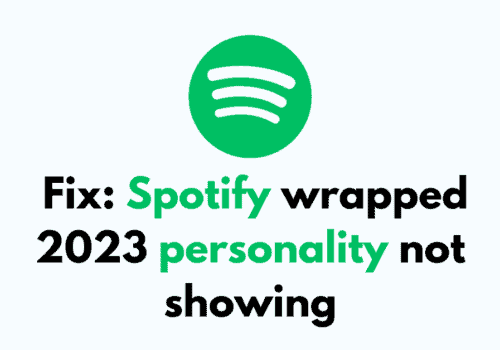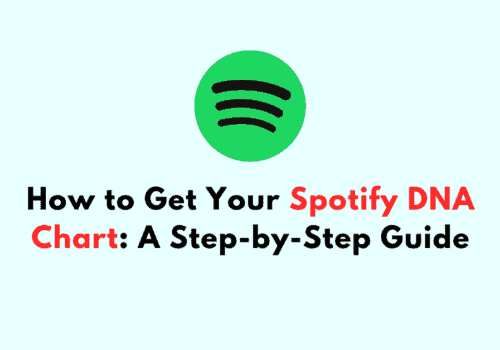As the year comes to a close, music enthusiasts eagerly anticipate Spotify’s Wrapped feature—a personalized musical year in review that showcases your most-listened-to songs, genres, and artists.
However, some users may encounter the disheartening message: “We don’t have your Wrapped this year.” If you’re one of the Spotify users facing this issue, don’t fret!
This blog post is here to guide you through the steps to troubleshoot and resolve the problem so you can enjoy your musical journey down memory lane.
Requirements To See Your Spotify Wrapped
To see your Spotify Wrapped, you typically need to meet the following requirements:
- Active Spotify Account: You must have an active Spotify account that you’ve used throughout the year.
- Sufficient Listening History: Spotify requires a certain amount of streaming activity to generate your Wrapped. This usually means you need to have listened to music for a minimum number of hours and have a varied enough listening history. Like, Streamed at least 30 tracks for over 30 seconds each from 5 unique artists.
- Listening Activity Within the Eligibility Period: Your listening history needs to be from within the past year, typically from January 1st to October 31st of that year, as Wrapped is usually generated based on data from this period.
- Latest Version of the Spotify App: Ensure you have the most recent version of the Spotify app installed on your device, as Wrapped is often a feature that’s integrated into the latest update.
- Eligible Country or Region: Wrapped might not be available in all countries or regions, so you need to be in a location where Spotify offers this feature.
- Applicable User Plan: Both Spotify Free and Premium users generally have access to Wrapped, but there might be specific features of Wrapped that are exclusive to Premium subscribers.
How To Fix “We Don’t Have Your Wrapped This Year” On Spotify
Here’s a step-by-step guide to help you fix this issue and uncover your personalized Wrapped experience:
1. Update The Spotify App
Your first step should be to ensure that you’re using the latest version of Spotify. An outdated app can lead to various glitches, including issues with Wrapped.
To update Spotify:
- Open the App Store on iOS devices or Google Play Store on Android devices.
- Search for Spotify and select it from the search results.
- If an update is available, you’ll see an “Update” button. Tap it to install the latest version.
- Once updated, open Spotify and check if Wrapped is now available.
2. Check Your Eligibility
Spotify Wrapped is a feature that’s generated for users who have enough listening history over the year.
If you’re new to Spotify or haven’t used it much throughout the year, you might not have enough data for Spotify to create your Wrapped.
Spotify typically requires a certain minimum amount of usage to generate your Wrapped data.
Like, Streamed at least 30 tracks for over 30 seconds each from 5 unique artists.
3. Wait For The Wrapped To Be Ready
Sometimes, Wrapped might not be immediately available because Spotify is still in the process of rolling it out to all users or generating the data.
It can take some time for all accounts to receive their Wrapped, so patience might be key.
4. Search For Wrapped Directly
If you’re sure you’re eligible and you’ve updated the app, try searching for “2023 Wrapped” directly in the Spotify search bar. This can sometimes lead you to the Wrapped experience.
5. Restart The App
Fully close the Spotify app and reopen it. This can refresh the app’s system and potentially resolve any temporary glitches.
- Close the Spotify app completely. On many devices, this involves swiping it away from the recent apps list.
- Reopen the app and check if Wrapped is available.
6. Log Out And Log In
Sometimes, simply logging out of your Spotify account and logging back in can help reset your account’s connection to the servers and make Wrapped appear.
- In the Spotify app, go to Settings (gear icon).
- Scroll down and tap on Log Out.
- Log back in with your Spotify credentials and check for Wrapped.
7. Use A Different Device
Try accessing Spotify Wrapped on a different device. Occasionally, the issue could be isolated to the device you’re originally using.
- Try logging into your Spotify account on a different smartphone, tablet, or computer.
- Once logged in, check if Wrapped is available on that device.