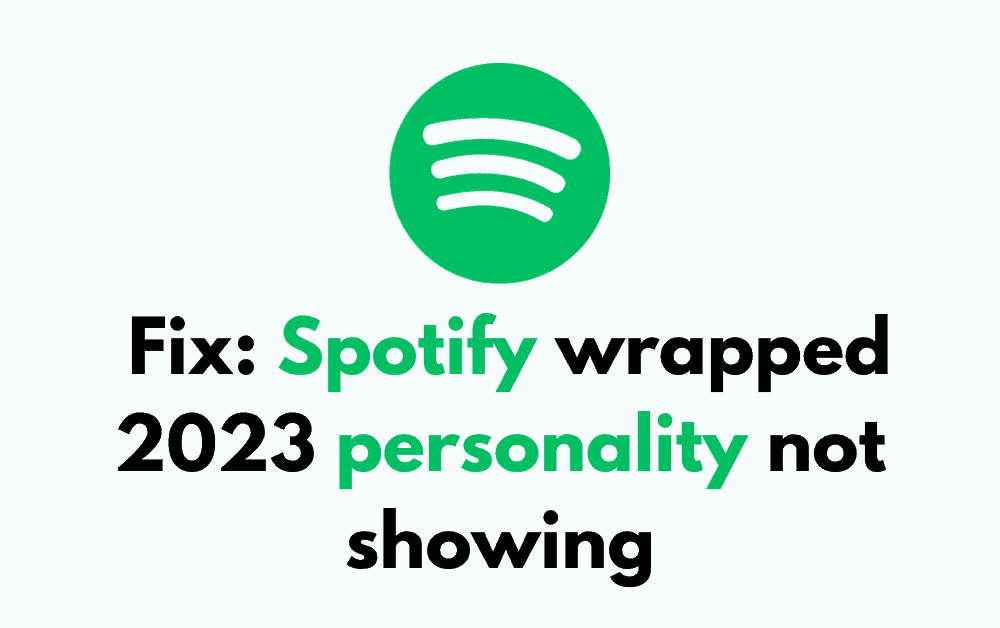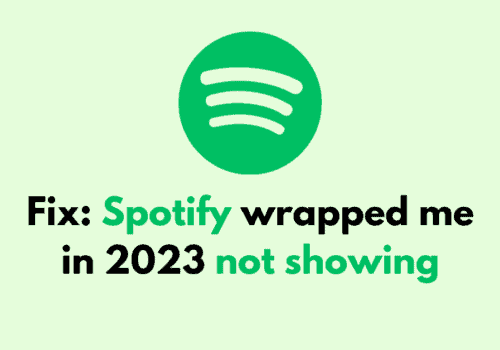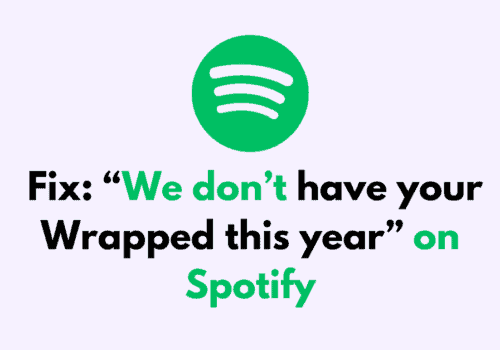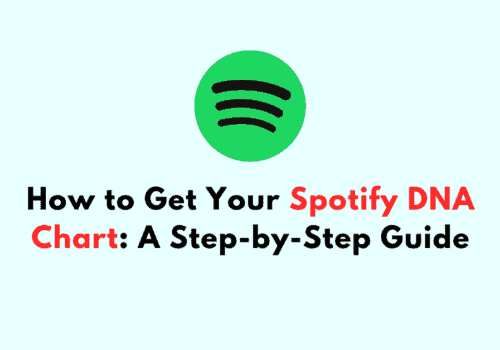If you’ve been eagerly awaiting your Spotify Wrapped 2023 reveal, only to find that your personality insights are nowhere to be seen, you’re not alone.
This personalized feature, which has become a highly anticipated end-of-year event for Spotify users, can sometimes face technical hiccups, leaving many users confused and searching for a solution.
In this blog, we’ll explore some of the most effective fixes to help you uncover your musical personality for the year.
Why Spotify Wrapped 2023 Personality Not Showing
The issue of the Spotify Wrapped 2023 personality not showing could be due to a few different reasons.
A common cause is not having the latest version of the Spotify app, which can prevent the Wrapped feature from displaying correctly.
Technical issues on Spotify’s end could also be responsible, as glitches can occasionally affect how features function within the app.
How To Fix Spotify Wrapped 2023 Personality Not Showing
If your Spotify Wrapped 2023 personality isn’t showing, here’s a detailed guide on how to fix the issue:
1. Update The Spotify App
A common reason for Wrapped features not showing up is an outdated app.
- For Android: Open the Google Play Store, tap on your profile icon in the top right, select ‘Manage apps & device,’ find Spotify under ‘Updates available,’ and tap ‘Update.’
- For iOS: Go to the App Store, tap on your profile icon at the top right, scroll to see pending updates, and find Spotify to tap ‘Update.’
2. Check Your Eligibility
Spotify Wrapped is typically available to users who have a certain amount of streaming activity over the year.
If you’re a new user or haven’t used Spotify much throughout the year, you might not have enough data for Spotify to generate your Wrapped.
3. Wait For Availability
Sometimes, your Wrapped might not be ready. Spotify rolls out Wrapped to users in waves, so it might just be a matter of time before it becomes available to you.
4. Technical Issues
Check Spotify’s Twitter or other social media platforms for any service status updates or user reports about issues.
5. Close And Restart The App
Simple but often effective—closing the app completely and reopening it can sometimes trigger Wrapped to appear. Make sure to remove it from your recent apps list to fully close it.
On both Android and iOS, you can close the app by bringing up the list of recent applications and swiping the Spotify app away. Then, reopen Spotify from your app list.
6. Log Out And In Again
Logging out of your Spotify account and then logging back in can refresh your account’s status and might bring up Wrapped.
Open Spotify, go to ‘Settings’ (the gear icon), scroll down, and tap ‘Log Out.’ Then log back in with your credentials.
7. Use A Different Device
Try accessing Spotify Wrapped on a different device. If it’s an issue with your app or phone, switching devices might solve the problem.
8. Access Wrapped From The Spotify Web Page
If the app fails, Go to the Spotify Wrapped web page on your browser, log in with your Spotify credentials, and check if you can access your Wrapped details.