Getting Error code x101 on Foxtel Play App and how to fix it?
In this article, you will understand Foxtel Play error code x101 and the solution to the problem.
The service is available only in Australia, and you can see your favourite on-demand shows on live TV based on the subscription plan.
However users n recent days, users have been facing issues, and they cannot watch the video, and it throws the following error “X101-sorry we are having technical problems; we will close the session within 5 seconds”.
The error usually occurs if there is an issue with the Internet connection.
Let’s see the step-by-step guide on how to fix it.
What Is Foxtel Play Error Code X101?
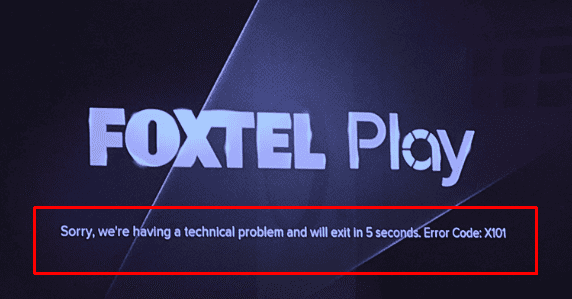
Foxtel Error code X101 means there is a problem with the Internet connection and the speed, or the application file cannot load.
The leading cause of this error is an interruption in internet connectivity; it also needs 3MB speed to load the application since it is a video Streaming app.
The other cause may be the heavy cache memory or the corrupted file in the application that prevents the application from working correctly.
How To Fix Foxtel Play Error Code X101?
As mentioned in error, first reload your application and check if it can communicate with the internet or the Foxtel Server. If not, start by checking the Network connection.
1. Restart Your Router
Do the following steps to get back your Internet connection?
- Power Off and Power On your Mobile data or the wifi
- If you are using Mobile data, switch to wifi or Vice versa
- Unplug and re-plug the internet cable in wifi router
- If the internet still has the issue, restarting the router will fix the issue.
Also, ensure that you have an active Data plan. If not, recharge it immediately.
If you have a good internet connection, the Foxtel Play App is still facing the problem; check your internet speed.
2. Check Your Internet Speed
You should have at least 3MB of Internet speed to properly load and stream the video.
The first step is you should check your Internet speed.
- Visit Speedtest.net and click on Go
- The website tests your internet speed, both upload and download speed.
- Make sure the Download speed is at least 3MB speed.
If not, then try resetting your internet setting in your mobile data.
3. Reset Your Internet Setting
Resetting the Internet setting will remove the stored wifi network and password, and you need to configure it again.
Also, it will reset the Mobile data and establish a new connection with the Mobile network.
So that any stored data or technical error will be removed.
- Go to the settings app from your Android device
- Tap on System and Click on Advanced Option
- Click on Reset Network Settings from the advanced menu
- Click on Reset Setting
It takes a while to reset the network setting and wait until it loads correctly.
Once completed, restart your system and reconfigure your wifi connection or mobile data.
Launch the Foxtel Play App and check if the error is gone.
4. Re-Login To Your Foxtel Play Application
Check with other video streaming app like Youtube and sees their loading status.
If it loads without buffering, then there might be an issue with the Foxtel Play Application.
First, try logging out from your application.
Close the application and restart your Device.
Now Launch your application and Log into your Foxtel Play Application.
Try streaming your fav video in the action plan.
If the error persists, then try to clear your application cache memory.
5. Clear Cache Memory
Clearing cache memory will delete any corrupted files or link loops stored in the Device and help your application to load quickly and smoothly.
To clear Cache memory
- Go to settings >> Click on Apps >> Click on All Apps >> Find and select Foxtel Go App >> Click on Storage >> Click on Clear data.
- If it is TV, Open the Settings Screen >> Select Apps >> Select All Apps >> Select Foxtel Play from the list and Click on Clear Cache.
Once completed, restart your Device.
Relaunch the Foxtel Application and check if the error is gone.
6. Reinstall The Foxtel App
If the error persists, then you need to reinstall the app.
- Go to the Play Store from your Android Device
- Search Foxtel Go Application. if it is a TV search for Foxtel Play
- Tap on it and click the Uninstall button next to the application.
- Once Un-installation is completed, restart your Device.
- Repeat the above steps and click the Install button next to the app.
- Once the installation is completed, launch the app.
- Login to your Foxtel Play App by entering the Credentials.
- Now, you can enjoy watching your shows in the active subscription plan.
You have a Strong Internet connection and tried all the above methods.
Still finds no luck, then you need to contact Foxtel Play customer support for further assistance.

