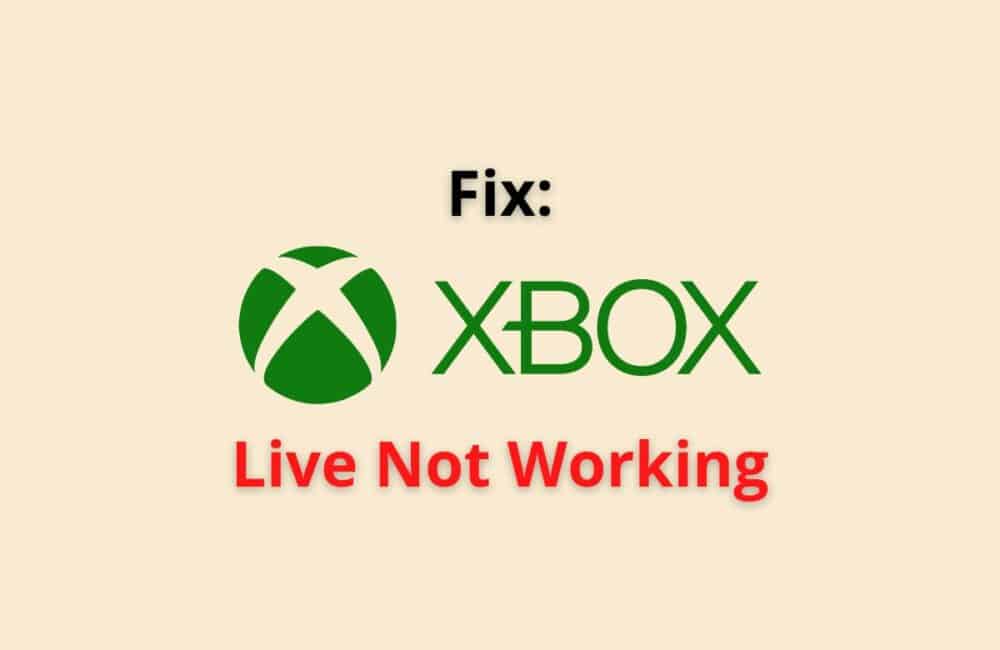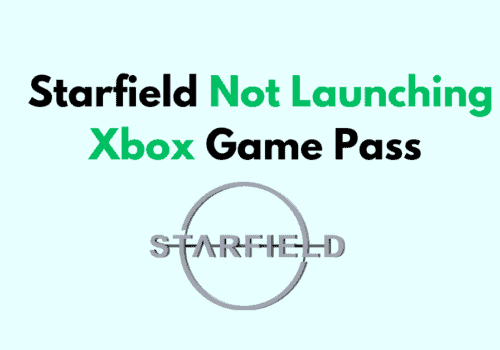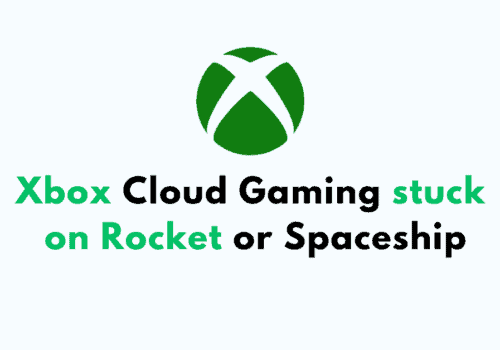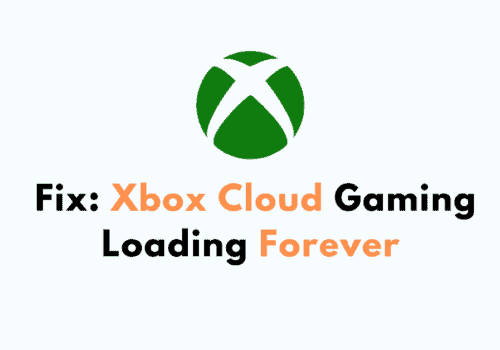Microsoft owns the Xbox. The brand offers five video game consoles and gaming apps, a live streaming service which you may know commonly as Xbox Network, along with the Xbox Game Studios production arm.
Xbox, along with its exclusive gaming services, faces certain technical issues. “Xbox Live not working” is one of the most prevalent issues that Xbox players confront.
“Xbox live not working” error is reported frequently by several players. It means you might not be able to broadcast your game matches live to your audience.
Live streaming has become very popular in recent years. Every gamer, large or small, wants to share his game match with his audience via live streaming.
When gamers who are all set with their gears to live stream are confronted with this error “xbox live not working,” they become frustrated and upset with Xbox’s services.
Why Is Xbox Live Not Working?
The most common reason behind Xbox Live error may be an unstable or slow internet connection. There can be several other reasons behind this error. The most common reasons are:
There may be some glitch or technical error from Xbox’s end. It is very common for the Xbox console to face such glitches due to large traffic.
They may also have gone into maintenance mode or shut down their servers for the time being.
Your internet connectivity may not be strong enough to start an Xbox live game. A good internet connection is required for Xbox live streaming.
Therefore, one of the most significant obstacles to your Xbox streaming experience may be your internet connection.
You may not be able to avail of the Xbox live service also if your Xbox account has been blocked by them.
This may happen if you have violated their community standards, which include violence, disclosing personal or improper information, impersonation, and so on.
How To Fix “Xbox Live Not Working“?
Fix 1. Fix A Faulty Network
One of the most common reasons for the error may be an unstable or slow internet connection. To fix this problem:
- Restart your internet router.
- Restart your device.
- try using Wi-Fi instead of cellular data, contact your internet service provider,
- use another browser
- If you are still facing internet issues, then you must switch to a more stable connection.
Fix 2: Restart Xbox
If your internet connection is strong enough, you should check if your Xbox system has any glitches.
If you want your life going on on Xbox, you must fix this glitch by restarting your Xbox console. To restart your Xbox console, you can follow these steps:
- for five seconds, press and hold the Xbox button on your console.
- It will switch off the light behind it. This should completely switch off your Xbox.
- Unplug the connection only after Xbox has been turned off and wait at least 2 minutes.
- Then, reconnect the cord to the console.
- Turn on the Xbox and see if the Xbox Live service is operational.
Fix 3. Update Xbox
You can check if your Xbox control requires any updates. If yes, you should update it right away because it could be the cause of your Xbox Live not working.
You can refer to the following steps to update:
- To access the Guide, press the Xbox button on your controller.
- Afterward, select your profile to go to settings.
- Under settings, go-to systems and then go to updates and downloads
- At last, click on “update console” to update Xbox.
- There is no issue if you see “No console update available.” However, if you notice the “Update console,” you should update it right away.
Fix 4. Sign In And Out Of Your Account
If your Xbox still doesn’t connect to Xbox Live, delete and then re-add your Xbox Live account.
You can refer to these steps to sign out from your account:
- To access the Guide, press the Xbox button on your controller.
- Afterward, select your profile to go to settings.
- Now under settings, go to account.
- Select “remove account” under the account to remove the desired account.
- Confirm by selecting “remove” once again.
- Follow the following steps to add your account back:
- To access the Guide, press the Xbox button on your controller.
- Afterward, select your profile to go to settings.
- Go to “add or switch,” then select “add new” option
- You’ll be quickly signed in after entering your account information.
Also Read:
- Fix: Xbox Game Share Not Working
- Fix: Xbox Game Pass Ultimate Not Working
- Fix: My Home Xbox Not Working
Why Can’t You Log Into Xbox Live?
You might be unable to login into your Xbox live for a variety of reasons. Here are some prevalent reasons:
- The most common reason can be poor connection causing an error while logging into Xbox Live. You need a connection strong enough to facilitate your logging-in activity.
- It’s possible that the Xbox servers are down, resulting in an error while attempting to log in.
- There might be some third-party applications hindering you from logging into Xbox Live.
- Cookies and caches that remember your browsing history, passwords, and searches might cause the system to become overloaded and stop. Cookies and caches of this nature may also cause problems when logging into Xbox Live.
Is Xbox Live No Longer Available?
No. Microsoft silently dismissed all the Xbox Live services which were needed to access and play games on Xbox in Multiplayer mode.
The players were whining for a long time about being forced to pay for the subscription to play games in multiplayer mode.
Microsoft then removed the obligations on the player to get an Xbox Live subscription to play in multiplayer mode.
Conclusion
Xbox may sometimes display the message “Xbox live not working,” which is a fairly typical issue reported by many users. It could be for a variety of reasons.
However, the most typical causes are that Microsoft has removed Xbox live or you have an unstable intern.
Xbox may also present an issue owing to their server issues or glitches, which can be resolved by restarting your Xbox console.
Therefore, this article includes solutions for resolving this problem as a result of all of these factors.