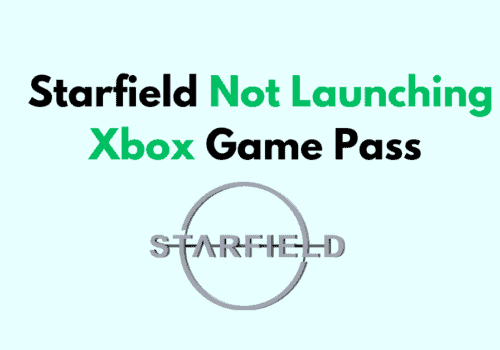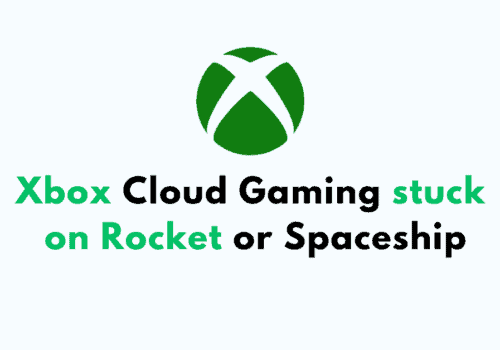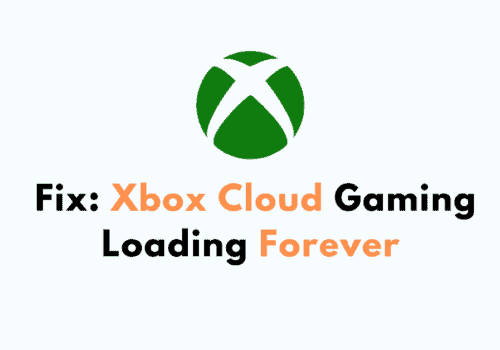Xbox is a brand in the category of video gaming. This company was created and owned by Microsoft. They deliver one of the best game consoles, controllers, and games.
Xbox is quite famous among the youngsters for its exclusive range of video gaming products.
Lately, people have been facing some issues with their home Xbox. The home Xbox shows the error while signing up from a new account or does not work completely.
There are other little errors too that disturb the smooth functioning of the home Xbox.
Why Is My Home Xbox Not Working?
There could be a few reasons why your home Xbox is not working, and some of them could be that you are signing up from other
Accounts rather than the previously used account on your home Xbox, or there are some technical reasons.
Other reasons include that your HDMI cable is either faulty or not connected properly, or your home Xbox is not updated up to the latest version available.
How To Fix “Home Xbox Not Working.”
If you are looking for some ideas on how to fix the problem if your Xbox is not working, you can try some of the ideas given below and see if it works for your device:
Fix 1: Via Restarting
Sometimes, a little technical glitch or problem gets stuck in the way of your device’s smooth functioning.
You can restart the device, which could solve your problem. You can follow the given steps to do the same:
- Switch on your Xbox.
- Hold down the Xbox guide button.
- Select restart console in the menu.
- Confirm your action by hitting restart.
- Wait for your device to restart.
- After the device turns on, check if your problem is solved or not.
Fix 2: Via Re-Adding Your Account
Especially if you are facing an error while logging in to a new device, you can try out this method. To try this method, follow the steps given below:
- Switch on your home Xbox.
- Press the Xbox guide button once so that a menu appears.
- Go to the rightmost menu.
- Click on settings.
- Enter the account section.
- Click on remove account.
- Select the account you want to make a home account.
- Then, click remove
- Go to the main menu.
- Click on add new.
- Enter the information of the account you just logged out of or the account you want to make your home account.
- Click on “Next” for all the information or permissions asked.
- Click on apply settings.
- Then, click on “Instant sign-in.”
- We have successfully logged in again. You can check if this solution worked out for you or not.
Fix 3: Via Formatting Our Device
Now, this solution includes formatting our device. Formatting the device does not mean that it will delete all the games and apps on your device.
But files like saved passwords might be deleted. You can follow the steps given below to resolve your issue by using this method:
- Switch on your home Xbox.
- Go to the settings.
- Then, go to the System section.
- Click on the console.
- Then, hit the reset console option.
- From the three options given, choose “Reset but keep my apps and games.”
- Now, you need to again set the settings after the console has been reset. Settings will be related to network, location, language, etc.
- After setting up, sign in again with your details.
- Click “Next” for all the permissions.
Also Read: How To Mod GTA 5 Xbox One?
Xbox Series X Home Xbox Is Not Working
There are times when you see that the Xbox series X Home Xbox may not start or a game is stuck on the Xbox, restricting you from using your Xbox.
However, this issue can occur because of different reasons, including slow internet or faulty hardware.
Can You Have Xbox One And Series X As Home Xbox?
Yes. But you can have only one Xbox, Series X, or any other edition as a home Xbox. Xbox allows only one to be added as ye home Xbox. You cannot have both Xbox One and Series X as the home Xbox at the same time.
Why Is The Xbox Home Console Not Working?
There could be a few reasons why your home Xbox is not working, and some of them could be that you are signing up from other accounts rather
Than the previously used account on your home Xbox, or there are some technical reasons.
Other reasons include that your HDMI cable is either faulty or not connected properly, or your home Xbox is not updated up to the latest version available.
There could be some problem with your power supply, too, if you faced a power surge earlier.
There are times when you see that the Xbox series X Home Xbox may not start or a game is stuck on the Xbox, restricting you from using your Xbox.
Also Read: Poppy Playtime Controller Support
How To Fix “Xbox Home Console Not Working“?
You can follow the given steps to try if your Xbox home console is not working. This can be done by factory resetting your console to try and make it work.
This would not delete your apps and games. But this process might delete some of your files like saved passwords. You can follow the given steps:
- Switch on your home Xbox.
- Go to the settings.
- Then, go to the System section.
- Click on the console.
- Then, hit the reset console option.
- From the three options given, choose “Reset but keep my apps and games.”
- Now, you need to again set the settings after the console has been reset. Settings will be related to network, location, language, etc.
- After setting up, sign in again with your details.
- Click “Next” for all the permissions.
You can check if there is a technical glitch in the network of Xbox or not before processing with this procedure of Factory reset.
When You Press The Xbox Home Button, Nothing Happens?
If you have pressed the Xbox home button and nothing happened, it means that there is something wrong with your device’s technicality.
You can restart it and see if the error goes away. Follow the given steps to restart it:
- Hold the power button for 10 seconds or until its power shuts down.
- Unplug the power cord for 5 minutes and wait.
- After 5 minutes, plug the power cord back.
- Restart your console by pushing the power button.
- See if the problem has gone away or not.
Why Is Your Xbox Home Screen Blank?
Your Xbox screen could be blank because your HDMI cable might not be connected properly or the cable is faulty. This also could be because your console is not updated to the latest version.
You can update your console for the updation problem. And if the screen shows no signal, it might be because of your HDMI, so either put it up in place or change the cable.
You can also try it with another TV to see if the problem goes away.
Also Read: Best Metaverse Business Ideas
Conclusion
Lately, some people have been facing issues with the home Xbox. These are major because of some technical problem or problems related to your cables and device.
You can check on the Xbox’s site if the network is down and causing such connectivity problems.
We are hoping the article was helpful in solving your Xbox-related problems. Further, you can contact the Xbox customer service or visit their FAQ section.