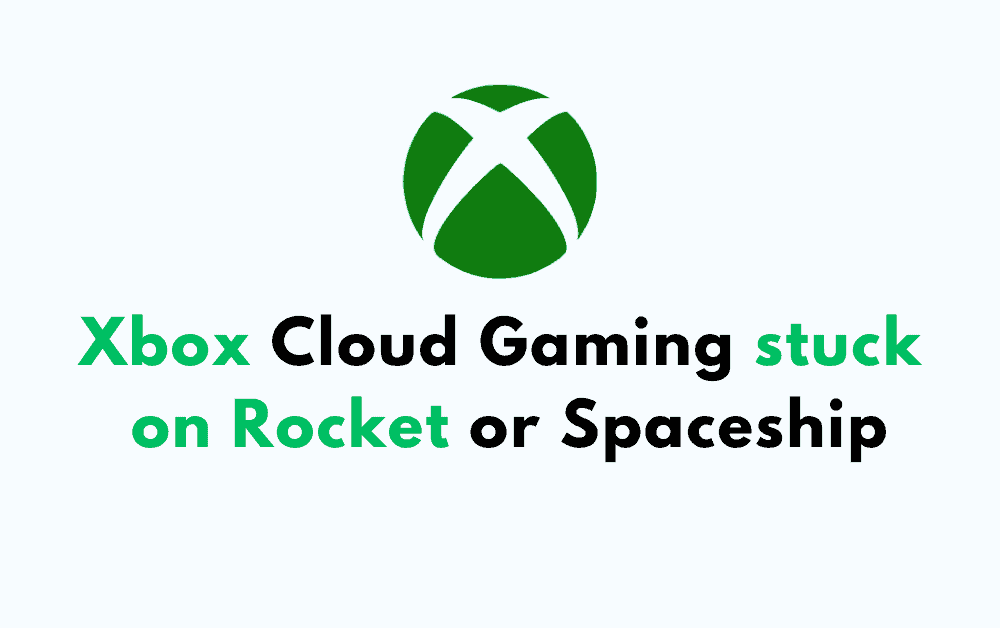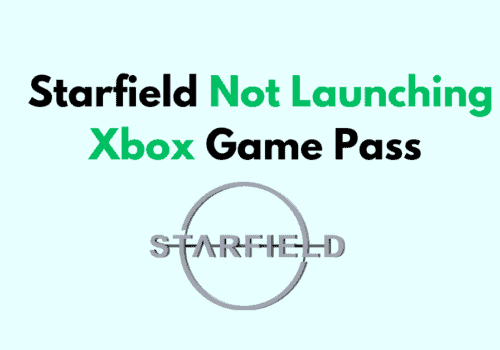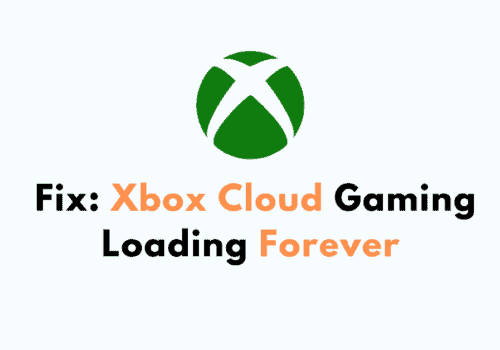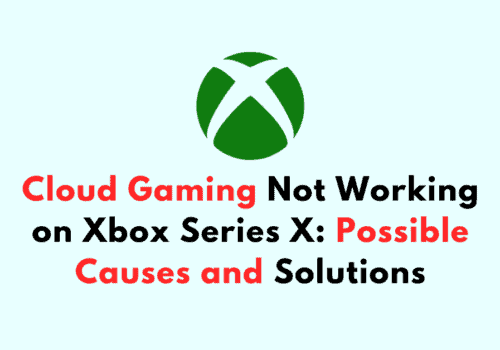If you’re an Xbox Cloud Gaming user, you may have encountered an issue where the game gets stuck on the rocket or spaceship loading screen.
This can be frustrating, especially if you’re excited to play a new game or continue your progress in an ongoing game.
Fortunately, there are some steps you can take to troubleshoot and resolve this issue.
Why Xbox Cloud Gaming Stuck On Rocket Or Spaceship
If you are experiencing the issue of Xbox Cloud Gaming getting stuck on the rocket or spaceship screen, it could be due to various reasons. Here are some of the possible causes:
1. Network Connection Issues
Most audio and video issues experienced during cloud gaming are caused by problems with the network connection.
If your network connection is weak or unstable, it may cause the game to freeze or get stuck on the loading screen.
You can try resetting your network connection or switching to a different network to see if it resolves the issue.
2. Outdated Graphics Drivers
Outdated graphics drivers can also cause issues with cloud gaming. Make sure that your graphics drivers are up to date.
You can update your graphics drivers by going to Settings > Apps > Apps & features > Xbox > Advanced options > Reset.
3. Subscription Issues
If you are not subscribed to Xbox Game Pass Ultimate, you may not be able to access cloud gaming.
Make sure that your subscription is active and that you are using the correct account.
If you are part of an Xbox Family group, make sure that your account is managed by an organizer.
4. Server Issues
Sometimes, the issue may not be with your network connection or subscription, but with the Xbox cloud gaming server.
If there is an issue with the server, you may not be able to connect to cloud gaming.
You can check the Xbox Status page to see if there are any known issues with the cloud gaming service.
How To Fix Xbox Cloud Gaming Stuck On Rocket Or Spaceship
Here are some potential solutions:
1. Check For Xbox Server Interruptions
First, check to see if there are any service interruptions with the Xbox server. You can do this by clicking on the following link: Xbox Status | Xbox Support.
Look for cloud gaming and remote play, and if there is an interruption with the service, wait until the service is up and running and try cloud gaming again.
2. Troubleshoot Network Connection Issues
Most audio and video issues experienced during cloud gaming are caused by problems with the network connection. To troubleshoot network connection issues, follow these steps:
- Check your internet connection speed and ensure that it meets the minimum system requirements for cloud gaming. You can check your connection speed by visiting Speedtest.net.
- If you’re on Wi-Fi, try connecting your device directly to your router with an Ethernet cable.
- Restart your modem and router.
- Disable any VPN or proxy services you may be using.
- Try resetting your network settings on your device.
3. Troubleshoot Xbox Console Issues
If you’re experiencing issues with Xbox console cloud gaming, follow these steps:
- Ensure that your device meets the minimum system requirements for cloud gaming.
- Check for any updates for your Xbox console and update it if necessary.
- Restart your Xbox console.
- Clear your Xbox console cache.
- Try uninstalling and reinstalling the Xbox app on your device.
Hopefully, one of these solutions will fix the issue you’re experiencing with Xbox Cloud Gaming getting stuck on the rocket or spaceship screen.