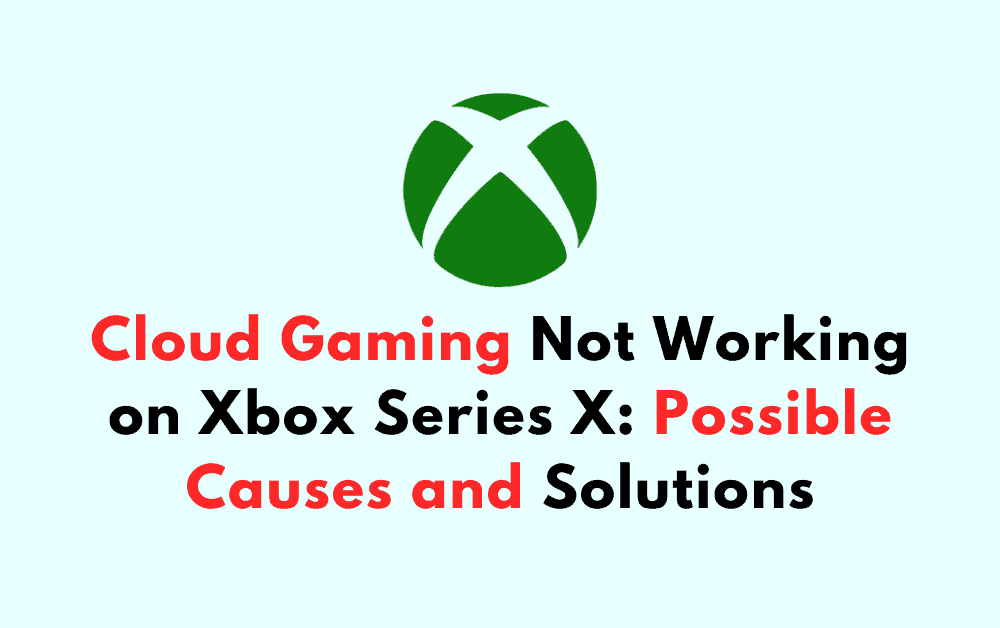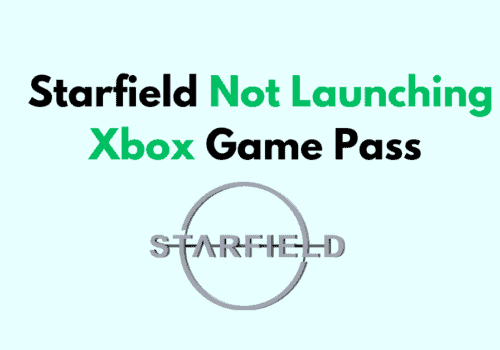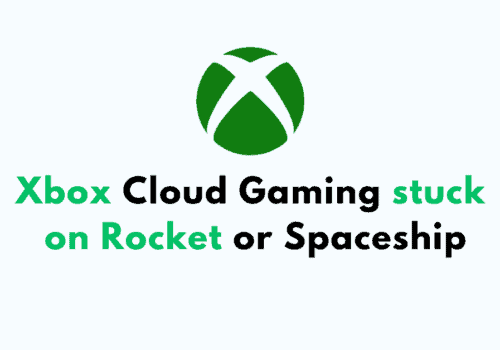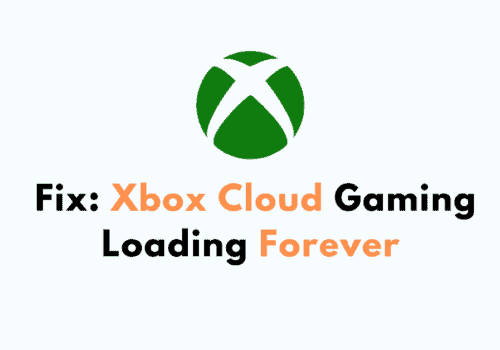Are you having trouble with cloud gaming on your Xbox Series X? You’re not alone.
Many users have reported issues with cloud gaming on their Series X console.
Many users have reported issues with the feature, including long wait times, out-of-sync audio, poor graphics quality, and missing cloud gaming options.
Whether you’re experiencing long wait times, poor graphics quality, or out-of-sync audio, there are a number of factors that could be contributing to the problem.
How To Fix Cloud Gaming Not Working On Xbox Series X
If you are experiencing issues with cloud gaming on your Xbox Series X, there are several troubleshooting steps you can take to resolve the problem.
Step 1: Check Your Internet Connection
The first step in troubleshooting cloud gaming issues on your Xbox Series X is to check your internet connection.
Make sure that your console is connected to the internet and that your internet connection is stable and strong. You can do this by running a network test on your console.
Step 2: Check Your Subscription Status
If you are having trouble accessing cloud gaming on your Xbox Series X, it may be due to an issue with your subscription.
Make sure that your Xbox Game Pass Ultimate subscription is active and that you have not exceeded your device limit.
Step 3: Update Your Console
Make sure that your Xbox Series X is up to date with the latest system updates.
You can check for updates by going to Settings > System > Updates.
Step 4: Restart Your Console
Sometimes, simply restarting your Xbox Series X can resolve cloud gaming issues.
To do this, hold down the Xbox button on your controller and select Restart console.
Step 5: Clear Your Cache
Clearing your console’s cache can also help resolve cloud gaming issues.
To do this, go to Settings > System > Storage > Clear local saved games.
Step 6: Check Your Controller
Make sure that your controller is connected to your Xbox Series X and that it has enough battery life.
If your controller is not working properly, try using a different controller.
Step 7: Contact Xbox Support
If you have tried all of the above troubleshooting steps and are still experiencing issues with cloud gaming on your Xbox Series X, contact Xbox support for further assistance.
By following these troubleshooting steps, you should be able to resolve any issues you are experiencing with cloud gaming on your Xbox Series X.