If you’re a Counter-Strike 2 (CS2) player, you may have encountered the “Steam connection error” message while trying to log in to the game.
This error message can be frustrating, especially if you’re in the middle of a game or trying to join a server.
The full error message reads “Steam connection error, We are unable to enroll you, Please try again later”.
Fortunately, there are a few steps you can take to fix this issue and get back to playing CS2.
How To Fix “Steam Connection Error” In Counter-Strike 2 (CS2)
In this section, we will provide you with a step-by-step guide to help you resolve this issue.
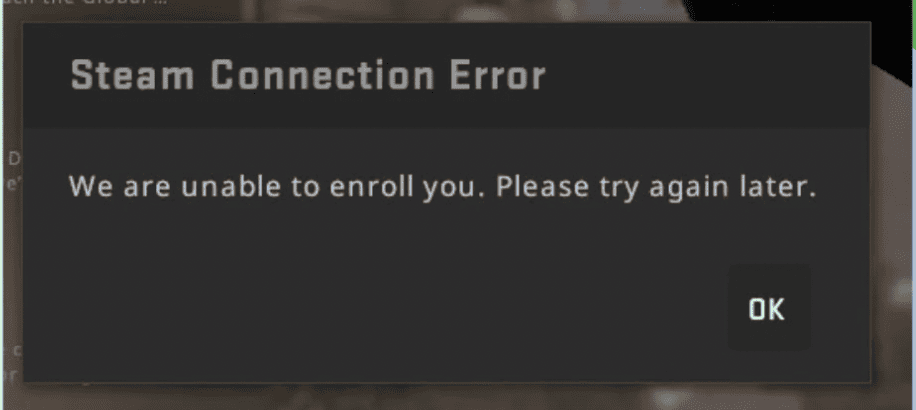
1. Check Your Internet Connection
The first thing you should do when you encounter a “Steam connection error” is to check your internet connection.
Make sure that your internet connection is stable and that you are not experiencing any connectivity issues.
If you are using a wireless connection, try switching to a wired connection to see if that resolves the issue.
2. Restart Your Computer
Sometimes, simply restarting your computer can help resolve the “Steam connection error” in CS2.
Restart your computer and try launching CS2 again to see if the error message still appears.
3. Disable Your Firewall And Antivirus Software
Your firewall and antivirus software can sometimes interfere with your internet connection and cause the “Steam connection error” in CS2.
Try disabling your firewall and antivirus software temporarily and see if that resolves the issue.
If the error message disappears, then you will need to add an exception for CS2 in your firewall and antivirus software.
4. Verify Your Game Cache
If the above steps do not work, then you can try verifying your game cache. To do this, follow these steps:
- Open Steam and go to your library.
- Right-click on CS2 and select Properties.
- Click on the Local Files tab and then click on Verify Integrity of Game Files.
- Wait for the process to complete and then try launching CS2 again.
5. Reinstall CS2
If none of the above steps work, then you may need to reinstall CS2. Uninstall CS2 from your computer and then reinstall it from Steam.
This will ensure that all the necessary files are installed correctly and that any corrupt files are replaced.
6. Change The Steam Server Region
If the “Steam connection error” in CS2 persists, try changing the Steam server region.
To do this, open Steam, click on Steam in the top left corner, select Settings, click on Downloads, and then select a different server region from the drop-down menu.

