If you are a Counter-Strike 2 (CS2) player, you may have encountered the error message “Error Creating a D3D device.”
The full error message reads “Unable to start Game, Error Creating a D3D device, This can occur because of incompatibility with some 3rd party applications.”
This error can prevent you from playing the game, and it can be frustrating to deal with.
Fortunately, there are several ways to fix this error and get back to playing CS2.
What Causes “Error Creating A D3D Device” In Counter-Strike 2 (CS2)
If you’re experiencing the “Error Creating a D3D device” message when trying to start Counter-Strike 2 (CS2), it means that there is an issue with the game’s compatibility with your computer’s graphics card.
This error can occur due to several reasons, including:
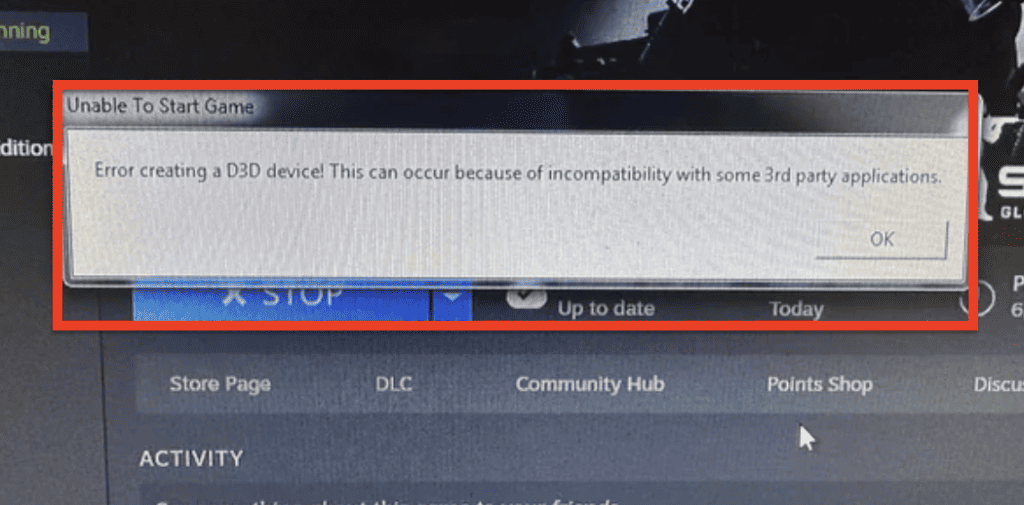
1. Outdated Or Incompatible Graphics Card Drivers
If your graphics card drivers are outdated or incompatible with the game, you may encounter this error message.
2. Incompatible Third-party Applications
The full error message states “This can occur because of incompatibility with some 3rd party applications.”
Therefore, if you have any third-party applications running, they may be interfering with the game’s compatibility.
3. Incorrect Launch Options
If you have set incorrect launch options for the game, it may cause the “Error Creating a D3D device” message to appear.
4. Corrupt Game Files
If the game files are corrupted or missing, it may cause an error message to appear.
By addressing the above-mentioned issues, you can resolve the “Error Creating a D3D device” message and enjoy playing Counter-Strike 2 (CS2) without any interruptions.
How To Fix “Error Creating A D3D Device” In Counter-Strike 2 (CS2)
1. Update Your Graphics Card Drivers
One of the most common causes of this error message is outdated graphics card drivers.
To update your drivers, follow these steps:
- Open your web browser and go to the website of your graphics card manufacturer.
- Search for the latest drivers for your graphics card model.
- Download and install the latest drivers.
2. Verify The Integrity Of Game Files
Sometimes, the game files may become corrupted or incomplete. To fix this issue, you can verify the integrity of game files. Here’s how:
- Open Steam and go to your library.
- Right-click on Counter-Strike 2 and select “Properties.”
- Click on the “Local Files” tab and then click on “Verify Integrity of Game Files.”
3. Launch The Game In Windowed Mode
If the above steps don’t work, you can try launching the game in windowed mode. Here’s how:
- Right-click on Counter-Strike 2 in your Steam library and select “Properties.”
- Click on the “General” tab and then click on “Set Launch Options.”
- In the text field, type “-windowed” (without quotes) and then click “OK.”
4. Change The Game’s Resolution
Another possible solution is to change the game’s resolution. Here’s how:
- Launch Counter-Strike 2 and go to the options menu.
- Click on the “Video” tab and then select a lower resolution.
- Save the changes and restart the game.
5. Remove Launch Options
If you have added any launch options to CS2, they might be conflicting with the game’s settings, causing the error.
To remove launch options, right-click on CS2 in your Steam library, select Properties, go to the General tab, and click on Set Launch Options. Delete any launch options that you have added and click OK.
6. Change Video Settings
Sometimes, changing the video settings in CS2 can fix the “Error Creating a D3D device” message.
To do this, launch the game, go to Options, select Video, and change the resolution, aspect ratio, and other video settings to see if the error goes away.
7. Reinstall CS2
If none of the above steps work, you can try reinstalling CS2. To do this, right-click on CS2 in your Steam library, select Uninstall, and then reinstall the game.
By following these steps, you should be able to fix the “Error Creating a D3D device” issue in Counter-Strike 2 and start playing the game without any problems.

