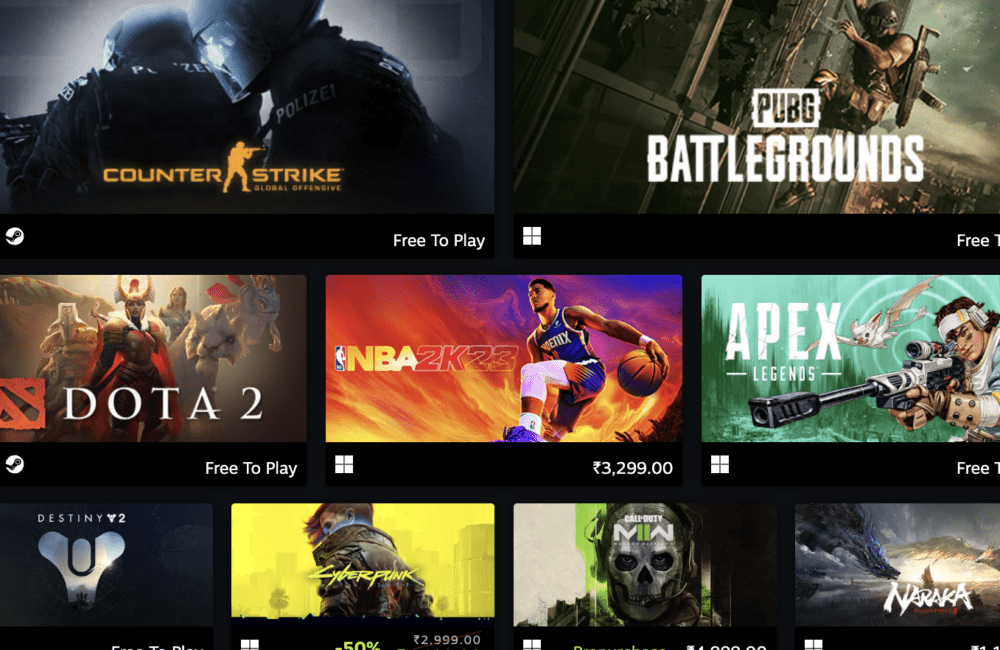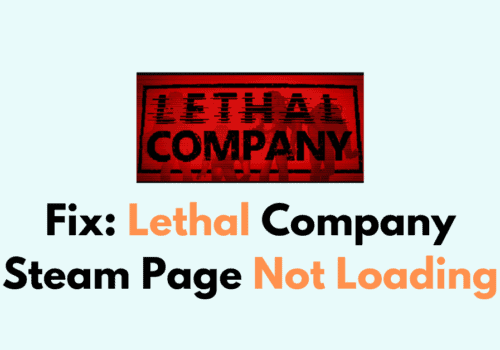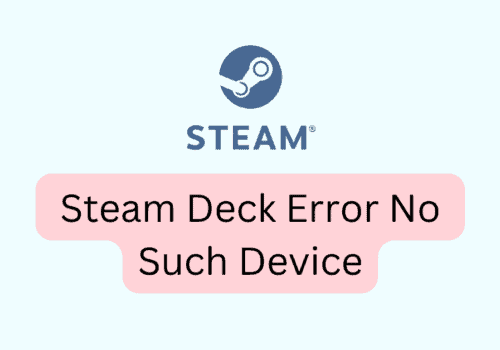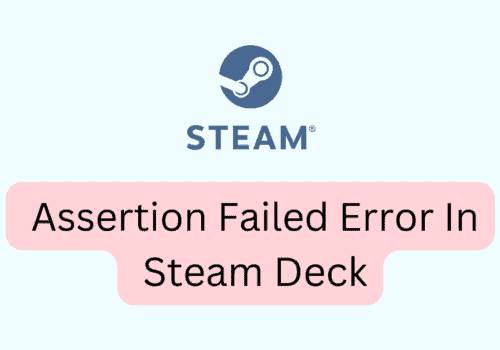Steam, which has more than 100 million monthly users and over 50,000 games on steam, makes users keen to use the application so profoundly.
Steam games suddenly not showing up may be one of the most frustrating things or give you some worries.
In this article, we will learn about the reasons why the games on steam are not showing up and what fixes we can opt for to troubleshoot this problem. Let’s get started.
Why Steam Games Not Showing Up?
There may be permission problems or licenses issues, and most importantly, you have your hidden filter feature turned on.
We have got you a detailed list of all the possible reasons. They are as follows:
1. Hidden Feature
The hidden feature in steam allows players to hide some of their games as per their preferences, thereby hiding a list of games from the main steam library.
If you have enabled the hidden feature on steam, then this may be a reason for your games not showing up.
2. Permission Problem
Permission problems are the problems related to the games you have downloaded and installed onto your steam library.
If there is an issue with permissions, then your game will not show up on your steam account.
Some players will get the error message of “steam access denied ” while trying to solve the authorization issues.
3. Firewall/Anti-Virus Filters
When you have your anti-virus software running and when you download a free steam game, the antivirus software may take it as a threat, and they will make sure it’s not available in your steam often due to Firewall and using VPN creates a barrier for the steam serve to connect and work properly. As a result, you are not able to see the games on your Steam library.
4. Loading Issues
The game may not have been loaded, if you have more than a hundred games, it takes them time to load up, and when you install another game, even though it will show 100% complete. I
t will still take time to be visible in addition, at times this will make your steam slow down.
5. Location Of The Game
the pathway of the games on your steam plays a key role. If they have been stored or their pathway was incorrect, then your downloaded games will not show up on your steam account. Make sure they have followed the correct pathway.
6. Storage Space
Although you are free from any restrictions from downloading several games, however, you have to make space for every game.
Generally, it takes 5 GB, and as per reports, you will need roughly one terabyte for 100 games.
If you have low storage space or you have consumed 100% storage space, then your steam games will not show up, and other features will also get affected, and they won’t be fixed until and unless you make some extra space.
7. Unstable Internet
A major and basic reason why your games are not showing or loading up is mainly that you have an unstable internet connection which is not enabling your games to load up.
Reset your internet or wait for some time until your wifi speed is restored.
How To Fix Steam Games Not Showing Up?
Fix 1: Use A Stable Internet Connection
The first and foremost fix everyone must try out is to use a stable internet connection and then restart their PC or laptop and then log in to their Steam account and then check if the games are showing up.
Fix 2: Run Steam On Administrative Mode
The second fix you can try out is to run steam using the administrative mode. You will simply get the administrative privileges right now. It will most likely fix your problem.
Move to your desktop screen and right-click on your steam shortcut, and then a pop list will appear to move your cursor to the last option, “Properties” then click on “compatibility,” and then tap on “Run this program as an administrator” and then tap on apply and lastly click on save.
Fix 3: Remove The Games From Hidden
This fix is meant for the users who have put their games on hidden mode or, due to some software issues, their maximum of games have been hidden. You can remove the games from the hidden status by:
Launching your steam application and then move your cursor to the “View” tab on top and then click on the “Hidden games” option. Select the game all the games or whichever game you want to unhide, right-click on the game’s name and tap on “Manage,” and then select “remove from hidden.”
Fix 4: Add The Game To A New Folder
You can try moving all the ” disappeared” games from the current folder to a new folder. This may resolve your problem. Sometimes it’s steam’s bug or glitch.
Open the steam app and then click on the settings tab and then select “downloads,” click on “steam library folder,” and then tap on “Add library folder” click on the plus sign and then add or mark the specific game folder (where you have previously stored your games).
Fix 5: Update Steam
Here the update does not mean simple updates. It’s basically the “force update” of steam. To do this, locate the folder or file from where you have installed the Steam and then search for a file entitled “Client registry. blob” you have to delete it, and when you delete it.
Your Steam will automatically take an update, and after that, restart your PC or laptop. Before that, close your steam account.
After restarting, fill in your credentials and log in back to your account and check if the games are showing.
Fix 6: Reinstall The Games
In this fix, you have to reinstall the games. This is a lengthy process since you have to download all the games once again.
You don’t have to delete the games. Since they are not visible, you won’t get any options to delete them.
Open your steam application and then click on the “Games” tab and then choose the game you want to download.
Tap on download and install the game and after some time, check if your game has downloaded and is showing up on your steam library.
Fix 7: Verify The Integrity
To verify the integrity of your game cache, move to the library section on your steam and then click on Games(right-click) and select properties and then move your cursor to “local files,” and then select “verify the integrity of game cache” after you click on it you have to wait for an hour or two and then go to your steam and check if the games are visible.
Fix 8: Change The Library Settings
Another fix you can try out that will most likely resolve this issue is to change the library settings by unmarking the filter settings.
Click on steam on the screen present at the top left and then click on “library,” and under the heading “games and software,” you have to untick the feature “Disable the show only” filter and also unmark if you see “ready to play games..” enabled.
Fix 9: Contact Steam Support
If the above fixes do not seem to work, it is always better to download a third-party troubleshooting app. You must contact the support team and submit a ticket on their official support page
here’s the link https://help.steampowered.com/en/
Also, explain your problem and drop it in the steam community forum. https://steamcommunity.com/discussions/
You can also contact them via email at the address [email protected]. Note that it takes almost half an hour for the email to be delivered.
Steam Games Not Listed Due To View Filter
You may accidentally turn on the filter settings which restricts you from listing Steam games.
Steam games not listed due to view filter is a situation where you cannot see the total list of all your games installed or downloaded in your steam library.
There is no exact or direct option labeled ‘filter library.’ There is a categorizing option that is the view filter.
If you have made some changes with your categorizing or preferences, then that’s the basic reason why you are not able to see games being listed.
Click on the drop-down menu present on the extreme left side of the screen and tap on the section “group by category” you have to simply deselect it.
If you can see another option stating “view only read to play games’ ‘ deselect this too.
And go to the preferences section on the steam and check your preference. There are chances the filter has been enabled from your preferences settings.
Or use the ” steam client” to log into your steam account and then check all the games are visible to you.
Also Read: Fix: Steam Password Reset Not Working
Games Not Showing Up In Steam Library Family Sharing
You will not see the games that have been shared with you via the steam library sharing feature.
Games Not Showing Up In Steam Library Family Sharing is because you are trying to play the same game, a VNC problem, trying to give access to the sixth user, or a damaged PC are some of the reasons why your games are not showing up in steam family library sharing.
If you have shared the game with a sixth member(friends or family), or you may have forgotten to de-authorize other users, and there are already five users authorized, and then you have shared the game with the sixth user, he or she won’t be able to see the games in the family sharing library.
Make sure before getting a game on family sharing to inform the giver to remove the access from the previous users. Steam only permits a maximum of five users to access games on family sharing.
If steam detected any ill activities from your account, then there are chances that Steam has disabled it, and often, for some reason, Steam purposely disables the feature, and therefore you are not able to see any games in family sharing.
Users giving access to computers situated at a distance and they are using the Virtual network connection then it’s highly due to unstable connection via the VNC, there is nothing to be worried about, it’s a common issue faced by the steam users who are using the steam library from a distance.
Before setting the family sharing on steam, you have to enable the “Steam Security Guard” feature.
You cannot avoid this steam because this is the second layer of security, if you have not enabled the feature, a third person can access your steam family sharing, and he/she may have made some changes with your steam family library that’s why you are not able to see the games on family sharing.
The game file that has been shared may have some issues which have corrupted the other (game) files stored in the same folder.
And another reason is the PC you have given access to is damaged or corrupt, which is creating the problem, deauthorize the PC and then reauthorize it.
Steam Not Showing Library Black Screen
Steam is not showing the library black screen is a situation where your library is completely blank. Either it shows a black screen or a dark blue screen, and the games you have borrowed or downloaded will not be visible under the library section.
When you have an outdated(un-updated) graphics driver, it affects the performance of the apps on your Windows PC, and especially it affects the game apps like Steam. The common issue for any malfunctioning app or platform is, most of the time, uncleared cache and cookies.
Your black library screen is not showing due to the reason you have not cleared the cache from the “web browser” section on your Steam.
At times due to cache and cookies, there are glitches and bugs on the Steam library, thereby making the loading process for the screen slow.
Another reason why your black screen on steam is not showing up or working may be because you have a poor internet connection.
Often for some users, it is due to technical issues like a bug or glitch that is causing the problem.
Several players have reported their issue on the steam community, and the users have resolved their problem by simply clicking on the steam text present on the top far left corner of the screen and clicking on the option”Check for Client Updates,” which brought the normal screen of the Steam library.
It is suggested to avoid keeping any pending updates for the Graphics driver. And if you see you are having a slow internet connection, switch your network connection to a better and stable connection and then restart your PC or steam app and then try to access your library screen on Steam.
Also Read: Fix: Steam Gift Card Not Working
Steam Not Showing Game Prices
Steam Not Showing Game Prices is a situation where you are not able to see the prices of the games. Often it takes time to load, and then you see the games without the prices.
Mostly when you see steam is not working or showing up on the screen and the game prices are not visible, you may also not see the options to buy or even ‘add to cart. It’s mostly because of server issues like high voltage of traffic that is creating a hurdle.
Another common reason is when the maintenance and repairs are going on steam, some sections and features will not work.
You can check your “steam server status,” which will give you a hint if any maintenance is running on steam.
You can close your steam and wait for an hour to two and then try to launch steam and check if the prices are showing.
And if it’s a server issue, then using any fixes to solve this problem when there is high traffic will not solve the problem. All you have to do is wait and then try to access the page again.
Conclusion
There are several reasons why your steam games are not showing up, mostly because you have filters turned on like the antivirus software, spyware, etc., or you have the hidden feature turned on. Make sure you have enough storage space whenever you download and install a new game on steam.
You can follow the above nine fixes. Most likely, they will resolve your issue, and games not showing in your steam family library are due to a VNC issue or a damaged game folder or authorized PC.
There is nothing to be worried about. It’s easy to fix issues with steam family sharing.
Game prices not showing up are only for two reasons: either the server is slowed down due to heavy traffic, or there are maintenance or testing features going on.
If you are facing grave issues, you can always contact the steam support team or send them an email.
We hope this article has helped you to know about the reasons why steam games are not showing up and what fixes we can try out to resolve the issue on Steam.