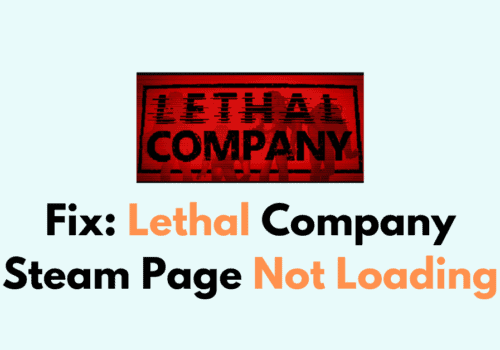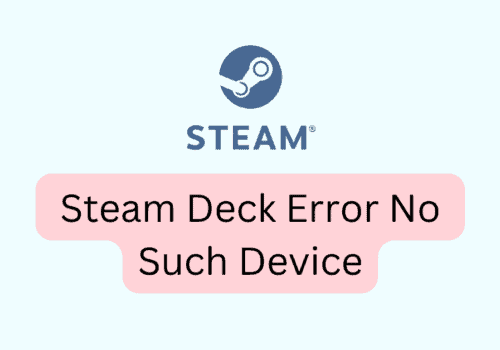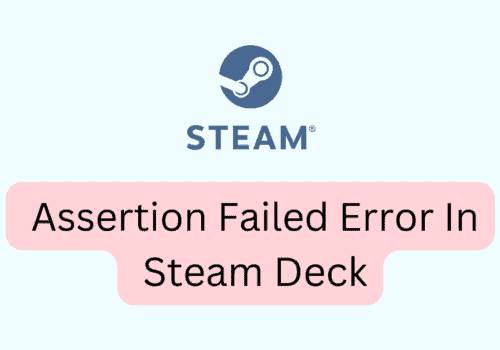With the help of the steam remote play, you can play the games on your TV, tablet, or mobile phone without even downloading them on different devices.
It allows your computer to work as a host, and you can then play games on different devices with the help of the link.
Moreover, Steam has also made sure to design the interface in a way that the user does not feel any discomfort playing without a keyboard.
Still, there are times when the Steam remote play controller may not work properly. This can happen because of various reasons, including incorrect configuration.
Here, in this post, get a glimpse of all the reasons for which the steam remote play controller is not working and know how you can fix it.
Why Steam Remote Play Controller Not Working?
One of the primary reasons why the steam remote play controller is not working is that there are some internet connection issues.
However, sometimes the issue can also occur because of certain issues with the Steam application itself.
However, you also need to ensure that your system is working fine and is not encountering any kind of shutdowns while connecting to Steam remote play.
How To Fix Steam Remote Play Controller Not Working?
To fix the Steam remote play controller not working issue, here are the methods that you can follow.
Solution 1: Reconnect Your Devices
In case you and your friend both are facing a Steam remote play controller not working issue, you must choose to connect your devices again.
For that, all you have to do is power off your controllers and then connect both the controllers.
Also, you will have to ensure that the inputs and keys on the controllers should not be mismatched.
Solution 2: Update The Clients
Another reason for which you can encounter the Steam remote play controller not working is if you are not using the updated Steam application or Steam link.
In your Steam application, you can tap on the Steam menu and then choose the check for steam client updates option.
Solution 3: Check Steam Controller Settings
Now, there can be an issue with how you have configured your Steam remote controller settings in the game.
Therefore, the next method we suggest you follow to fix the Steam remote play controller not working issue is to check the settings and choose your controller as the preferred device.
Here are the steps that you have to follow.
Step 1: Open the Steam application
Step 2: Go to the Steam menu
Step 3: Choose the Controller option.
Step 4: Go to the General controller settings option.
Step 5: Find your Controller and Tick the checkbox beside it.
Step 6: Save these settings.
Solution 4: Check If Remote Play Support Is Enabled
The following method that we suggest you follow is to ensure that your Steam application supports remote play or not.
In case remote play is not supported, you will face the Steam remote play controller not working issue.
However, if it is supported, check if it is enabled or not. For this, open the shop in the game and check if remote play is enabled or the application it is broadcasting to.
Solution 5: Ensure You Are Using Correct Credentials
Now that you are trying to log into the Steam link or your Steam application on all the platforms make sure you are using common credentials for all.
Make sure that you are using the same account as remote play.
Solution 6: Configure Steam Options Again
To fix the Steam remote play controller not working issue, configure the steam options again.
Here are the steps you have to follow.
Step 1: Open the Steam Client
Step 2: Click on the Settings option and then choose the Steam option.
Step 3: Choose the Remote Play option.
Step 4: Click on the “Advanced Host Option”
Step 5: modify the client settings.
Solution 7: Update All Drivers
It is common to face the steam play controller not working issue because of outdated drivers. In this case, you will have to check if any driver update is available.
If any update is available, you will have to download the update. Simply then restart your system and then connect to remote play. Check if the issue persists.
Solution 8: Temporarily Disable Antivirus
Well, there are times when the antivirus installed on your system can block the proper functioning of the Steam remote play controller, which leads to the controller not working issue.
In this case, you will have to disable the antivirus installed on your system.
After that, you will have to connect the remote play controller again and then check if it is working or not.
Solution 9: Remove All Other Connections Of Guest And Host Systems
It has been noticed that sometimes Steam remote play controller not working issue may also occur because the host or the guest system is connected to multiple connections.
In this case, you will have to remove any other connections from both host and guest systems.
Solution 10: Leave Or Join Steam Beta Program
Another reason for which you can encounter the Steam remote play controller not working issue is that you are using Steam’s Beta version.
In that case, you need to leave the Beta Version.
However, in case you are encountering an issue in the Steam stable application, you can join the Steam Beta program and then check if the Steam remote controller is working or not.
Solution 11: Contact The Support Team
Even after all the methods listed above, you are still not able to resolve the steam remote play controller not working issue; you can contact the support team and then explain the complete.
Report your issue and wait for the team to contact you.
Also Read: Fix: Steam Games Not Showing Up
Steam Remote Play Guest Controller Not Working
Steam remote play guest controller not working means that the Steam is unable to detect the controller when playing with a guest user.
For this, you will have to check if the other player’s screen is moving or not.
However, to fix the issue, you will have to connect your controllers again and ensure that the guest has enabled the controller settings in the game.
Steam Remote Play Keyboard Not Working
Steam remote play keyboard not working means that you are not able to play remotely with a keyboard.
The controller not working issue may occur because you have not connected the keyboard properly or the settings are not configured.
Therefore, you need to try to connect your keyboard again and then check if it works for you. You can also check if you have chosen your keyboard for your preferred device.
Steam Remote Play Not Detecting Controller
“Steam remote play not detecting controller” means that the Steam application is not able to detect your controller.
For this, you will have to check if you have chosen your preferred controller to play and if you have enabled the controller settings on your system.
In the end, you will have to simply connect the controller again.
Also Read: Fix: Steam Password Reset Not Working
Conclusion
Steam Remote play controller not working issue usually occurs because you have not connected your controllers properly or you have not enabled the controllers properly.
Therefore, you will have to reconnect the controller again and also enable the settings.
Also, you can also face the Steam remote play controller not working issue because you are using the Beta version of the application.
In that case, you will have to switch to the Stable version of the application.
However, if the methods listed above didn’t work for you, you can always seek support from the Steam support team or look for answers in the Steam community.