The Stable Diffusion is an Artificial Intelligent tool; you can generate various Art and Illustrations by inputting a detailed description.
You don’t need to learn Designing software or expert hand to design or create illustration projects.
The Stable Diffusion will do it for you.
However, users face errors while completing the request on Stable Diffusion.
During installation, if any required files fail to download correctly, you will face Stable Diffusion not loading issue while uploading and generating the image file.
As a result, you cannot complete the image process request or even launch the Stable Diffusion Webui.
This article will explain why Stable Diffusion is Not loading and how to fix it.
Why is Stable Diffusion Not Loading?
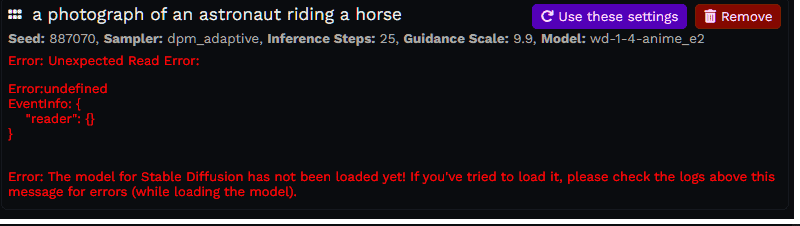
The Stable Diffusion not loading indicates that one or more of the modules inside the Stable Diffusion failed to load due to an issue with memory allocation or utilization, Network connection, file permission, or proxy setting.
- You may not given the admin permission.
- The program may take more memory than is allocated.
- There might be an issue with Network Connection and Setting.
- One or More required dependencies or modules not downloaded and installed properly
How To Fix Stable Diffusion Not Loading Issue?
If you are getting the error for the first time, the simple solution is to restart the Stable Diffusion and Webui-user.bat file.
If the error occurs again, follow the fixes below.
1. Network Connection Issue
Check out the internet connection speed before starting installation.
Since the file is too large to Install, it takes 2-3 hours to install completely.
If you have an UnStable or slow internet connection, the file finds it challenging to download with all the dependencies and modules required for Stable Diffusion.
Everything is downloaded OK initially, but it won’t work correctly when you launch the Stable Diffusion Webui.
Make sure you have a Stable Internet Connection.
Fix it by switching to mobile data before starting the installation process.
2. Disable VPN Or Windows Proxy Setting
Suppose you have any VPN connection or Proxy setting Enabled. Please disable it and try loading the image file.
VPN connection or proxy setting blocks some files and requests by default.
Also, Disable it if you have Anti-virus software installed and check to load the Stable Diffusion.
You can turn it on once the Stable Diffusion file returns to normal.
If an error exists, then follow the next method.
3. Follow The Instruction On The Error Message
First, go through the error and follow any fixes specified in the error message.
Follow the directions in the error message and see if the error is fixed.
If you find any module that doesn’t exit the error, you need to remove and reinstall it.
Now, you can download your Image without any errors.
4. Run Terminal As Administrator
Stable Diffusion refuses to load if it does not have Admin permission.
Whenever opening the terminal, right-click on it and Run as administrator.
When you run WebUI-user.bat, follow the same to give Administration permission.
Giving admin permission will help eliminate unwanted errors while launching and generating Images in Stable Diffusion.
5. Running Out Of Memory
If you are still facing the error, check your memory.
Stable Diffusion not loading means you might run out of RAM memory.
Increasing RAM and Page File size will help you to launch Stable Diffusion and Load image files successfully.
Follow the steps to increase memory and Page file size in Virtual Environment
The recommended paging file size for machines with 8 GB RAM is 16 GB.
To increase Page File Size
- Click Start > Run, type system. cpl, and then press Enter.
- Select the Advanced option.
- Click Change in the Virtual Memory section.
- Clear the Automatically manage page file size for all discs check box if necessary.
- Locate the list of drives and choose the one containing your paging file.
- Choose Custom Size.
- Reset the Initial Size and Maximum Size values to more significant numbers.
- Click on Set and Select OK.
Now restart the Stable Diffusion and try processing the request.
6. Configure The Yaml File And Try Again
Some models, particularly those based on SD2.0 or SD2.1, have a configuration file (a YAML file). They are useless without this configuration.
They are generally available on the same download page as the model file.
You can find the yaml file at https://huggingface.co/hakurei/waifu-Diffusion-v1-4/tree/main
Follow the instruction in Readme.txt and configure the file.
Now you can be able to generate the Image without any issues.
If nothing above method works, then you need to Remove the Stable Diffusion file and need to reinstall it.
You can Download the File from Here.
Follow the step-by-step instructions to install the Automatic111 Stable Diffusion file.

