Are you having issues while trying to play Realm of the Mad God on Steam?
Maybe you are seeing the error message, “Steam Error, Steam Authorization Error” every time you are trying to play ROTMG in Steam.
If this is what makes you worried then no need for that anymore as we are here to help you!
Realm of the Mad God is a massively multiplayer shooter game online that has captured the hearts of millions of players, instantly becoming a popular choice for players in the gaming community.
However, recently the players have reported having an authorization error in Steanm whenever they are trying to launch ROTMG on their computer.
In our extensive guide, we will be showing you exactly why you are getting this authorization error in Steam and what you can do to fix it.
What Causes “Steam Authorization Error” On Realm Of The Mad God
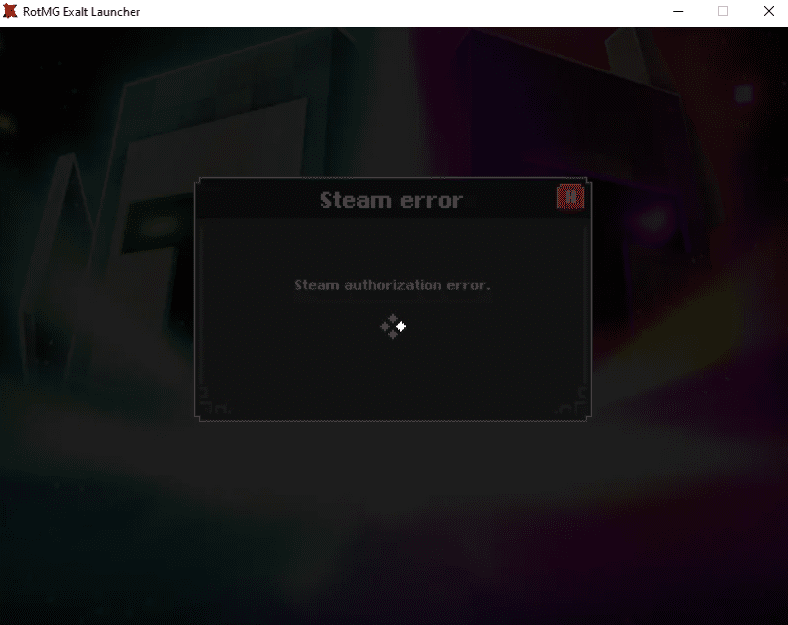
There can be a few reasons why you are seeing the Steam authorisation error while you are trying to play ROTMG on your computer.
Below we have given some of the important pines that can be the cause of authorization issues in ROTMG in Steam.
- You did not opt for beta participation.
- Steam is having a DECA outage.
- The game files have gotten corrupted somehow in your device.
- Glitches in the system of the Realm of the Mad God.
How To Fix “Steam Authorization Error” On Realm Of The Mad God
In this section, we will be looking at some of the fixes that will help us to fix the steam authorization issue in ROTMG.
1. Restart Steam
The first solution that you can try is to restart Steam and then launch Realm of Mad God Again after closing it.
If there is any bug due to which you are having the issue of Steam authorization error in Realm of Mad God then doing a restart for your Steam Launcher should fix the issue.
2. Workaround With ROTMG Launcher
Many players have suggested that a workaround with the official launcher of Realm of The Mad God is able to help with the Stenm authorization error.
To do that please follow the steps.
- Download the Launcher from the official site of ROTMG
- Install the Launcher on your device.
- Open it and let it load after it is installed.
- Close the Launcher.
- Go back to Steam and open ROTMG from there.
3. Delete env_h[numbers] File From Regedit Folder
Another fix that you can try is to delete the env_h[numbers] file from the Regedit folder as many players have suggested doing that have fixed their Steam authorization issue in ROTMG.
- Press WIN+R and type regedit in it.
- Press Enter to open the window.
- Navigate to the file env_h[numbers].
- Delete the file and you are done!
4. Check DECA Server Status
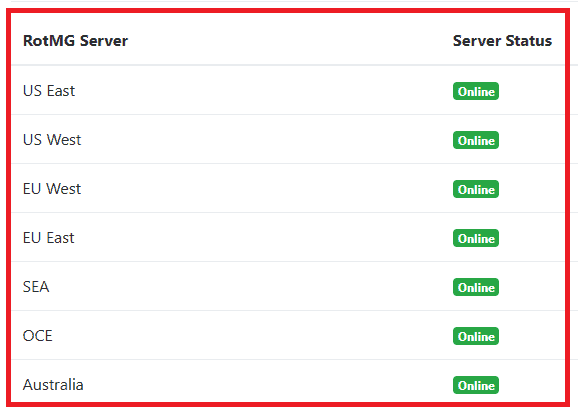
Make sure to check the server status of DECA before you try the other fixes.
If the server of DECA is not operational then the chances are that is why you are seeing the authorization error in Stea,m.
As Realm of the Mad God is a massively multiplayer online game it requires a stable and operational server to execute the commands and to connect to the game system itself.
However, if there is an outage due to some bug problem or a scheduled maintenance is going on then it is impossible for you to open it at that moment.
You can wait for some time and check the server status from here and then open ROTMG when the server is back online.
5. Verify ROTMG Files
Make sure that you have verified the folders from Steam as the files can have broken or corrupted files in them which might be the reason why you are unable to play ROTMG on your device.
To verify the files please follow the steps below.
- Open Steam and go to your library.
- Right-click on Realm of the Mad God Exalt.
- Go to Properties and select Local Files.
- Now, click on Verify integrity of game files.
- Launch ROTMG and check whether you are still getting the error.
6. Opt For Beta Participation
The next thing that you can try is to opt for beta participation in Steam.
Open Steam and click on the Steam icon at the top of the navigation bar.
- Go to Settings.
- Select Account.
- Open Beta Participation.
- Click on change and navigate to beta participation dropdown box.
- Select Steam Beta UIpdate and click on OK.
- Now, launch ROTMG and check.
7. Uninstall And Reinstall Realm Of Mad God
As an alternative fix, you can also try to uninstall Realm of the Mad God from your device and then download it again through Steam.
Many players have reported that doing a complete uninstall and reinstall has helped them in fixing this issue.
If the issue is occurring due to a glitch then an uninstall might be just the thing that you need.
Note: Don’t forget to delete the folder of Realm of the Mad God by going to C:\Users\”your username”\AppData\LocalLow\DECA Live Operations GmbH.
Also, Delete the folders of C:\Users\”your username”\Documents\RealmOfTheMadGod\Production.
8. Contact The Support Team Of Realm Of Mad God
After you have tried all the fixes in this section you should be able to solve the authorization issue of Steam when trying to play Realm of the Mad God.
However, if you are still unable to solve it then please contact the support team of Realm of the Mad God and they will be able to guide you.
