The Stable Diffusion model is used to generate the majority of the recent AI art seen on the internet. Because it is an open-source programme, anyone with a text prompt may quickly produce stunning art illustrations.
However, users face errors while installing the Stable Diffusion.
You need to follow the proper instructions while configuring the Stable Diffusion AI file, else you will end up with the error message in the terminal, and you cannot launch Stable Diffusion Webui.
The error message appears depends on the requirement.
If you face error message that lead to Stable Diffusion Webui Not Working issue after installation, there might be a comparability issue with modules or applications installed along with the Stable Diffusion.
As a result, you cannot launch the Web user Interface Stable Diffusion AI Tool.
This article will explain why Stable Diffusion Webuiis Not Working and how to fix it.
Why Is The Stable Diffusion WebUI Not Working?
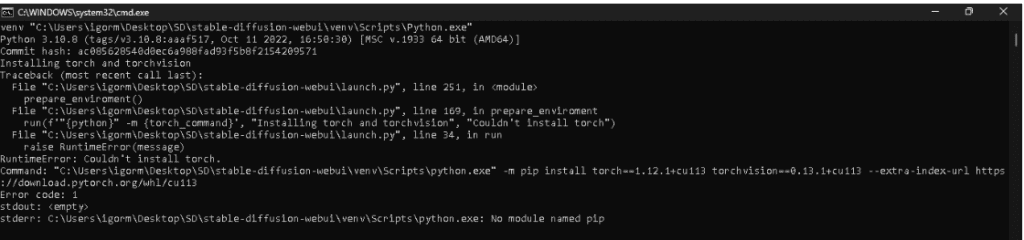
Stable Diffusion Webui Not Working means you cannot launch the Stable Diffusion Web Interface as there is a compatibility issue with the Python version, or you might have missed one of the steps during the Stable Diffusion AI Tool configuration.
Make sure you follow the recommended system requirement before getting into the troubleshooting steps.
- OS: Windows 10/11, Linux or Mac.
- Graphic Card: An NVIDIA graphics card,
- VRAM: 4GB or more
- RAM: 8GB of RAM and
- Disk Space: 20GB
If you don’t have a compatible graphics card, you can still use it with a “Use CPU” setting.
It’ll be prolonged, but it should still work.
If you are using Stable Diffusion for Heavy projects, you should have a Recommended Graphic card to avoid memory and loading capacity errors.
How To Fix Stable Diffusion WebUI Not Working?
First, go through the error and follow any fixes specified in the error message.
So first, follow the directions in the error message and see if the error is fixed.
If the direction leads to another error message, follow the troubleshooting below.
1. Check Your Internet Connection
Since the file is too large to Install, it takes 2-3 hours to install completely.
If you have an Unstable or slow internet connection, the file finds it challenging to download with all the dependencies and modules required for Stable Diffusion.
It seams everything is downloaded OK initially, but it won’t work correctly when you launch the Stable Diffusion Webui.
Make sure you have a stable Internet Connection.
Fix it by switching to mobile data before starting the installation process.
2. Check The Python Version
Installing Python along with Pip is necessary first.
Pip is a package manager with Python and is required for the Webui to obtain all the essential items to run.
Anything other than the 3.10.x releases will fail to owe to several dependency issues. If you are on 3.9 or lower or 3.11, you must upgrade to 3.10.
- Go to Apps and Features
- Find and click on Python, Where you can see the version.
- If it is not 3.10, uninstall and install the recommended Python version.
Then Install Pip and Upgrade it using the Python shell.
- Open your Terminal, run the following command
- CD C:\Users\User\AppData\Local\Programs\Python\Python31
- curl https://bootstrap.pypa.io/get-pip.py -o get-pip.py
- python get-pip.py
- python -m pip install –upgrade pip
3. Check The Opencv-Python Version
OpenCV is a Python package that enables image processing and computer vision tasks. It has many features, such as object detection, face recognition, and tracking.
It is one of the essential Modules needed by Stable Diffusion Webui to launch Webui smoothly and effectively.
So you need to check the Opencv-python Version and ensure it is 4.7.0.68.
Changing the version of my opencv-python will also fix the error
Command line to install Opencv-python
- CD C:\Users\User\AppData\Local\Programs\Python\Python31
- Pip install opencv-python==4.7.0.68
Restart the Webui-User.bat file and Launch Stable Diffusion.
If you are not able to launch the Stable Diffusion Webui then follow the next step.
4. Check The Webui-User.Bat File In Stable Diffusion
If the error persists, try modifying the Webui-User.bat file in Stable Diffusion.
- Modify the line set PYTHON=python
- Replace the Python with your Python path file.
Example: set PYTHON = C:\Users\User\AppData\Local\Programs\Python\Python31
- Add the following line at COMMANDLINE_ARGS
Set COMMANDLINE_ARGS = –skip-torch-cuda-test
It will skip any error related to the Torch file and Cuda test and help you to launch Stable Diffusion Web UI successfully
- Add the requirement file to the following line
set REQS_FILE=requirements.txt
The requirement.txt file will help you download all the required dependencies automatically, and you can launch the Webui file without any error related to the dependencies file.
5. Delete Venv Directory Inside Stable Diffusion
Deleting the Venv Directory will remove any corrupted or incomplete file stored during the previous launch,
Don’t worry; the file will be created freshly at a new launch.
Delete the directory venv inside the folder stable-diffusion-webui, and run the WebUI-user.
This may solve the issue.
If nothing above method works, then you need to Remove the stable diffusion file and need to reinstall it.
You can Download the File from Here.
Follow the step-by-step instructions to install the Automatic111 Stable Diffusion file.

