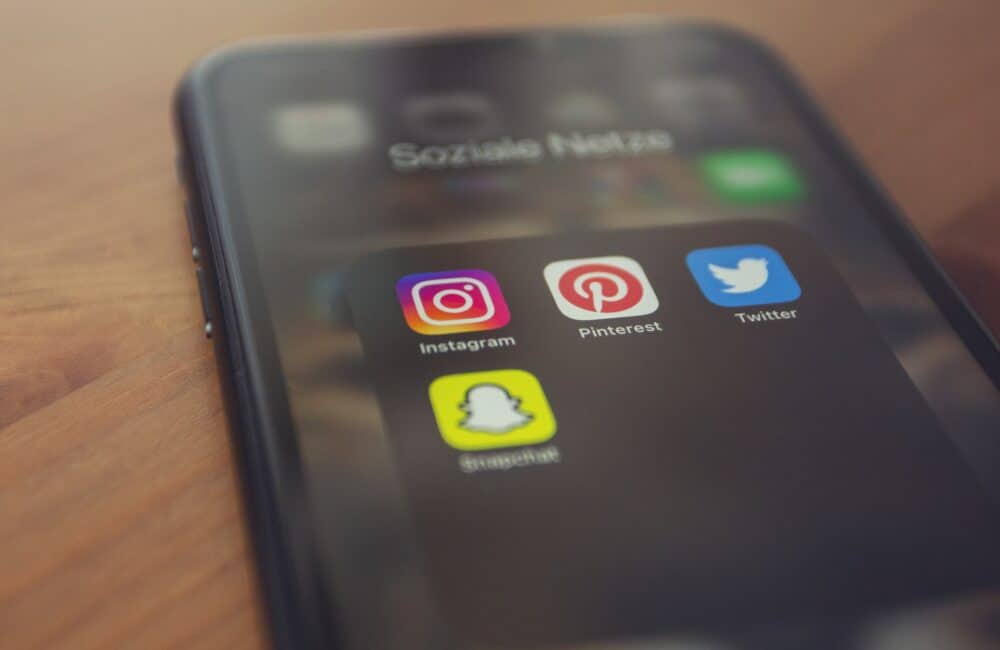Instagram is one of the famous social media applications and websites that allow users to share stories and posts in pictures, videos, boomerangs, reels etc.
Are you facing issue in Instagram app, Instagram keeps stopping for you?Don’t worry you are not alone. Lot of other people also face the same issue.
Peoples are getting popup saying “Instagram keeps stopping” with 3 options “App Info”, “Close App” and “Send Feedback”.
You can send feedback to Instagram by clicking on “Send Feedback option”.
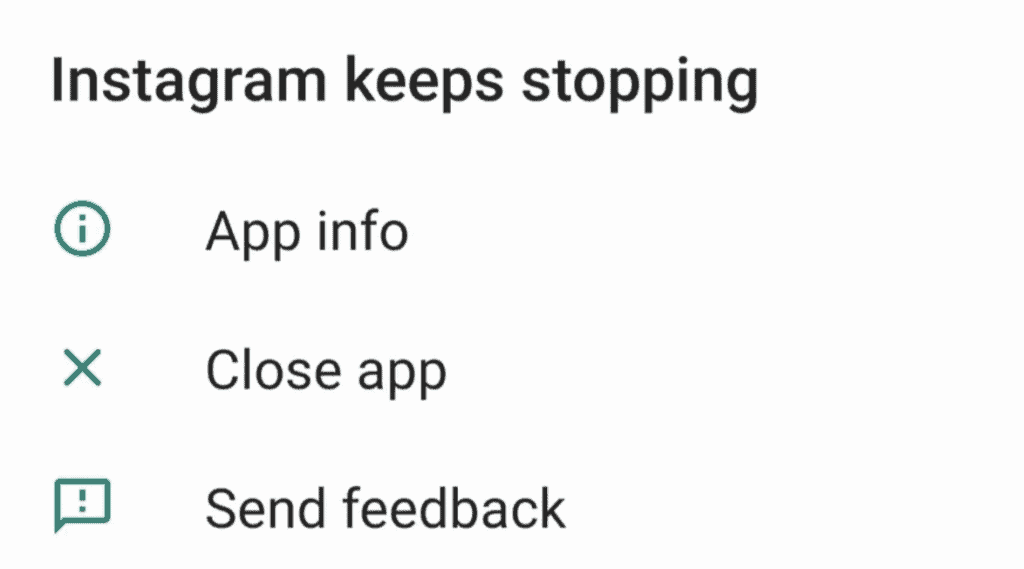
In this article, we will explain why Instagram keeps stopping and how to fix it.
Why Is Instagram Keeps Stopping?
If Instagram keeps stopping, It can happen due to several reasons, such as:
- There may be a glitch or a bug in the Instagram app.
- Your device is not compatible with Instagram app
- You are using VPN on Your device
- You haven’t updated the Instagram app in a long while
How To Fix Instagram Keeps Stopping?
Fix 1: Try Closing And Reopening Instagram App
Sometime, closing and again opening the app resolve Instagram app related issue.
So, To fix Instagram keeps stopping issue, first close the app and then try to open again. It will fix your issue and Instagram app will work fine.
If still Instagram app not working then try out other fixes.
Fix 2: Wait For Sometime
If Instagram keeps stopping then there are chances that there are some bug or glitch in Instagram App or Instagram app server is down and Instagram team already know and is working to resolve the issue.
In this case, you can’t do anything so just wait till the bug is resolved by Instagram team side or Instagram server is up.
Fix 3: Clear Instagram App Cache
Most of time, when there is some issue with Instagram app, clearing the app cache will resolve the issue.
So, To fix the Instagram keeps stopping issue, clear Instagram app cache. To clear the Instagram App cache,
For Android users, Go to settings >> Find Instagram App and click on that >> Tap on clear cache. Instagram App cache will be cleared.
For iPhone users, Go to iPhone settings >> Go to General >> Find Instagram App and click on that >> Tap on iPhone Storage >> Tap on Offload App button >> Again Reinstall Instagram app.
Check Instagram app working or not after Clearing the app cache.
Note: Available screens, settings or steps for clearing the cache may vary by software version, and phone model.
Fix 4: Disable Battery Saving Mode
Make sure nothing is being affected by “Low Power Mode.”
Low Power Mode is OK, however if you do, make sure you open Sweatcoin at least once every 12 hours.
For Android users, Go to settings >> Search for Sweatcoin app >> Toggle OFF Battery Saver mode if it is Toggle ON.
For iPhone users, Go to settings >> Battery >> Low Power Mode >> Toggle OFF if it is Toggle ON.
Note: Available screens, settings or steps may vary by software version, and phone model.
Fix 5: Delete And Reinstall Instagram App
To Fix Instagram keeps stopping issue, first delete and then reinstall the Instagram app. Sometime Uninstalling and Reinstalling the Instagram app will resolve the issue.
So, First Uninstall the app from your phone after that re install again and check Instagram app is working or not.
If still Instagram app not working then try other fixes.
Fix 6: Update Instagram App To Latest Version
To Fix Instagram keeps stopping issue, update Instagram app with latest version because Sometime old version not work perfectly.
If your Instagram app version is outdated then it may not work properly.
Also updating the Instagram app to latest version will fix all previous bug in the app which were known to Instagram support team.
You can also do an auto update of the app if you want, that will keep your app updated always with latest version and bug free.
For Android users, Update Instagram app from google play store.
For iPhone users, Update Instagram app from App Store.
Fix 7: Sync Date & Time Settings
Sometimes Amazon Kindle app may not work properly if your device data & time settings are not synced with real date & time.
So, Make your device data & time sync with real date & time. After that, Check Amazon Kindle app working properly or not.
Fix 8: Check Compatibility Of Your Device With Instagram App
If Instagram app keeps stopping in your device, then first check compatibility of your device with Instagram app.
If your device is not compatible with the Instagram app then use another device which is compatible with Instagram app, Instagram app will work fine and the issue will be resolved.
Fix 9: Restart Your Device
If above solution not working then sometimes, there is an issue with your device not Instagram app. So, Close the Instagram app and restart your device.
After Restarting the device, Instagram App will work fine.
Fix 10: Contact Instagram Support Team
After performing the above fixes, if Instagram app still not working then contact Instagram support team.
Explain your issue properly to Instagram support team. After that follow the Instagram team instruction.
They will help you to fix your Instagram app related issue.
Also Read:
Conclusion
To Fix Instagram keeps stopping issue, Close then Reopen app and update Instagram app to latest version. This will fix your issue and the Instagram App will work fine.
Alternately, If there is some bug or glitch in Instagram App. So, in this case wait till the bug is resolved by Instagram team.
After that also update the Instagram app to latest version if available and Instagram App will work fine.