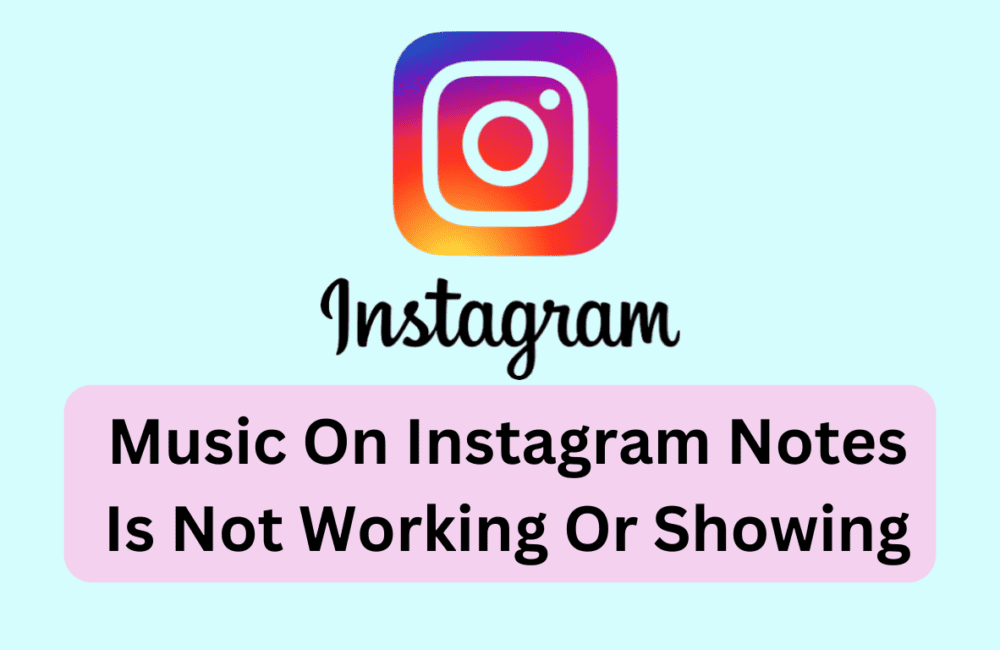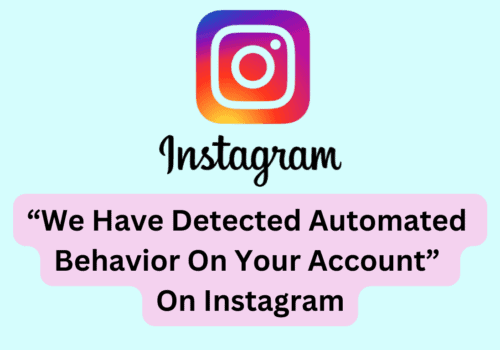Is Music On Instagram notes not working in your Instagram profile, and are you looking for a fix? Don’t worry!
Instagram has introduced a new music note feature update to all users. Now users can add Music to their notes, which will disappear within 24 hours.
However, many users need Help to see the feature update in their accounts even after updating the Instagram app to the latest.
In addition, the Feature is in the rolling-out phase; many accounts are yet to get the update.
In this article, you will get simple steps on accessing Instagram notes and What to do if the Instagram notes not working.
Why Is Music On Instagram Notes Not Working Or Showing?
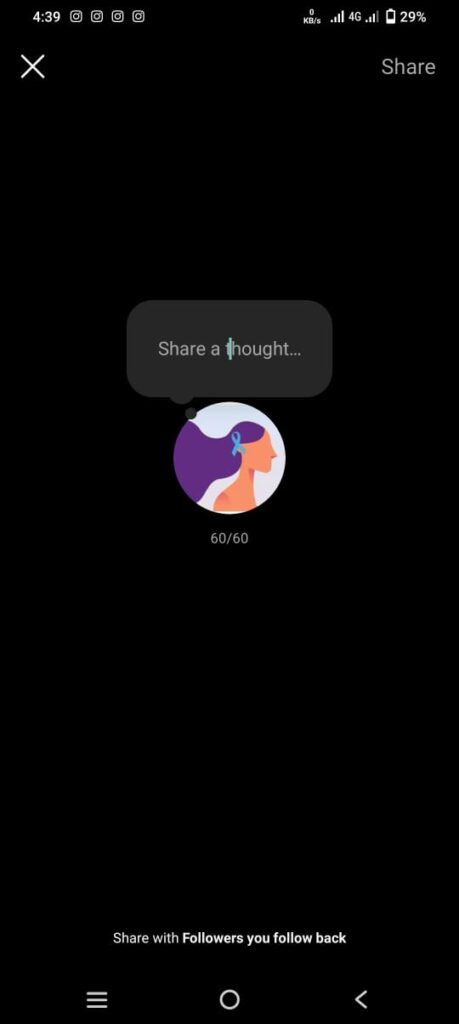
The Instagram notes not working or showing means the Instagram account is not updated to the latest version, or you are using a Personal Instagram account, and the account is yet to get the update.
You may not update the Instagram account to the Latest version to access the Music feature on Notes.
Even though the new Feature is released to all users, Instagram will priorities the Instagram Creators account. You might be using your personal Instagram Account, so Feature is unavailable for now.
As everyone knows, the account is in the rolling-out phases, and it is expected that some of the user’s accounts to take time to get the new music feature update.
How To Fix Music On Instagram Notes Not Working Or Showing?
Notes are becoming increasingly popular as a quick conversation starter among the younger generation.
It functions the same way as adding a song in Reels does: a user can clip a fragment from the Music to show as the note. Friends will be able to hear a portion of the song by clicking.
The First step is to update the Instagram App.
1. Update The Instagram Application
You can use Instagram Notes only in the latest version of the Instagram App. So you need to update the Instagram Application.
Follow the steps to check and update the App.
For Android OS
- Go to Play Store>> Search Instagram >> Click on Update Button next to Instagram.
If you see the Open Button instead of the Update button, your Instagram is Already up to date.
For iPhone
- Go to App Store >> Tap your Account Icon at the top right of the screen >> Scroll Down and find Automatic Upcoming updates >> Look for Instagram >>If you see the App listed, tap Update next to the App.
If the App is not listed, then your Instagram app is up to date.
Even after updating the App, you cannot find the Music on Instagram notes, then clear the Instagram cache.
2. Clear The Instagram Cache
Clearing the cache data will help you to eliminate the older files and help you to access the new features.
For Android:
- Open the Settings App on your Android device >> Navigate to Apps >> Click On Apps >> Tap on Instagram in the list of installed apps >> Tap on Storage or Storage & Cache.
- On the App’s storage screen, you should see options to clear data and clear the cache. Tap on Clear Date.
- Confirm your action when prompted.
- Restart your device.
Steps For iOS:
- Go to iPhone settings>> Tap On General >> Find Muse Instagram App and click on that >> Tap on the Offload App button next to the App.
It will Delete all the cache memory of the Instagram app. Again Reinstall the Instagram app.
Now launch your Instagram accounts and check.
If you are still facing the issue, check the Account type.
3. Switch To Instagram Creator Account
As said, the creator account gets the new updates faster than the Business or personal Instagram Profile.
Open your Instagram account,
- Click on Three Horizontal Lines at the top right of the screen >> Tab on Settings and Privacy >> Click on Creators tools and Controls >> Click Switch Account Type >> Click on Switch to Creators Account.
Close your Instagram application and Launch it to see if the Feature is available. If not, then check the permission setting.
4. Check The Instagram Permission Setting
The Music notes don’t work if you do not grant access to Instagram to use the Microphone or Audio option.
For Android device
- Open Settings App>> Tap on Apps >> Find and click on Instagram >> Click on Permissions >> Allow Microphone.
For iPhone
- Open iPhones settings >> Tap On Privacy >> Find and Select Instagram >> Toggle on Audio
Now restart your Instagram application and check whether you can use Music on notes.
5. Report The Problem To Instagram Help Center
The final step is to report the problem to Instagram Help Center.
- Go to DM and Click on Notes. Take a screenshot of the Notes screen and save it on your phone.
- Click on Three Horizontal Lines at the right top of the screen >> Tab on Settings and Privacy >> Scroll down to the bottom and Click Help>> Click on Report a Problem >>Click on Report problem Without Shaking
- Click on Include on continue to attach the completed log and Diagnostics
- Detail your issue at the Input screen
- Close the Default screenshot and click on the Upload option to upload the taken screenshot.
- Click on Send Button on the left top of the screen.
You will get the update within two to three hours and can access the new Music feature on notes successfully.
I hope you understand why the Instagram Music Notes are Not working Or showing and successfully resolved the issue.