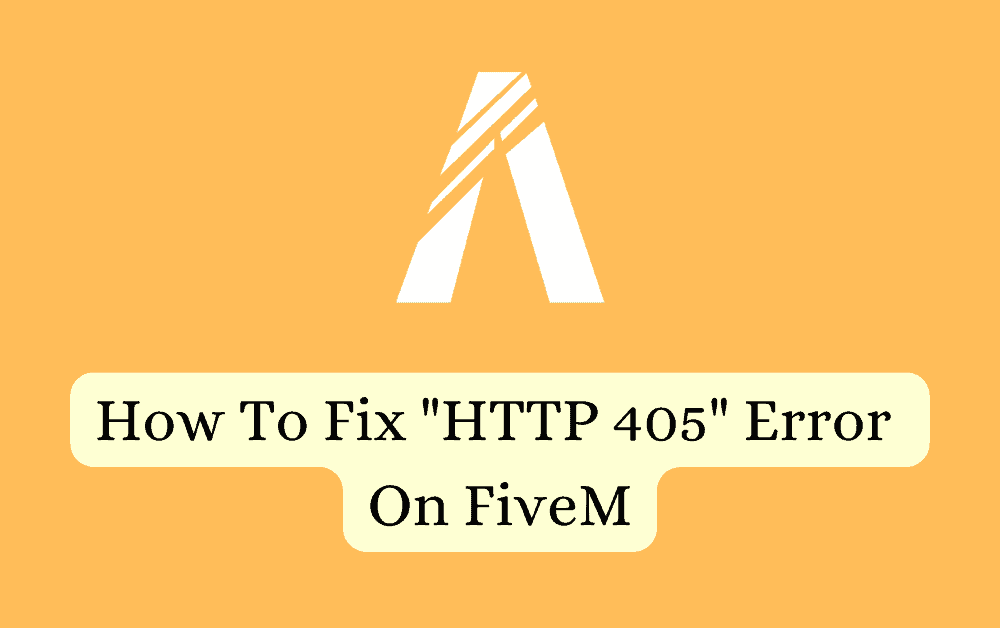The FiveM platform has gained immense popularity among gaming enthusiasts, as it provides a customizable multiplayer experience for Grand Theft Auto V (GTA V).
However, like any online service, users may encounter occasional errors that disrupt their gaming sessions. One such error is the FiveM HTTP 405 error.
The complete error says: “Could not fetch C->S authentication ticket: HTTP 405”
In this article, we will explore the causes behind this error and provide simple steps to resolve it.
What Causes FiveM HTTP 405 Error?
This error occurs when the server encounters difficulty in recognizing the HTTP method used by the client.
It can stem from various factors, including the presence of corrupted game files as well as a server outage.
As a result, this error has the potential to significantly impede your FiveM gaming experience.
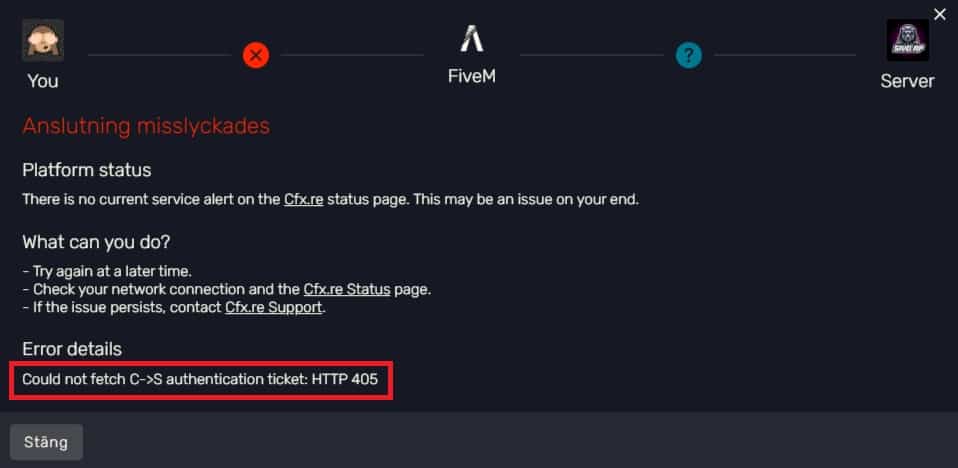
It may restrict your access to certain features within the game or, in more severe cases, lead to frequent game crashes.
How To Fix FiveM HTTP 405 Error?
Here are several recommended fixes to address the FiveM Error HTTP 405:
1. Check The FiveM Server Status
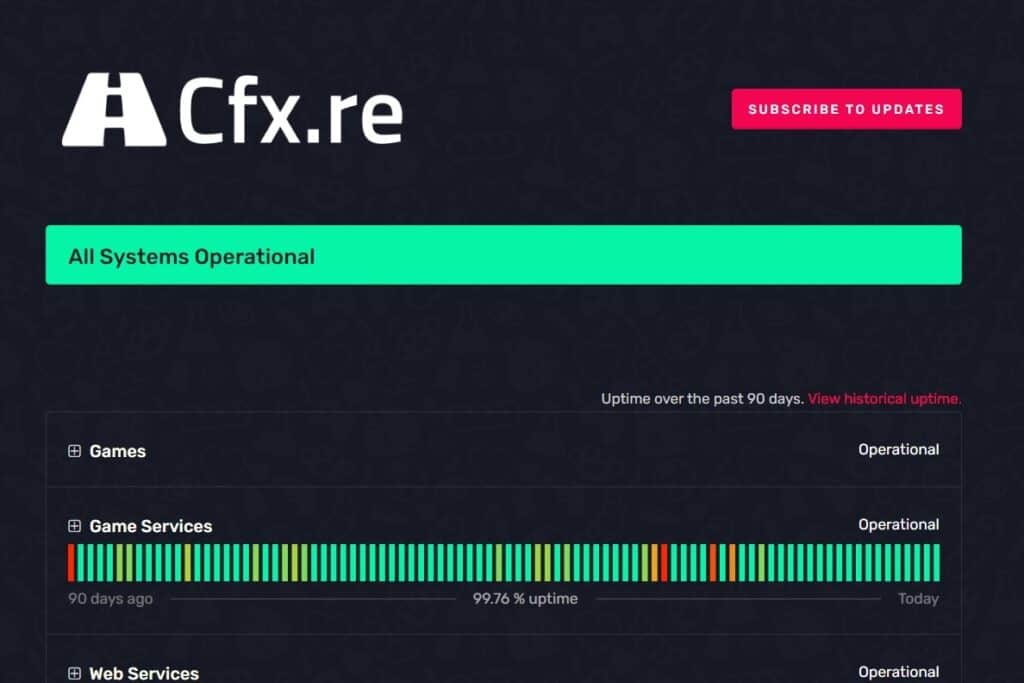
Before attempting any troubleshooting steps, verify the status of the FiveM server.
Occasionally, server maintenance or temporary outages can cause connectivity issues.
Visit the FiveM official website to check the server status and if it is down then wait for some time and try again later
2. Restart Your PC
A simple yet effective solution is to restart your computer.
This can help clear any temporary glitches or conflicts that may be causing the HTTP 405 error.
3. Verify The Integrity Of Game Files
Verifying the integrity of game files is a process that checks whether the game files on your computer match the original files provided by the game developer.
This can help identify and fix any corrupted or missing files that may be causing the FiveM Error HTTP 405.
Follow these steps to Verifying the integrity of Grand Theft Auto V game files:
- Open Steam and select the Grand theft auto V game you’re having issues with.
- Click on “Properties” and select “Local Files”.
- Click on “Verify integrity of game files”.
- Wait for the game launcher to verify the files and make any necessary repairs.