Even though deleting an app gets rid of the cache and other data the app has consumed on your device, it is not necessary to delete the app to get rid of an app’s cache.
When it comes to iPhones or Android, this option is known as Offloading.
You can clear an app’s cache without deleting the application in some basic steps.
We have discussed the steps for clearing an app’s cache for both Android and iOS in the following sections of this article.
What Does Clear App Cache Without Deleting App Mean?
Clear App Cache Without Deleting App means that the temporary files and data of the app will be deleted, creating space for more data to be downloaded for the app without deleting or uninstalling the App.
The other option, which is also known as “clear app data”, resets the app’s setting to new.
It clears all of your data from the app, including the files and photos, which ultimately makes you start from the very beginning inside the app.
By clearing the app’s data, you will lose access to all your saved temporary files and documents for the particular app.
If you are using an Android, clearing an app’s cache only requires you to go through the Settings and search for the app in the Manage Apps menu.
Regardless of whether you use an iPhone or an Android, there are always two different options available in terms of clearing the app’s storage without deleting it.
How To Clear App Cache Without Deleting App In IPhone?
You can clear an app’s cache without deleting the app permanently from your device. In the case of an iPhone, this process is known as offloading.
Offloading an app will clear up storage space for the app without getting rid of major files and documents.
Follow the steps mentioned below to offload an app on your iPhone:
Steps To Clear App Cache Without Deleting App In iPhone:
Step 1: Launch The Settings App On The Device
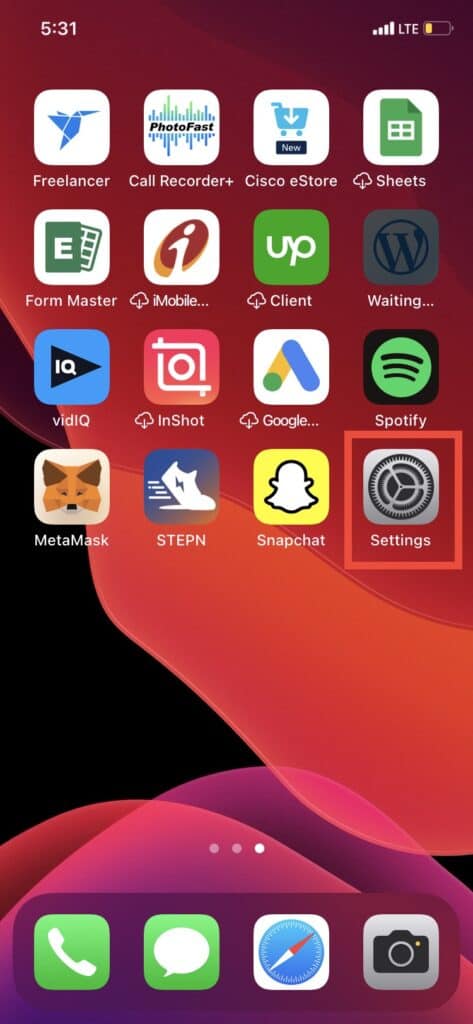
First go to settings inside your iPhone and scroll down.
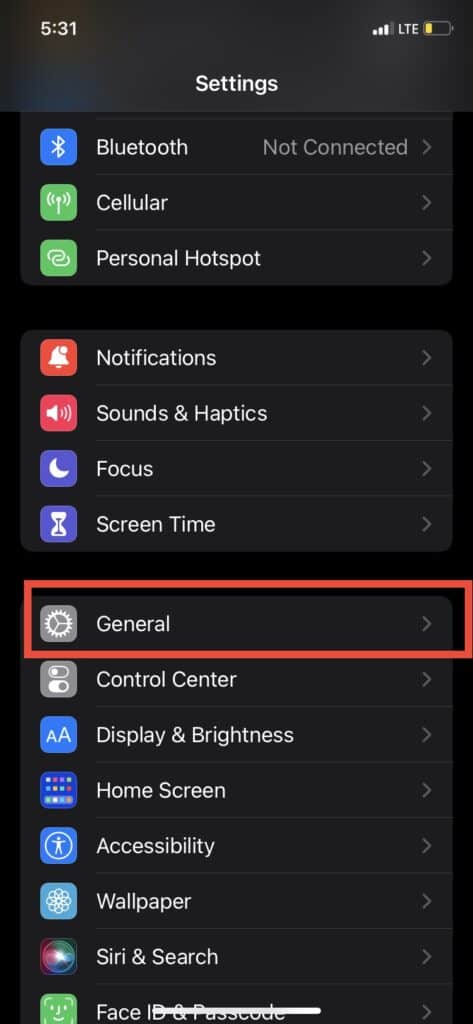
Go to the General menu and click on that.
Step 2: Select IPhone Storage
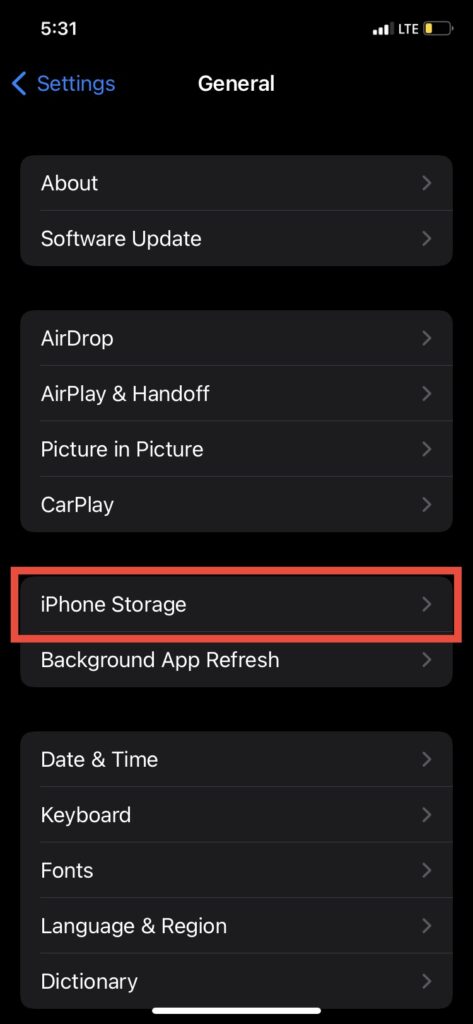
Go over to the iPhone Storage option, and here you will find the list of all the apps downloaded on your device. Select the app you want to offload.
For the sake of this example, let us consider that you want to offload Snapchat.
Step 3: Tap On The App Icon
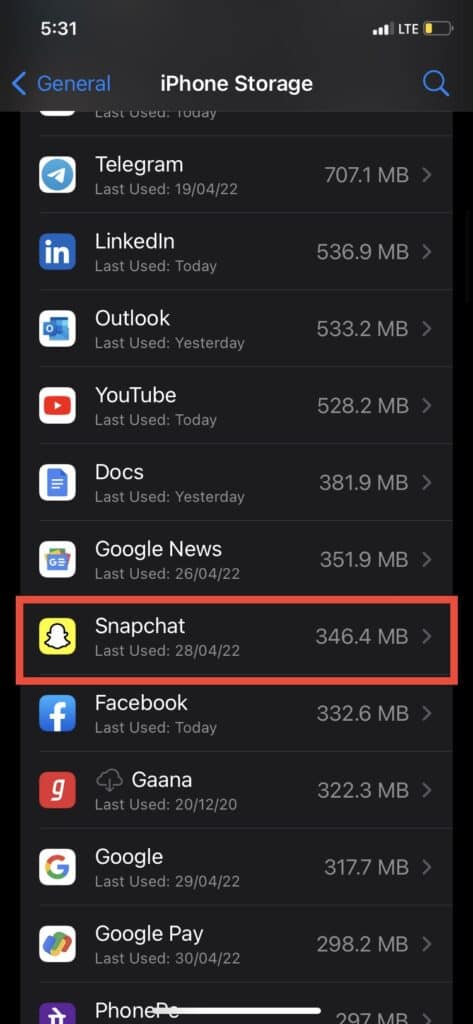
After coming the storage option, click on app icon for which you want to clear the cache without deleting the app.
Step 4: Tap On Offload App Button
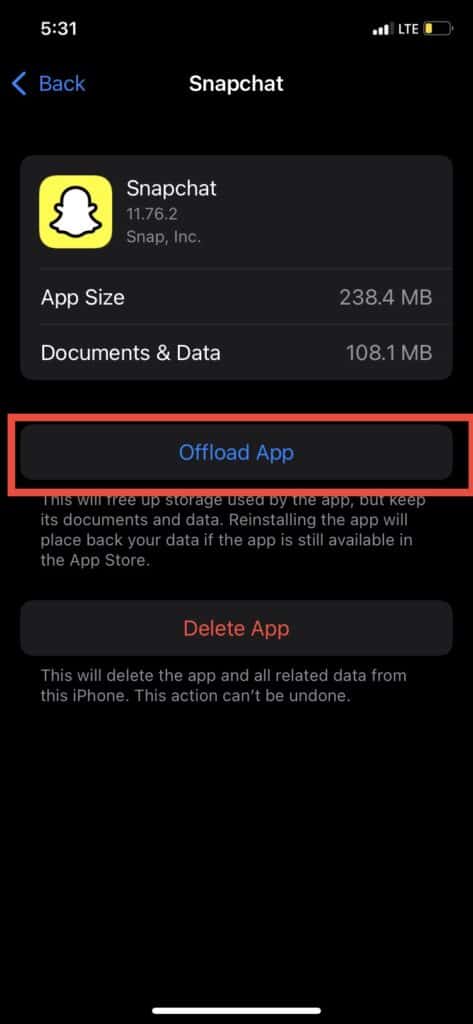
Next up, all you have to do is tap on the app icon and hit the Offload app option on the following page. This will generate a pop-up dialogue box.
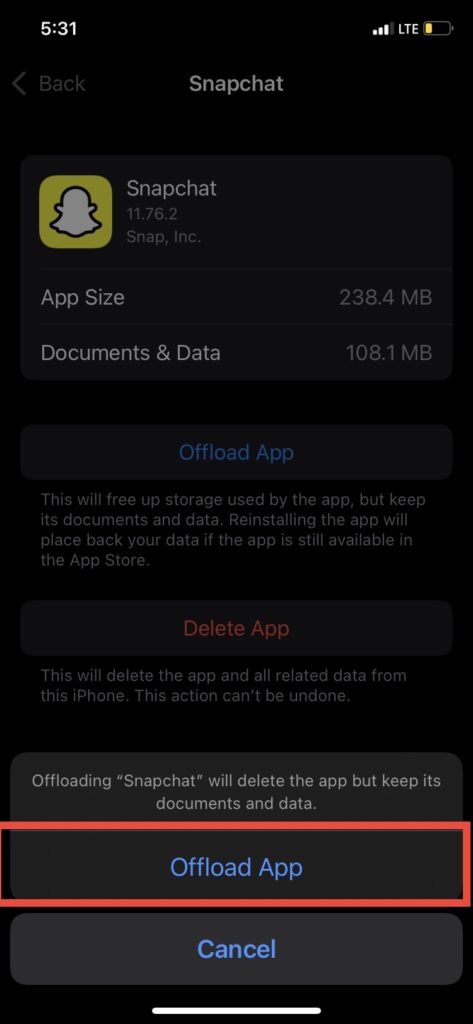
Select the Offload app button in the dialogue box to confirm the process.
Step 5: Reinstall The App
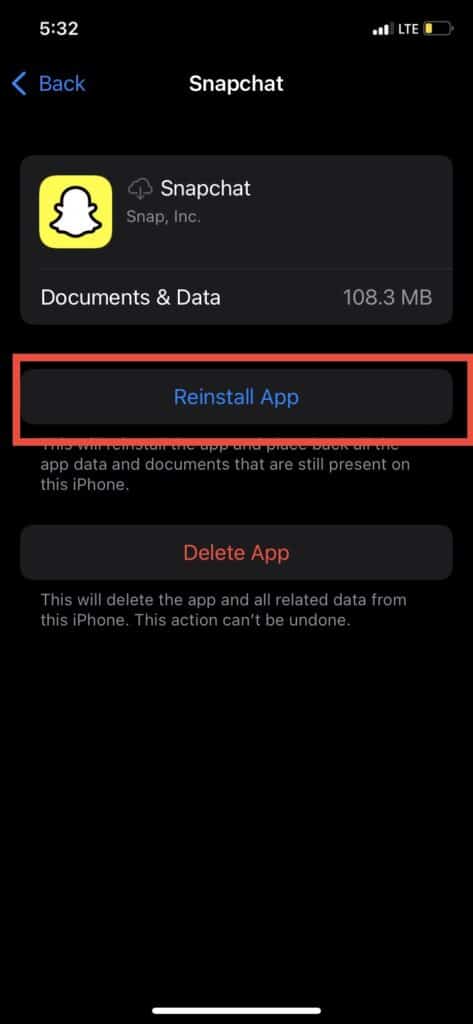
After the clearing the cache by offload app. click on Re install app to install the app again. This will free up the storage used by the app, but keep its documents and data.
Reinstalling the app will place back your data if the app is still available in the App Store.
Also Read: How to Text Someone Who Blocked You on iMessage or iPhone?
How To Clear App Cache Without Deleting App In Android?
Clearing an app’s cache on an Android is a pretty simple process.
You can choose to either clear the app’s cache, which will preserve the important documents and data, or you can also choose to clear the app’s data which will delete all the stored files of the app.
Steps To Clear App Cache Without Deleting App In Android:
Step 1: Open Your Settings App
Launch the Settings app on your device and scroll down to the Manage apps section.
Step 2: Search For The App You Want To Clear The Cache Of
Now you will find a search bar and search for the app’s name.
For this example, let us consider TikTok. Search for TikTok and tap on the icon of the app.
Step 3: Tap On Clear Data
Now, tap on the option to Clear data and select the Clear cache option.
Step 4: Tap On Ok
Finally, hit the Ok option in the pop-up dialogue to confirm.
Also Read: How to Text Someone Who Blocked You on Android?
Does Uninstalling App Clear Cache?
Yes. When you manually uninstall an app, your device removes that app’s data and cache files but with an exception.
The important data from the app store in your storage directory does not get deleted.
This means that the important data to get you started once you reinstall the app still remains in your phone’s storage directory.
What Does Uninstalling An App Do?
Uninstalling an app simply implies the fact that you will lose access to all the app’s data and cache memory from your device. This comes with an exception.
When you choose to uninstall an app, the storage component of your device retains a few important data and cache files.
This is known as residual storage. You can delete the cache and other residuals left by the app by selectively deleting the storage from your system memory.
Conclusion
To clear the App cache,
For Android users, Go to settings >> Find the App and click on that >> Tap on clear cache. The App cache will be cleared.
For iPhone users, Go to iPhone settings >> Go to General >> Find the App and click on that >> Tap on iPhone Storage >> Tap on Offload App button >> Again Reinstall the app.
Note: Available screens, settings or steps for clearing the cache may vary by software version, and phone model.
While deleting an app’s cache is referred to the same for Android users, it is known as offloading in terms of iOS.
Either way, the procedure to delete an app’s cache is quite similar in both systems.
Uninstalling an app from your system ensures that your device has gotten rid of mainly the entire app’s data and files except for a few residual files, which are stored in your device’s storage memory.



