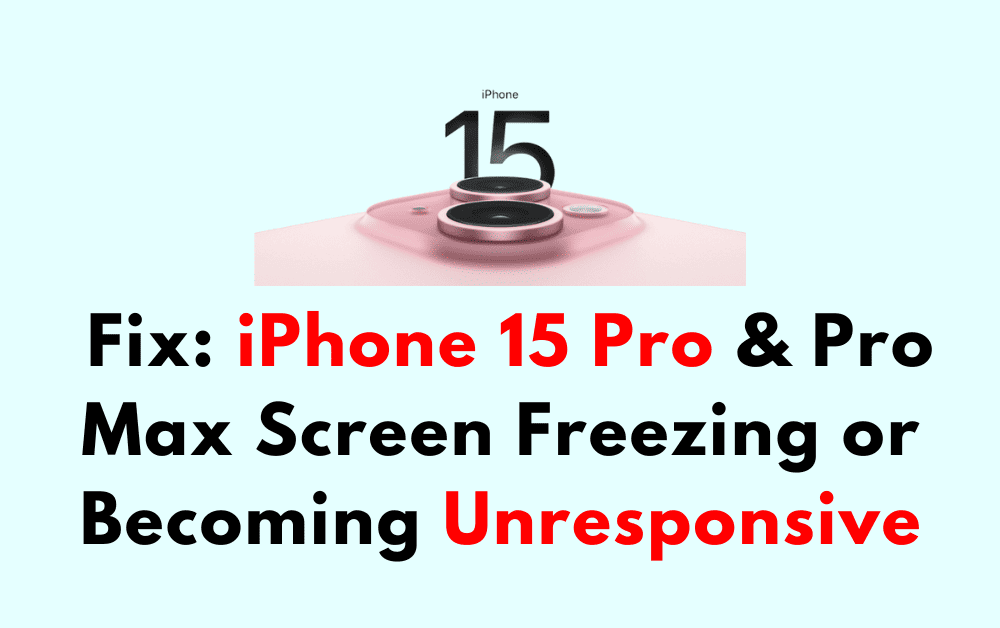If you own an iPhone 15 Pro or Pro Max, you may have experienced the frustrating issue of the screen freezing or becoming unresponsive.
This can be a major inconvenience as it can prevent you from using your phone and accessing important information.
However, there are several ways to fix this problem and get your phone back to working properly.
In this blog post, we will explore some of the most effective methods for fixing iPhone 15 Pro and Pro Max screen freezing or becoming unresponsive.
How To Fix IPhone 15 Pro & Pro Max Screen Freezing Or Becoming Unresponsive
Here are the steps to fix iPhone 15 Pro and Pro Max screen freezing or becoming unresponsive:
1. Force Restart Your IPhone
If your iPhone’s screen is frozen or unresponsive, the first thing you should try is to force restart your device.
Here’s how to do it:
- Press and quickly release the Volume Up button.
- Press and quickly release the Volume Down button.
- Press and hold the Side button until the Apple logo appears on the screen.
2. Update Your IPhone
If your iPhone is not running the latest version of iOS, it may be prone to freezing or becoming unresponsive.
To update your iPhone to the latest version of iOS, follow these steps:
- Go to Settings > General > Software Update.
- If an update is available, tap Download and Install.
- Enter your passcode if prompted.
3. Reset All Settings
If your iPhone’s screen is still freezing or becoming unresponsive, you may need to reset all settings.
This will not erase any data from your device, but it will reset all settings to their default values.
Here’s how to do it:
- Go to Settings > General > Reset.
- Tap Reset All Settings.
- Enter your passcode if prompted.
4. Restore Your IPhone
If none of the above methods work, you may need to restore your iPhone to its factory settings.
Before doing so, make sure to back up all your data to iCloud or iTunes.
Here’s how to restore your iPhone:
- Connect your iPhone to your computer and open iTunes.
- Click on the iPhone icon in the top left corner of iTunes.
- Click on Restore iPhone.
- Follow the on-screen instructions to complete the restore process.