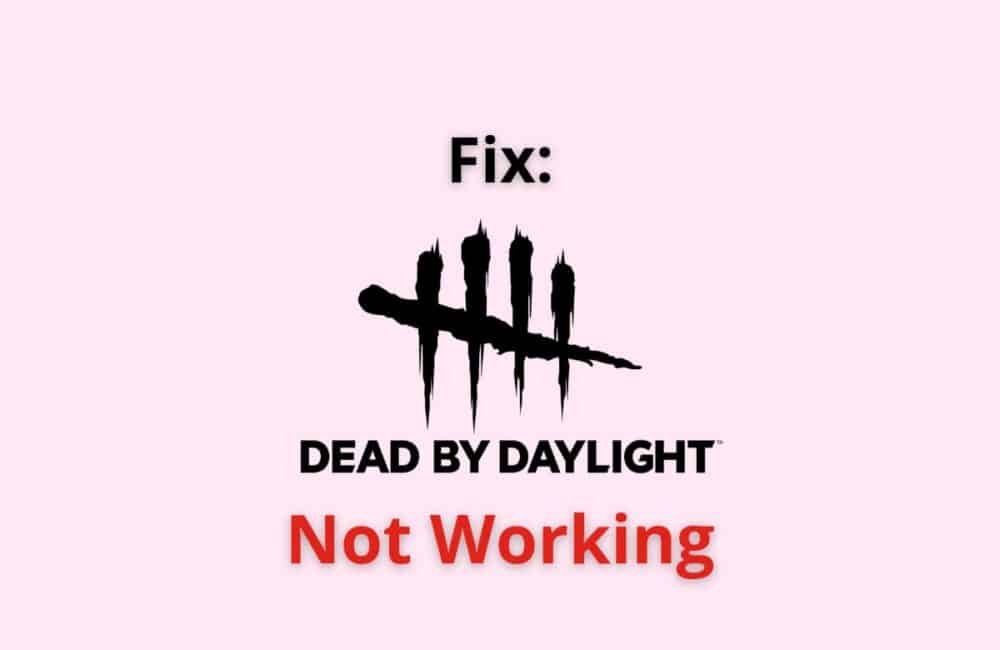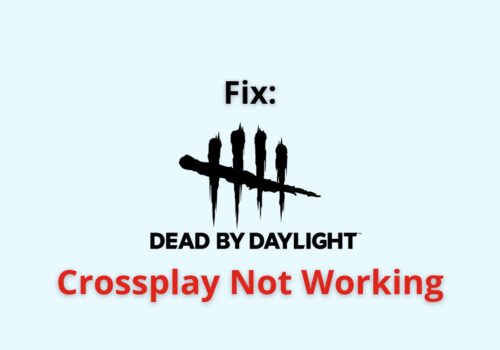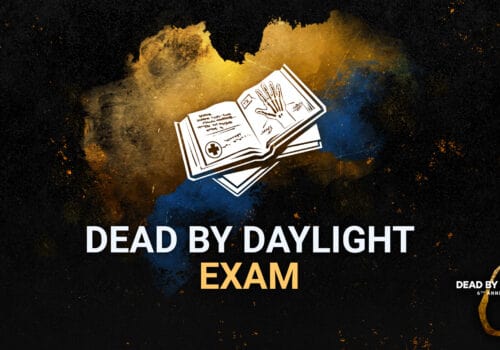There are more than 49 million users who widely play the Dead By Daylight game. Most of us are familiar with survival games, people most preferably play it on PC and some time on their mobile phones.
Now, the common issue that everyone is facing is that they are not able to launch the game and even if it’s downloaded it is not working efficiently.
This article will give you a brief overview of why your Dead by Daylight game is not working and how you can go about fixing this issue. Let’s get started
Why Is Dead By Daylight Not Working?
There are a few reasons why your dead by daylight game is working, they are:
- If the dead by daylight server is undergoing maintenance, which means you will not be able to load or launch the game for a few hours or days.
- If the server is down, when there are too many people trying to access the server, the efficiency of the server decreases and it becomes unresponsive thereby making it a hassle to load up the game.
- If you may have not taken the updates on your PC or your android device, make sure you have taken the latest updates.
- In addition, there may be some issues with the application that you use to play the game. If you are using the Xbox app it is suggested to visit the repair section and look for repair.
- There may be a high chance that you have not fulfilled all the hardware and software requirements to play the game.
- Lastly, if you are having an unstable internet connection, then you will most likely face this issue. Reset your network connection.
How To Fix “Dead By Daylight Not Working”?
Fix 1: Dead By Daylight Game Requirements
If you do not have all the necessary equipment to play the game, then Dead By Daylight will not work efficiently. Check your Operating system it has to be windows10, a good processor, compatible sound card, storage capacity and stable internet(for PC users).
For mobile phone users, you need a large RAM and a memory card with a good internet connection.
Fix 2: Update The Graphics Driver
To fix Dead By Daylight not working, Your graphics driver should have the latest version of it to be able to play the game.
Check out for updates by clicking on the keys “Windows + X” and then tapping on “Device Manager” from the pop-up menu that has appeared.
Double click on the option “Display Adapters” and then click on the first option from the list of menu “Update Driver”. Lastly, click on the option “Search automatically for drivers”.
The PC will update the graphics driver automatically and you will get an alert, reboot your PC and then try launching the game.
Fix 3: Update Dead By Daylight Game
Updates are very important to fix the current bugs in software. If your game DBD has bugs and you have not updated the application the bugs will directly impact the working of the game.
You can update the game by opening your ” Steam Client” and then opening the Library and then from the left panel, tap on “Dead by Daylight”.
If you have any pending updates, you will be asked to update, therefore you have to click on the tab ” Update”.
Fix 4: Verify The Game Files
To fix Dead By Daylight not working, you need to verify the game files. When the game files get damaged it will create a hurdle for the game to launch. You can check the game files by(for Steam users only)
Launching steam and then open the library and tap on DBD from the given list and then tap on “Properties”. After that tap on the third bar that is ” Local Files” and then click on the second last option ” Verify integrity of the game files” after the verification is done, restart your PC and launch the game.
Fix 5: Remove The Background Running Tasks
Tap on Ctrl + Shift + Esc on your PC’s keyboard, the Task Manager will appear and then click on “Processes”, you will then see a list of tasks that are running in the background.
Tap on the task you want to end and then click on the tab “End Task” present at the bottom right of the screen.
You can see the background running apps, if you want to close the large background apps you can do so.
Fix 6: Look For Windows Update
You can either click on the windows icon on your PC or tap on “Windows + I” from the keyboard and then click on the “Windows Settings” menu.
Next, you will see the heading “Update and Security” below this you will get the “Windows Update” tab, click on it and then tap on “Check for updates”.
The latest update bar will appear, select ” Download and Install”.
Do not try to relaunch the Dead by Daylight game immediately after completing the Windows Update. It is better if you restart your PC and then open the game.
Fix 7: A Stable Internet Connection
If Dead By Daylight not working, It may possible that you don’t have good and stable internet connection.
It is very necessary for you to have a good internet connection, if you don’t have high-speed wifi, you can use a reliable VPN or ask for a hotspot connection.
In case you are using a cable connection, check if the cable is not disconnected or loose at some end.
Also Read: Fix: The Game Has Initialized Incorrectly Dead By Daylight
Fix 8: Look For Repairs For The EasyAntiCheat
As we have mentioned earlier why your DBD is not working, one of the major reasons was the EasyAntiChest issue. This is installed along with the DBD game, if there is some issue with EasyAntiCheat your game will keep on crashing.
Tap on the Windows + E key from your keyboard and the search bar(to the right side), type “easy anti cheat” and then click on Enter. After that, right-click on easy anti cheat and select the option “Run as Administrator”
A list of options will appear, select the first one “Dead by Daylight” a tab will appear “Repair Service”, click on it. It will take some time to complete the process. Avoid opening the game immediately, restart your PC then relaunch the game.
Fix 9: Dead By Daylight Server Issues
If Dead By Daylight not working, there are chances that some server issue with Dead By Daylight. It is suggested that during such time, you should turn off the Dead by Daylight game and then wait for some time, for an hour or two.
Avoid signing up to the game repeatedly as this may also affect the working of the CPU. And make sure you have cleared all the unwanted apps and downloaded the cache from your PC and mobile phone.
Fix 10: Contact Dead By Daylight Support Team
If the above fixes do not work, it is always recommended that you send a ticket to the dead by daylight help centre, visit their help centre website or you can simply visit this link https://support.deadbydaylight.com/hc/en-us
They will surely look into your issue and the point that needs to be noted is, that if you are a PlayStation user, there’s no fixes available currently, and the DBD are still working on it. If you are a mobile phone user, click on the mobile icon on the support page and for PC users, tap on the first icon.
Also Read: Best NFT Metaverse Games
Dead By Daylight Server Maintenance
At present, many Dead by Daylight users are facing issues with loading and launching the game. It is because the “Day by daylight server” is undergoing maintenance.
If you are thinking they are resolving or bringing up some new features and fixes then you are right. The Dead by Daylight game server is in a complete maintenance stage where developers and other important people are looking into the game and finding ways to troubleshoot the current problems.
Dead By Daylight Not Starting
Many users have reported the problem where their game is not starting. This is mainly because of a system error or that software that comes along with the game(Dead by daylight) is having some bugs.
Dead by Daylight not Starting error message can be fixed by going to the folder from which you have installed the game and then right-clicking on the folder and choosing the administrator mode to play the game.
You can also see the game cache by going to the Steam library clicking on Dead by daylight and a pop-up will appear. Go to the local files tab from the top and then click on the last option which is “verify the integrity of game files”.
You need to keep in mind that completing this process will take more than one hour, but this method will surely resolve the issue.
Also Read: How to Link/ Connect Epic Games to Twitch?
Dead By Daylight Could Not Connect To RTM Server
Dead by Daylight Could Not Connect to RTM Server error occurs when your Dead by daylight game is not able to connect to the RTM (Reliable Transfer Mechanism) server.
It is suggested you uninstall and install the game and then accurately set the ” time and date” to not mess up with this procedure. If you set the wrong date and time the switch account may mess up(technical wise) with your Dead by daylight game.
In addition, check your PS4 license and if you have met all the requirements to play the game(DBD). And try launching the game after a couple of hours as there are high chances this can be a server issue.
Dead By Daylight Not Loading Into The Game
You may have installed the Dead by Daylight not Starting game but the game is not launching for some it may seem like it’s taking forever to load the game. This may be quite annoying for some of you, uninstalling and reinstalling the game will not solely work.
Try launching the game after some time as the server may be down and it’s not able to pick up signals, restart your device or PC and do not forget to clear the cache and see if you have a stable internet connection.
Dead By Daylight Game Pass Not Working
Dead by Daylight game pass may not work if you have downloaded the dead by daylight from ‘game pass’. It is a common issue faced by almost 80% of Dead daylight users.
There are quite a several reasons why your game pass is not working, it can be due to the anti-cheat update issue
Or it can also be due to your windows account. Make sure your current windows version is updated. Repair your Xbox App has this directly linked to your Dead by daylight game. Reset the game service and then relaunch the game.
Dead By Daylight Black Screen Launch
Dead by daylight black screen launch is not an in-game problem. In this situation, your game has not even started and when you try to launch the game, the game shuts down and you see a black screen on your PC.
Clear your software cache or check your network connection. Most importantly, it is caused due to server mail functionality and the server is down. Try launching the game after some time.
Also Read: Twitter Data Dash: Level Up Your Privacy Game
Conclusion
To fix “Dead By Daylight not working”, Update graphics driver should to latest version of it to be able to play the game. It will resolve the issue and Dead By Daylight game will work fine.
Alternately, there are chances that there are some technical issues like server is down of Dead By Daylight. So, in this case wait till the those technical issues resolved from Dead By Daylight team.
The Dead by Daylight (DBD) users have repeatedly been facing issues when it comes to loading the game or its functionalities. Often it is because the server is down or there are some other technical issues.
You can follow the above ten fixes, they will most likely resolve this issue on your game. And if you are facing a severe problem with your Dead By Daylight game, immediately contact the support team. DBD also has a Twitter handle account, you can even connect them via Twitter.