Dashlane is one of the most popular password managers available today, and it offers a range of features that help users securely manage their login credentials.
However, at times, users may encounter an error message when trying to log in to their Dashlane account.
The message reads, “An unexpected error occurred, Please try again“.
This can be a frustrating experience, but there are several reasons why this error message appears and steps users can take to resolve it.
In this article, we will discuss in detail the reasons why this error message occurs and how users can fix it.
What Causes “An Unexpected Error Occurred Please Try Again” During Login In Dashlane
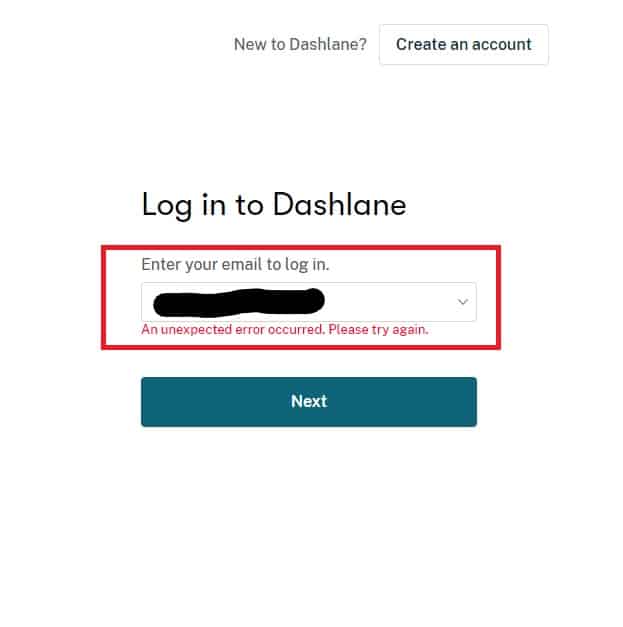
1. Dashlane Server Issues
Dashlane server can cause the “An unexpected error occurred, Please try again” on Dashlane while trying to log an error message to appear.
This can happen due to server maintenance, updates, or technical issues that can cause the Dashlane servers to go down or become unavailable.
When this happens, users will not be able to access their accounts, and an error message will appear when they try to log in.
2. Internet Connectivity Issues
Your’s internet connectivity issues can also cause the “an unexpected error occurred, Please try again” error message to appear.
If the user’s device does not have a stable internet connection, or if there are issues with the router or modem, the user may not be able to log in to their Dashlane account.
3. Dashlane Software Is Outdated
An outdated version of the application may not be compatible with the Dashlane servers, causing login issues.
Additionally, an outdated application may have bugs or security vulnerabilities that prevent it from functioning correctly.
4. Incorrect Login Details
The user may have entered incorrect login details such as the email address or password.
This can prevent them from accessing their account, leading to unexpected error messages.
In such cases, users should double-check their login credentials and reset their password if necessary.
5. Your Dashlane Account Has Been Locked
If the user has entered incorrect login credentials multiple times, their account may get locked as a security measure to prevent unauthorized access.
In such cases, the user will not be able to log in to their account, and the error message will appear.
6. Your Dashlane Password Compromised
A compromised password can also cause the “an unexpected error occurred, Please try again” error message to appear.
If the user’s account password has been compromised, unauthorized individuals may have gained access to the account and changed the password, preventing the user from logging in.
How To Fix “An Unexpected Error Occurred Please Try Again” During Login In Dashlane
Now that we understand the potential causes of the “An unexpected error occurred, Please try again.” error, let’s explore some solutions to fix the issue.
1. Check Dashlane Server Status
The first step that users should take when encountering a login error is to check the status of Dashlane’s servers.
This can be done by visiting the Dashlane status page or checking social media channels for any updates.
You can access the status page by going to the Dashlane website and clicking on the “Status” link located in the footer of the page.
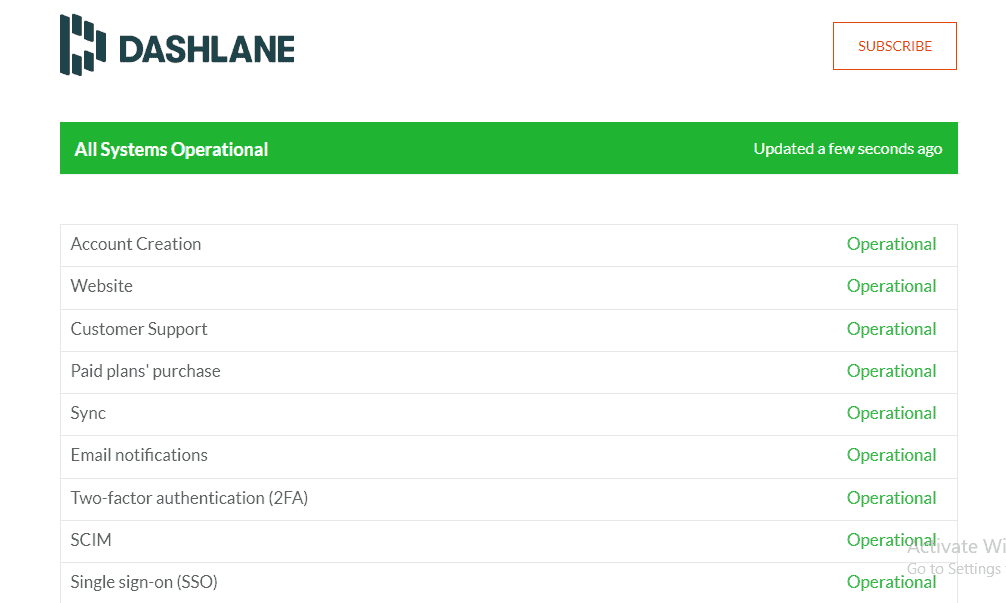
Alternatively, you can directly access the status page by going to https://status.dashlane.com/.
If the servers are down, users will have to wait until they are back up before trying to log in again.
2. Check Your Internet Connectivity
The second step is to ensure that the device is connected to the internet and has a stable signal.
There are several websites that allow you to test your internet speed, such as Speedtest.net or Fast.com.
These sites can give you an idea of how fast your internet connection is and whether there are any issues with your connection speed.
If the issue persists, it is advisable to contact the internet service provider to resolve any connectivity issues.
3. Update Dashlane App
Updating the Dashlane application can potentially solve the error issue, especially if the problem is caused by an outdated version of the application.
If the issue is related to software bugs or compatibility issues, the latest version of Dashlane may include bug fixes and improvements that can resolve the issue.
Once the application is updated, you can attempt to log in to your Dashlane account again to see if the issue is resolved.
4. Try Copying And Pasting Your Password
Copying and pasting your password can sometimes help resolve the “an unexpected error occurred, Please try again” error message, especially if the issue is related to incorrect login credentials.
When manually typing your password, there is a chance that you may mistype it, causing the system to reject your login attempt.
5. If Your Account Is Locked Wait For Some Time And Try Again
To resolve this issue, the user should wait for a specified period, after which the account will automatically unlock.
Alternatively, the user can contact Dashlane support to reset their password and unlock their account.
It is essential to ensure that the user enters the correct login credentials to avoid account lockouts in the future.
6. Contact Dashlane Support
If the user’s Dashlane Password is Compromised, the user should immediately contact Dashlane support to report the issue and reset their password.
To prevent password compromise, it is essential to use a strong and unique password for every online account, enable two-factor authentication, and regularly update passwords.
Additionally, users can use Dashlane’s Password Health feature to identify and replace weak or compromised passwords.
To Contact Dashlane Support use the link given below:

