Discord is a gaming-specific chat network. And because of that most of its functions cater to gamers and their demands, such as streaming support and activity tracking.
Discord displays a status indicating the name and in-game time of the game you’re presently playing whenever you open it alongside Discord.
Here, we will discuss the feature of Game Activity on Discord.
Where Is The Game Activity On Discord?
You can find the Game Activity on Discord in the settings of the application. You don’t need to link the game to the discord app when you use a discord app and are playing a game on the same device.
All of this will happen immediately and will be reflected in your gaming activity. This program will show you what game you were playing as well as what activities are still active on your smartphone.
You may not only preserve your data and lists of played games with Discord game activity, but you can also see your friends’ playlists and monitor their gaming activity.
Does Discord Show Game Activity?
Yes, On Discord, your game activity is shown by default under your username. Your friends will be able to identify what game you’re playing and where you are or what you’re doing in it if the game implements Discord’s Rich Activity.
Some people like to have their mates know what they’re up to, while others want a little more solitude. Discord maintains your privacy and lets you pick what information is shared with your pals. When you need some alone time, you can even appear offline.
How To Get Game Activity On Discord?
You can easily examine the list of games you can’t remember from your game activity. To do so, simply follow these simple steps:
Steps To Get Game Activity On Discord:
Step 1: Play Any Game
On your device, first, open the game you want to play. You have to play any game First , to get game activity on Discord.
Step 2: Open The Discord App
Then open the Discord app on your device and select the “setting” in the Discord app.
Step 3: Click On The Game Activity Option
Now, on the settings page, Scroll down or up and look for “gaming activity.”
View the game activity to see what game you’re playing now and what games you’ve played previously.
Also Read: Fix: New Login Location Detected Discord
Game Activity On Discord Not Showing
The most usual issue that new and some experienced users may have is why their discord game activity does not appear.
- The status of the game activity is set to off.
- Having difficulties with the server
- Discord as it was in the past
- Re-installing is required.
- Update problem with the windows
- Verify the game’s legitimacy.
These were some of the reasons why the activity in the Discord game didn’t appear.
How To Show What Game You Are Playing On Discord?
You will get two ways to accomplish this procedure. You can either create your own “Custom Status” or go to User Settings > Game Activity.
Steps To Show What Game You are Playing On Discord:
Step 1: Open The Discord App
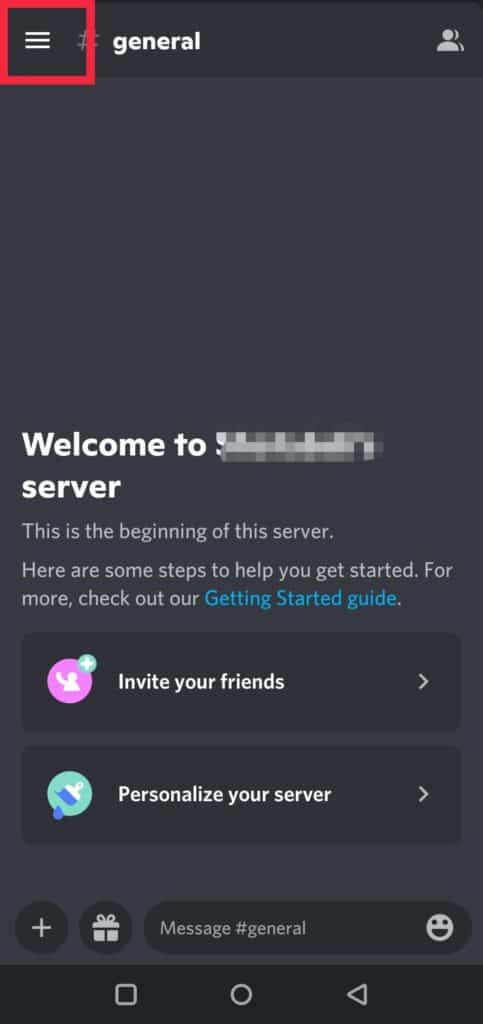
Firstly, open the Discord app. On the home page, you will see three horizontal lines on the upper left corner. Click on it .
Step 2: Click On The User Settings On Discord App
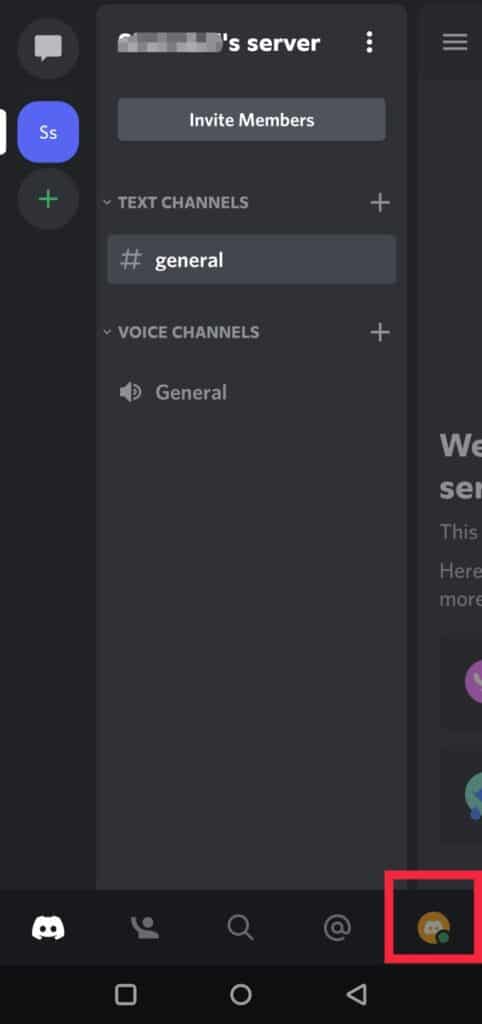
After clicking on the horizontal lines on the upper left corner, Select the “User Settings” option on the right bottom of the home page.
Step 3: Click On ‘Set Status’ Option
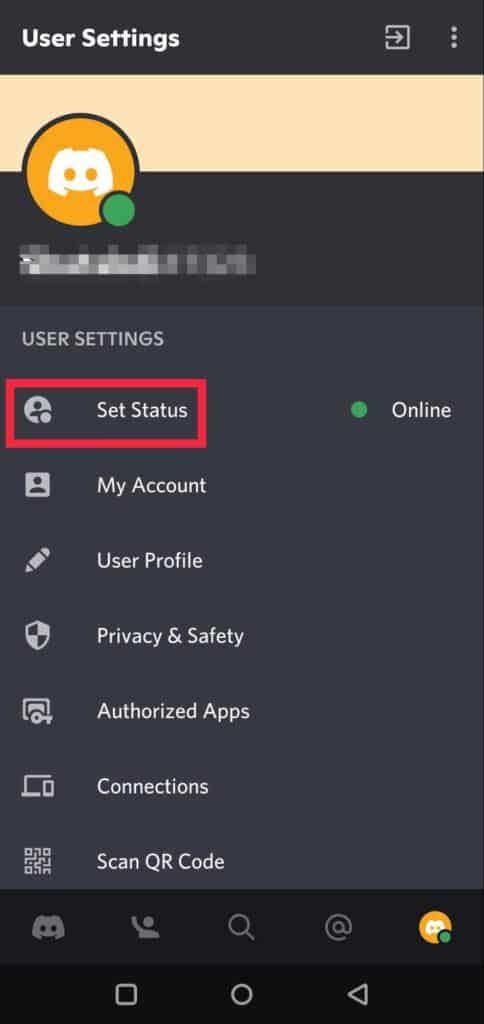
Then you will get a list of options in the drop down menu. You have to click on the first option ‘Set Status’.
Step 4: Set Your Custom Status
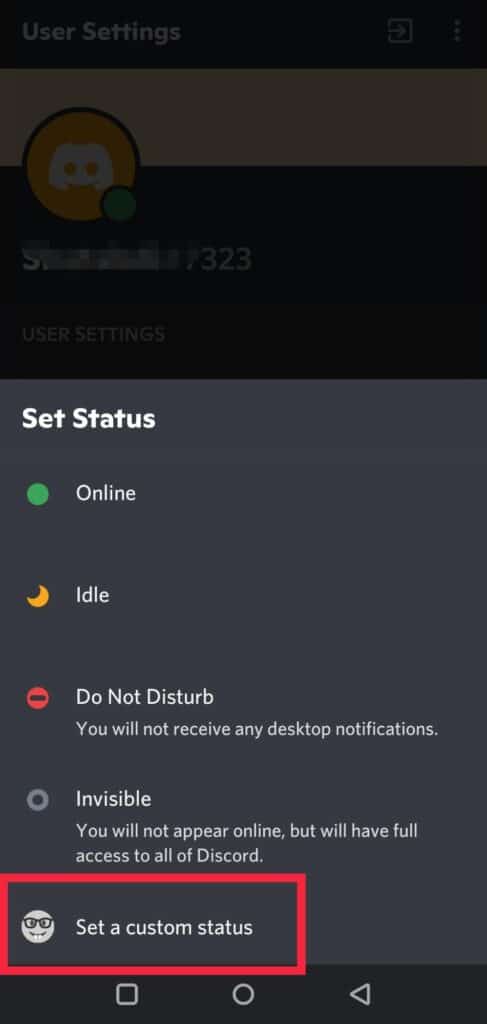
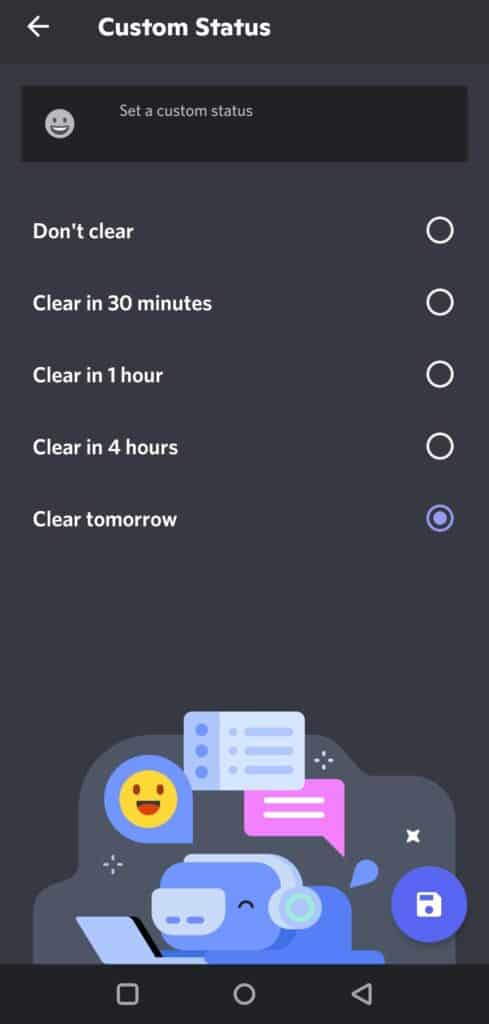
On the next page, you will be able to see your current online status and other options. Add a custom status by clicking on the option in the bottom ‘Set a Custom Status’.
You can now change your status to anything you choose.
Updating Game Activity
The desktop version gives you more choices for updating your Game Activity than the mobile app does. You can use the mobile version to enable or disable Game Activity. Your Game Activity can be updated using either your mobile device or the desktop application.
How To Stop Discord From Showing What Game You’re Playing On PC?
Steps to Stop Discord from Showing What Game you’re Playing on PC:
Step 1: Open The Discord App
On your PC, open the Discord app and go to the bottom left of the page to the settings option.
Step 2: Select The ‘Game Activity’ Option On The Settings Page
On the left side of the interface, you’ll see all of your Discord settings. Scroll down to the final one and choose the Activity Status option under ACTIVITY SETTINGS.
Step 3: Deactivate The Button Beside The Status
Simply uncheck the box labeled “Show current activity as a status message” on the next page that appears.
When you deactivate this option, Discord will no longer display any games in your activity, allowing you to play whatever game you choose without disturbing others.
Also Read: Discord Programming Languages
How To Stop Discord From Showing What Game You’re Playing On Mobile?
Steps to Stop Discord from Showing What Game you’re Playing on Mobile:
Step 1: Open The Discord App
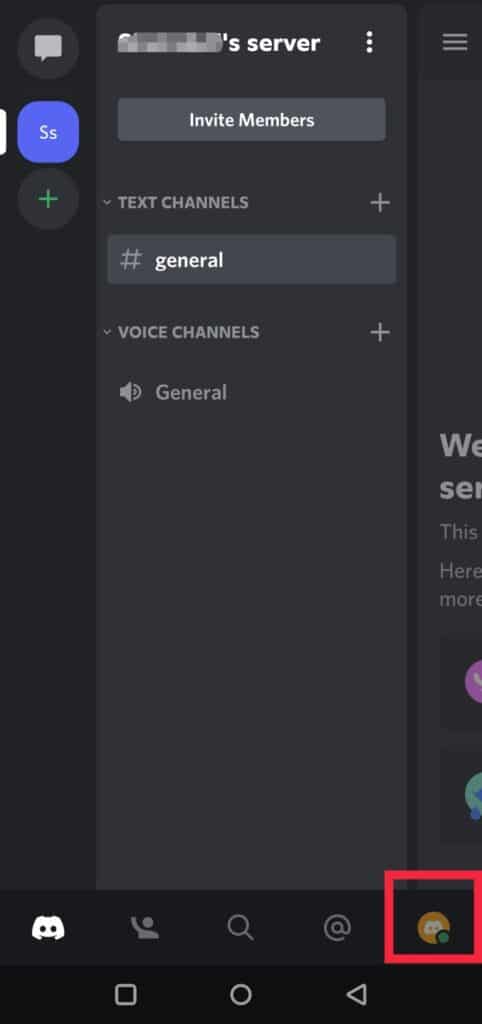
On your mobile, start the Discord app and touch on the profile symbol in the bottom right corner.
Step 2: Select The Active Status Button
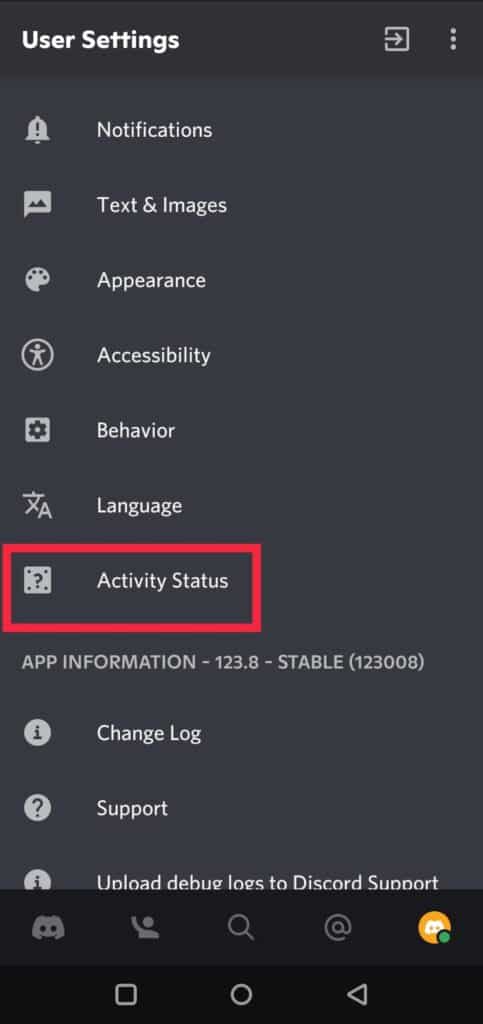
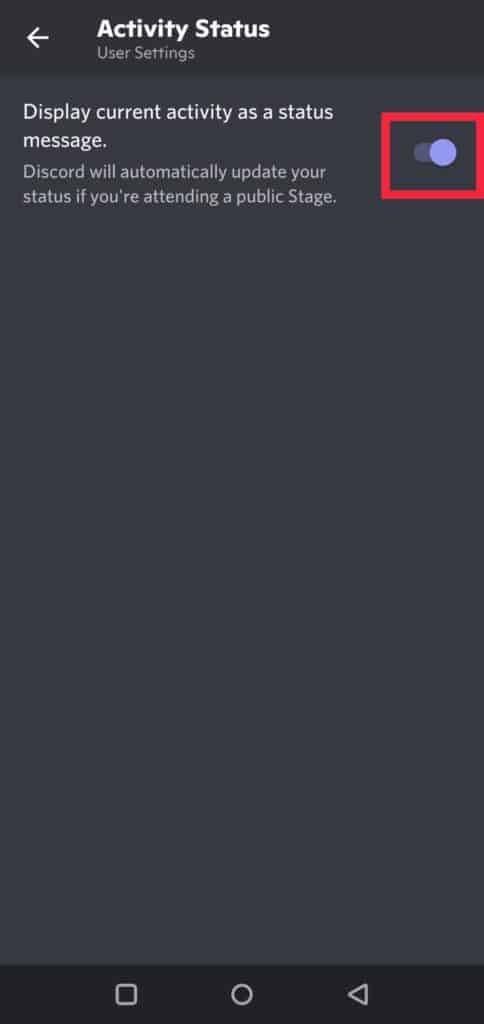
You’ll now be in the User Settings section, where you’ll need to swipe down to the Application Settings section until you see the Active Status button. Choose it.
Finally, the button that states Show current activity as a status message must be disabled.
How To Set A Custom Playing Status On Discord?
To show what game you’re playing on Discord, the game name appears underneath your username.
Steps To Set A Custom Playing Status On Discord:
Step 1: Open The Discord App And Go To User Settings
To begin, launch the Discord application. Then On the site or in the Discord dashboard app, tap the user settings link at the bottom.
Step 2: Pick A Game Activity To Play
Game Activity can be found at the bottom of the left column of options.
Step 3: Edit The Game Title
If you’re playing a verified game, Discord will recognize it and show you your in-game action right away.
In addition, if you want to alter the game’s name to something different, simply tap on it and edit it to that name.
On any discord server, look up your username to see the custom game-playing status you specified.
Besides, you need to remember that this feature is only accessible on PCs, not on mobile.
Also Read: How To Bypass Discord Phone Verification?
Conclusion
You have the option of keeping your gaming activity private or adding a status whenever you begin a game. You have that control with Discord, and the final decision is yours. You can even change the status of the game and show that you are playing any new games.




