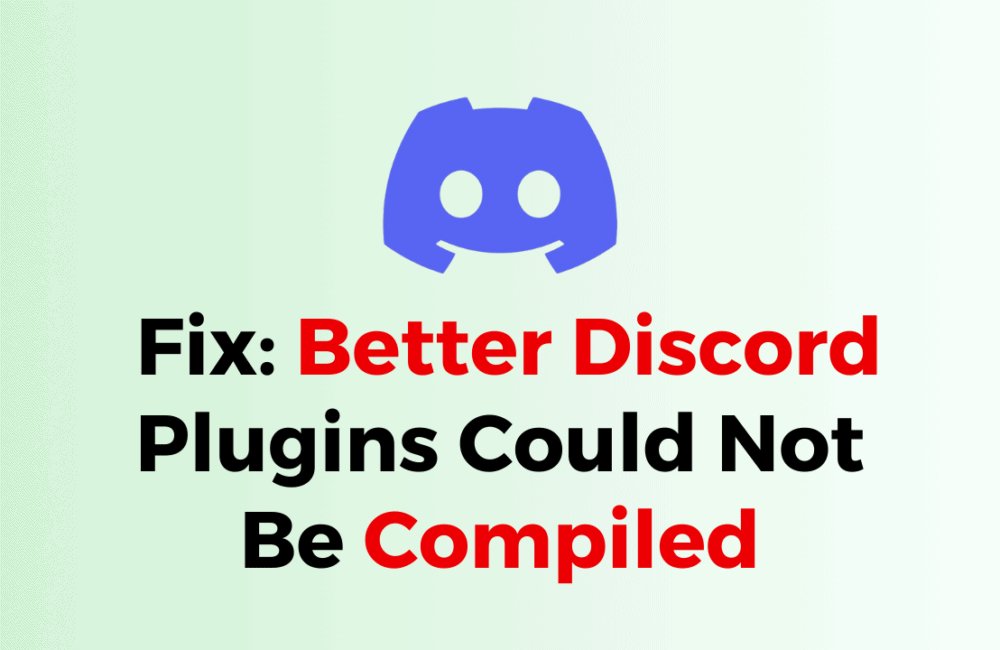Better Discord is a popular modification for the Discord app that allows users to customize their Discord experience with plugins and themes.
The complete error is -{ EBUSY: resource busy or locked, open C:/ Users/TranBich
Dung/AppData/Roaming/BetterDiscord/Plugins/ShowAllActivities.plugins.js }
However, sometimes users may encounter an issue where their plugins could not be compiled, preventing them from using their favorite plugins.
This can be frustrating for users who rely on plugins to enhance their Discord experience.
In this blog post, we will explore some of the possible reasons why Better Discord plugins may not be compiling and provide some solutions to help you fix the issue and get back to enjoying your customized Discord experience.
How To Fix Better Discord Plugins Could Not Be Compiled
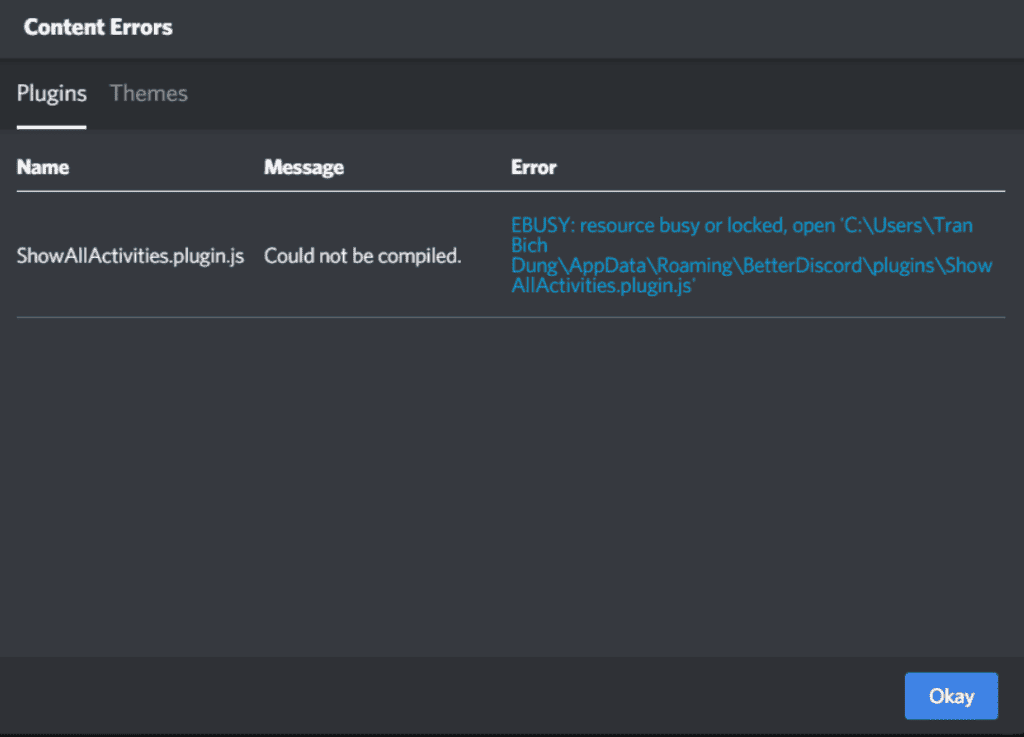
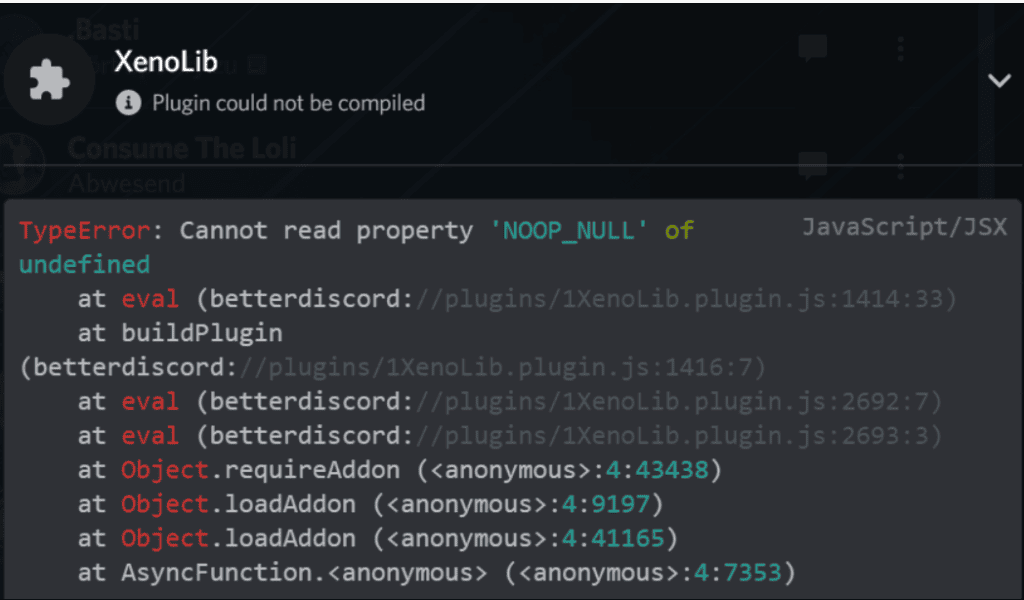
If you’re experiencing issues with Better Discord plugins not compiling, there are several steps you can take to try and fix the issue.
Here are some solutions that may help you resolve the problem:
1. Update Better Discord
The first thing you should do is check if there is an update available for Better Discord. Here’s how to do it:
- Open Discord and go to the Better Discord settings.
- Click on the Updates tab.
- If an update is available, click on Update to download and install it.
2. Disable Other Discord Plugins
Sometimes, other Discord plugins may be causing conflicts with the plugin you’re trying to compile.
Try disabling other plugins and see if the plugin you’re trying to compile starts working properly.
To disable other Discord plugins, follow these steps:
- Open Discord and go to the Plugins section.
- Disable any other plugins that may be causing conflicts with the plugin you’re trying to compile.
3. Check If The Plugin Is Compatible With Your Version Of Better Discord
Make sure that the plugin you’re trying to compile is compatible with your version of Better Discord.
If you’re using an outdated version of Better Discord, the plugin may not compile properly. Check if there is an update available for Better Discord and download it.
To check if the plugin is compatible with your version of Better Discord, follow these steps:
- Check the plugin’s documentation or website for compatibility information.
- If your version of Better Discord is outdated, update it to the latest version.
4. Reinstall Better Discord
If the above solutions don’t work, try uninstalling and reinstalling Better Discord. Here’s how to do it:
- Open Discord and go to the Better Discord settings.
- Click on the Uninstall tab.
- Download and install the latest version of Better Discord from the official website.
5. Check If There Are Any Conflicts With Other Software
Sometimes, other software installed on your computer may be causing conflicts with Better Discord.
Make sure that there are no conflicts with other software and try disabling any software that may be causing the issue.
To check for conflicts with other software, follow these steps:
- Check if there are any conflicting software installed on your computer.
- Disable any software that may be causing conflicts with Better Discord.
6. Clear Better Discord Cache
Clearing the Better Discord cache can help fix the issue if plugins are not compiling properly. Here’s how to do it:
- Open Discord and go to the Better Discord settings.
- Click on the Cache tab.
- Click on the Clear Cache button.
After clearing the cache, try compiling the plugin again and see if the issue persists.
7. Contact Better Discord Support
If the above solutions don’t work, you can contact Better Discord support for further assistance. They may be able to provide you with more specific solutions to help fix the issue.