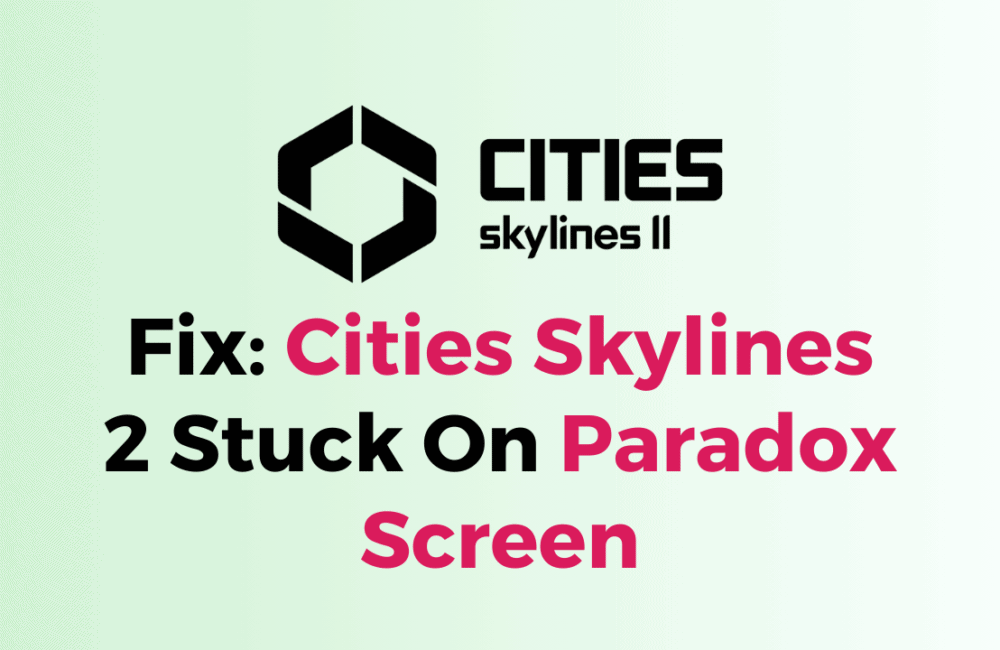Cities Skylines is an incredibly popular city-building simulation game that has garnered a massive following since its release in 2015.
However, like any other game, Cities Skylines is not immune to bugs and glitches that can sometimes make the game unplayable.
One of the most common issues that players face is getting stuck on the Paradox Interactive screen when trying to launch the game.
This can be incredibly frustrating, especially if you’ve been looking forward to playing the game for a while.
In this article, we will explore some of the most effective ways to fix the Cities Skylines 2 stuck on the Paradox screen issue, so you can get back to playing the game as soon as possible.
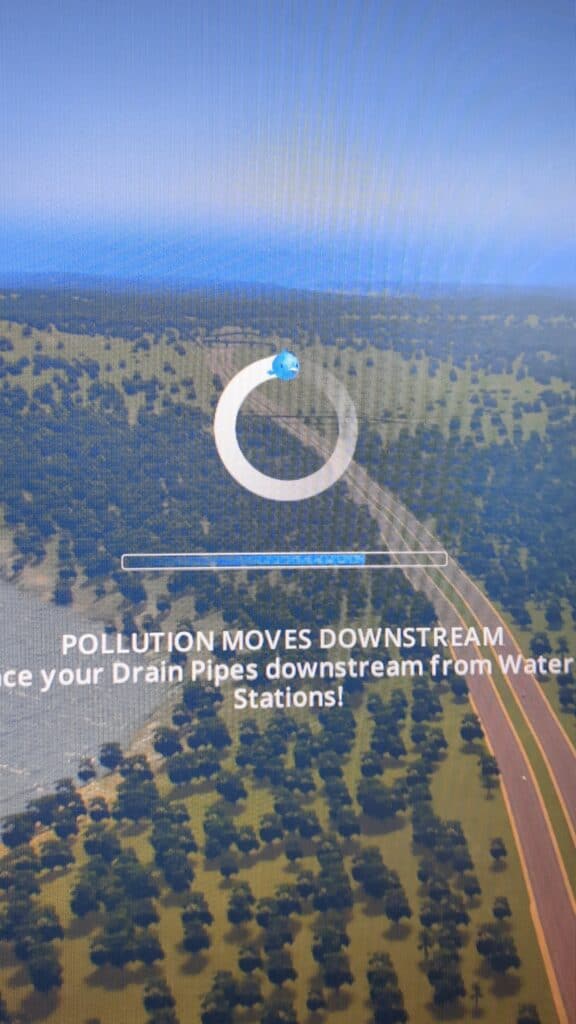
How To Fix Cities Skylines 2 Stuck On Paradox Screen?
1. Check For Errors In The Game’s Workshop Files
To fix the Cities Skylines 2 stuck on Paradox screen issue, check for errors in the game’s workshop files. To do this, follow these steps:
- Go to the Cities Skylines 2 workshop page on Steam.
- Find the “Loading Screen Mod” and subscribe to it.
- Launch the game and try to run it.
- If the game still gets stuck on the Paradox screen, go to your game files and locate the “output_log.txt” file.
- Open the file and look for any error messages related to mods or assets.
- If you find any errors, try disabling the corresponding mod or asset and see if the game runs properly.
2. Disable Mods And Assets
One of the most common causes of the Cities Skylines 2 stuck-on Paradox screen issue is having too many mods and assets installed. Try disabling all of your mods and assets and see if the game launches properly.
If it does, then you will need to re-enable them one by one until you find the one causing the issue.
3. Clear The Game’s Cache
Another solution to fix the Cities Skylines 2 stuck on Paradox screen issue is to clear the game’s cache. To do this, follow these steps:
- Close the game and go to your game files.
- Locate the “cache” folder and delete it.
- Launch the game and try to run it again.
If the issue persists, try deleting the “ShaderCache” folder located in the same directory as the “cache” folder. This folder contains the game’s shader cache and deleting it may help resolve the issue.
4. Verify Game Files
Another solution is to verify the game files through Steam. To do this, follow these steps:
- Open Steam and go to your Library.
- Right-click on Cities Skylines 2 and select Properties.
- Click on the Local Files tab and then click on Verify Integrity of Game Files.
- Wait for the process to complete and then try launching the game again.
5. Update Graphics Card Drivers
Outdated graphics card drivers can also cause the Cities Skylines 2 stuck on the Paradox screen issue. To update your graphics card drivers, follow these steps:
- Go to your graphics card manufacturer’s website (Nvidia, AMD, etc.).
- Download and install the latest drivers for your graphics card.
- Restart your computer and try launching the game again.
6. Reinstall The Game
If none of the above solutions work, you may need to reinstall the game. To do this, follow these steps:
- Open Steam and go to your Library.
- Right-click on Cities Skylines 2 and select Uninstall.
- Wait for the game to uninstall and then reinstall it.
- Try launching the game again.
If you are still facing any issues then you may try contacting the Cities Skylines 2 support by clicking here. They will guide you with better options.