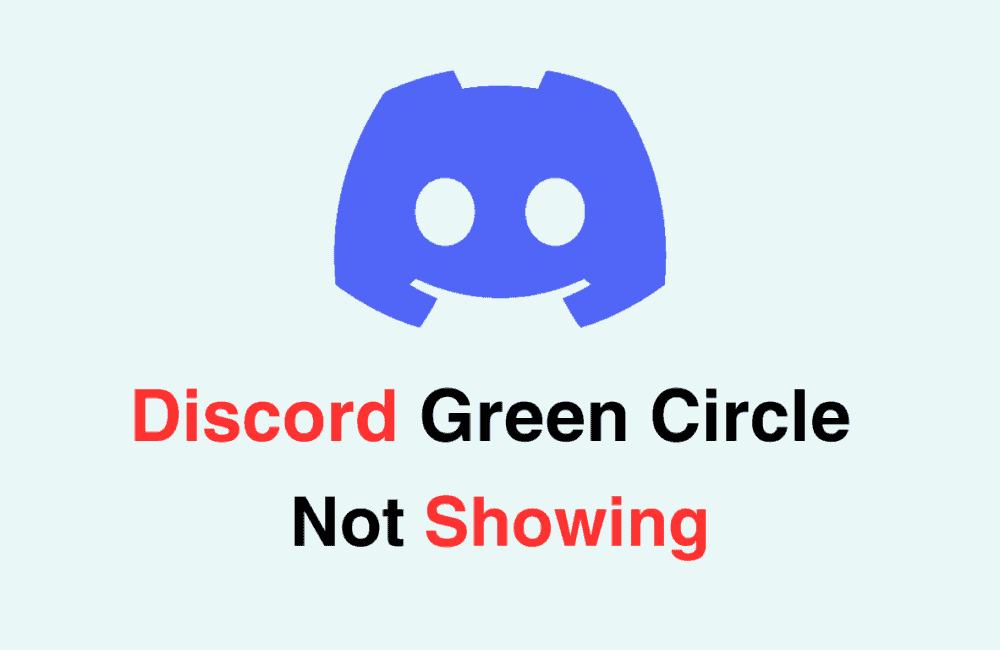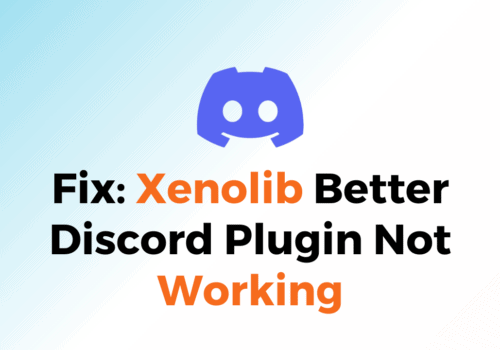Discord is a popular communication app used by millions of people around the world.
It offers a range of features, including voice and video calls, chat rooms, and screen sharing.
However, like any software, Discord is not immune to glitches and bugs. One of the most common issues reported by users is the “green circle not showing” problem.
This issue occurs when the green circle around a user’s profile picture does not light up when they are speaking in a voice chat.
This can be frustrating, especially if you rely on Discord for work or gaming.
In this blog post, we will explore some of the most effective solutions to fix the Discord green circle not showing the issue.
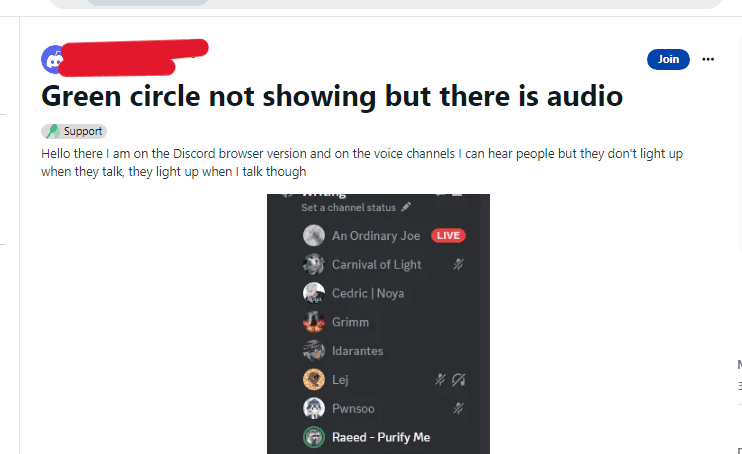
How To Fix Discord Green Circle Not Showing
1. Check Your Audio Settings
Make sure that your microphone is properly connected and selected as the default input device in your audio settings.
You can access these settings by clicking on the gear icon next to your username in Discord and selecting “Voice & Video.”
- Click on the gear icon next to your username in Discord.
- Select “Voice & Video.”
- Make sure that your microphone is properly connected and selected as the default input device.
2. Allow Discord To Access Your Microphone
If you are using Discord on a Windows PC, you may need to permit it to access your microphone.
- Go to your Windows settings.
- Select “Privacy.”
- Click on “Microphone.”
- Make sure that the toggle switch next to Discord is turned on.
3. Adjust Input Sensitivity
Discord has a feature called “input sensitivity” that determines when your microphone picks up sound.
If this setting is too high or too low, it can cause the green circle not to show up. You can adjust input sensitivity by.
- Click on the gear icon next to your username in Discord.
- Select “Voice & Video.”
- Move the input sensitivity slider until the green circle appears when you speak.
4. Restart Discord
Sometimes, simply restarting Discord can fix the green circle not showing the issue. Close the app completely and then reopen it to see if the problem is resolved.
5. Restart Your Device
If none of the above solutions work, try restarting your device. This can help to clear any temporary glitches or bugs that may be causing the issue.
By trying one or more of these fixes, you should be able to resolve the Discord green circle not showing the issue and get back to using the app as normal.