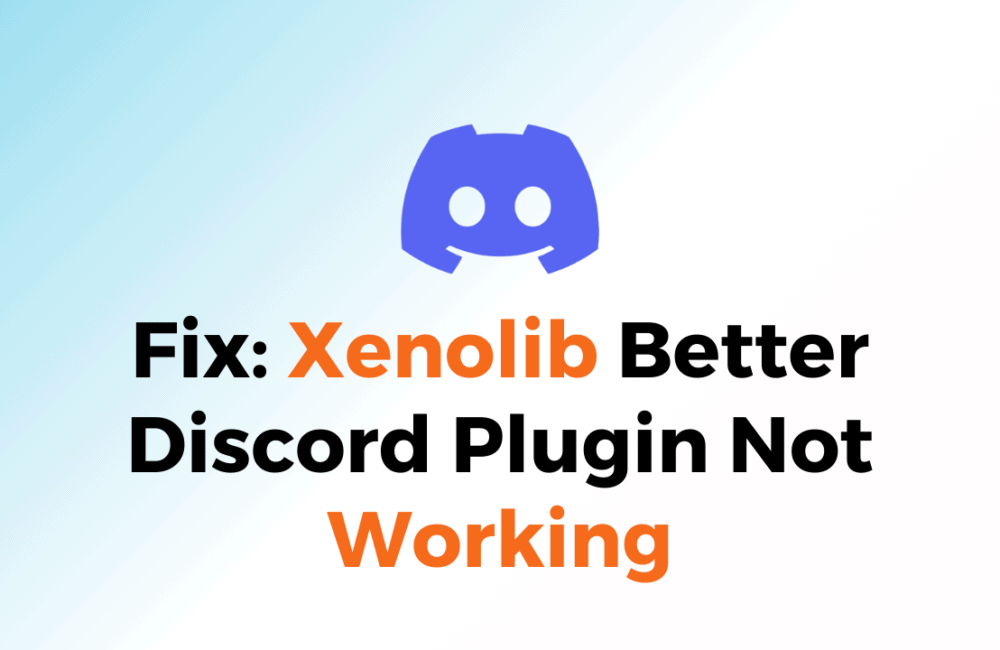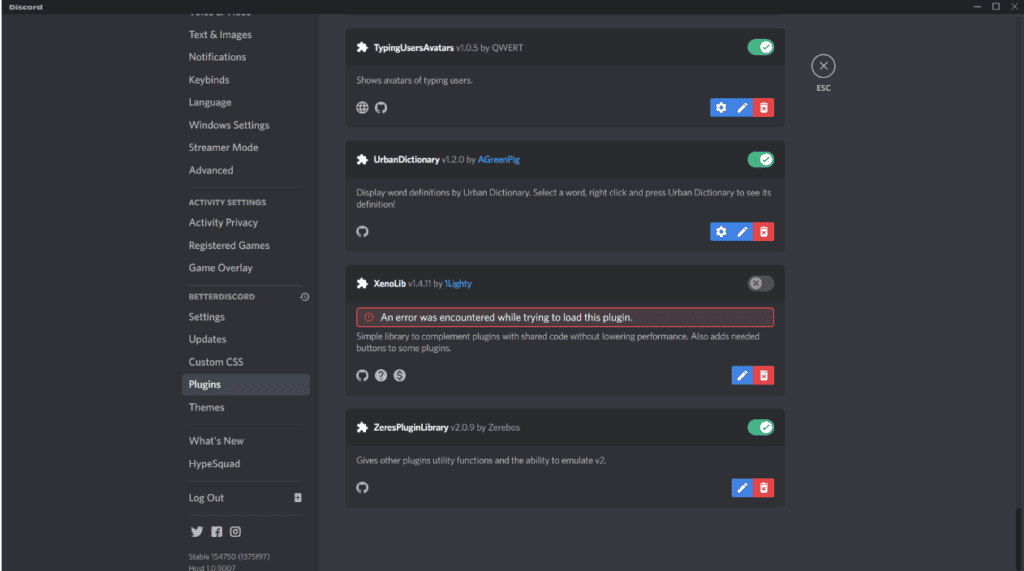Better Discord is a popular modification for the Discord app that allows users to customize their Discord experience with plugins and themes.
Xenolib is a plugin commonly used with Better Discord that provides additional features and functionality.
However, sometimes users may encounter an issue where Xenolib is not working properly, preventing them from using their favorite plugins.
This can be frustrating for users who rely on Xenolib to enhance their Discord experience.
In this blog post, we will explore some of the possible reasons why Xenolib may not be working and provide some solutions to help you fix the issue and get back to enjoying your customized Discord experience.
How To Fix Xenolib Better Discord Plugin Not Working
If you’re experiencing issues with Xenolib not working properly with Better Discord, there are several steps you can take to try and fix the issue.
Here are some solutions that may help you resolve the problem:
1. Update Better Discord
The first thing you should do is check if there is an update available for Better Discord. Here’s how to do it:
- Open Discord and go to the Better Discord settings.
- Click on the Updates tab.
- If an update is available, click on Update to download and install it.
2. Disable Other Discord Plugins
Sometimes, Xenolib may not work properly if there are other Discord plugins installed that conflict with it.
Try disabling other plugins and see if Xenolib starts working properly.
To disable other Discord plugins, follow these steps:
- Open Discord and go to the Plugins section.
- Disable any other plugins that may be causing conflicts with Xenolib.
3. Check If Xenolib Is Compatible With Your Version Of Better Discord
Make sure that Xenolib is compatible with your version of Better Discord. If you’re using an outdated version of Better Discord, Xenolib may not work properly.
To check if Xenolib is compatible with your version of Better Discord, follow these steps:
- Go to the Xenolib website and check the compatibility information.
- If your version of Better Discord is outdated, update it to the latest version.
4. Reinstall Xenolib
If the above solutions don’t work, try uninstalling and reinstalling Xenolib. Here’s how to do it:
- Open Discord and go to the Better Discord settings.
- Click on the Plugins tab.
- Find Xenolib in the list of plugins and click on the Uninstall button.
- Download and install the latest version of Xenolib from the official website.
5. Check If There Are Any Conflicts With Other Software
Sometimes, Xenolib may not work properly if there are conflicts with other software installed on your computer.
Make sure that there are no conflicts with other software and try disabling any software that may be causing the issue.
To check for conflicts with other software, follow these steps:
- Check if there are any conflicting software installed on your computer.
- Disable any software that may be causing conflicts with Xenolib.
6. Reset Better Discord Settings
If none of the above solutions work, try resetting your Better Discord settings. This will remove any corrupted files that may be causing the issue. Here’s how to do it:
- Open Discord and go to the Better Discord settings.
- Click on the Settings tab.
- Scroll down and click on the Reset to Defaults button.
After resetting your Better Discord settings, try using Xenolib again and see if the issue persists.
7. Use A Different Version Of Xenolib
If you’re still experiencing issues with Xenolib not working properly, try using a different version of Xenolib.
Sometimes, certain versions of Xenolib may not work properly with your version of Better Discord.
To use a different version of Xenolib, follow these steps:
- Go to the Xenolib website and download a different version of Xenolib.
- Install the downloaded version of Xenolib.
8. Disable Hardware Acceleration In Discord
Disabling hardware acceleration in Discord can help fix the issue if Xenolib is not working properly. Here’s how to do it:
- Open Discord and go to User Settings.
- Click on the Appearance tab.
- Toggle the switch next to “Hardware Acceleration” to off.
After disabling hardware acceleration, try using Xenolib again and see if the issue persists.
9. Contact Better Discord Support
If the above solutions don’t work, you can contact Better Discord support for further assistance. They may be able to provide you with more specific solutions to help fix the issue.