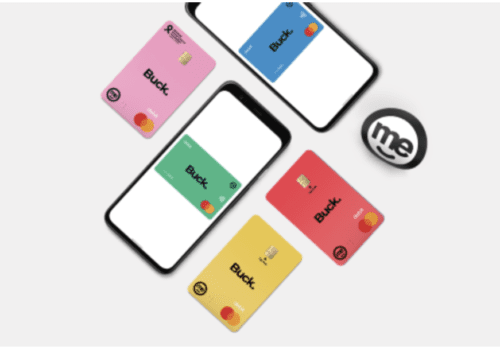Are you looking for a way to add an email id to your Indian bank account online? If you want to get regular banking updates, you must add your email id to the bank account.
Adding an Email ID to your account is pretty simple. You can update it to your account by different processes that you will learn about in this article.
You can add your email id to your Indian bank with the help of an Indian bank application. The Indian bank has two applications one is Indpay, and the second app is IndOASIS App.
How To Register Into IndOASIS App?
Steps to register into Indian Bank IndOASIS App:
- Go to the play store and search the IndOASIS app and click on install.
- After installing the application, press the open button.
- The application will ask you to allow some permission. Please allow it.
- Then select a language; you can choose English.
- Click on “Proceed” and then “OK.”
- Enter your CIF number. Usually, it is mentioned on the first page of your passbook, and it is also available on your internet banking application.
- After entering the CIF number, you will have to click on send SMS.
- It will show a pop-up to allow it.
- Again it will show a pop-up asking for some permission, and you have to allow it too.
- It will be verifying your mobile number, and then within a few seconds, there will be a green tick beside the CIF number.
- Select mobile banking option under the option “select features to register” option.
- Click on “proceed” then the “OK.” button.
- Now, you will get three options to activate this application.
- By using the internet banking id /password.
- ATM/Debit Card.
- Existing MPIN.
Also Read: 5 Ways to Find CIF Number in Indian Bank
Since you are logged in for the first time, you can choose the most convenient ATM/ Debit card Option.
- After selecting the ATM/Debit Card option, you can enter the debit card number and expiry date of the debit card. Both the information is present on the front side of the ATM/Debit card.
- Then enter the CVV number, which is usually mentioned on the backside of the ATM card.
- After successfully filling in the required credentials, click on “Activate.”
- Now, you will get the option of setting MPIN.
- Choose any four-digit random numbers for setting your MPIN.
- Then re-enter the 4-digit numbers again.
- Click on the “Proceed.” button.
- The application will redirect you to the next page, where you have to create your transaction PIN. or MTPIN.
- For setting MTPIN, you have to select any four 4 digit numbers again. It must be different from your MPIN.
- Re-enter the numbers to confirm and click on the “Submit” button.
- Now, you will get a pop-up that your registration has been completed successfully. Please log in to continue the IndOASIS application. Just click on the “OK” button.
- You will also receive a confirmation message on your registered mobile number.
- Login to your account by using your four-digit MPIN.
- As you log in to this application, it will ask you to turn on your location. Just click on OK.
- Now, the application will show a pop-up notification that includes the phrase “ALlow app for fingerprint authentication.” you have to click on the “Yes” option.
- Then give your finger an impression and click on the Next button.
Congratulations! Your app registration process has been completed.
After the successful registration on the application of IndOASIS, you have to add your Email ID to your account.
Also Read: How to get mPIN for Indian Bank Mobile Banking?
How To Add Email ID In Indian Bank Online?
Steps to Add/ Change Email Id in Indian Bank online:
- Open your application of IndOASIS. It will give you the option to log in.
- You can log in to the application by entering the four-digit MPIN or using finger impression.
- As you log in to the application, you will be redirected to the application Homepage.
- On the home page, you have to select the option of e-Services that you will find down the right side of the screen. Just click on it.
- After clicking on e-Services, you will get 3-option but, you have to click on the option of “Email Updation.”
- Then enter your CIF number, account holder name, and the last column to enter your Email id.
- After entering your valid Email id, you have to click on the “Proceed option.”
- Then select the option of “Confirm.”
- Enter your transaction Pin. It is usually different from the MPIN.
- Finally, Click on the Submit button.
Congratulations! Your Email ID has been updated to the Indian Bank account number.
This was the online process to update your email ID with your account number. However, you can visit your home branch and Write an application to the manager for updating the email id with your Indian bank account number.
This offline process will take three days to 7-days to update your email id with your account number. But, the online process of updating your mail id will be more convenient.
Recommended:
How to Change Mobile Number in Indian Bank?
Indian Bank Cash Withdrawal Slip