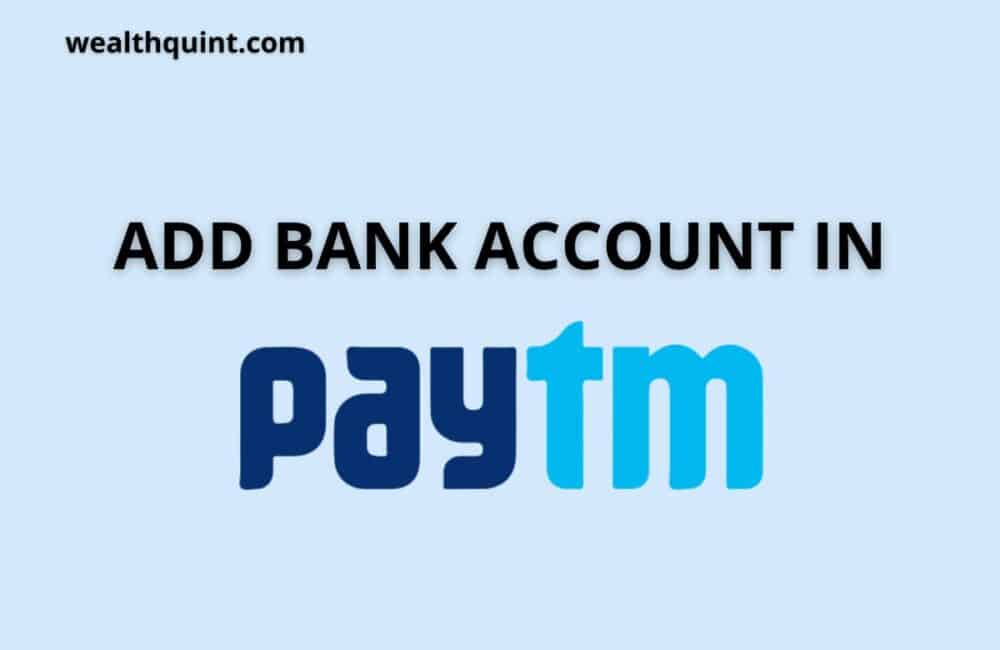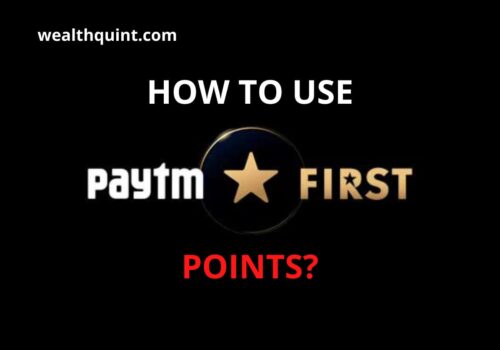One of the easiest ways to pay for transactions on your smartphone is through digital payments applications. Paytm, for example, allows users to quickly and easily access and use their banking accounts and link them with the app. Then, they can use it as a payment platform for online ordering, recharging prepaid mobile phones, booking plane tickets by paying directly through the app, or transfer money out using UPI (Unified Payments Interface). Brilliant!
Here, we have shared how you can link your bank account with Paytm and can get the most out of it.
Add Bank Account In Paytm With Debit Card
Here are the steps to add a bank account in Paytm with a debit card:
- Enter Paytm by providing your security password.
- Now tap on the profile picture on the top left side of the screen.
- A menu will appear.
- Now click on the “Payment Settings”.
- On the next screen, tap on the first option that is “UPI & Linked Bank Accounts.”
- The next screen will list all the previously added banks and the option to add a new bank.
- Select the “Add Another Bank Account” option.
- Paytm will show you all the registered banks with the platform.
- Search your bank and tap on it.
- Provide your registered mobile number.
- Paytm app will fetch all your bank account data.
- Paytm will send you a verification message on your linked mobile number.
- Provide your debit card data. If you have a Maestro debit card, then enter your expiry date as 01/49 in the expiry date column.
- Paytm will provide you a UPI I’d.
- Your bank account will be added to the Paytm app.
Add Bank Account In Paytm Without Debit Card?
Customers can not use any transaction facility on the application if the debit card is not added to Paytm. In case, if you do not have a physical credit card, you can always request a virtual debit card from your bank.
You can also open a bank account with Paytm Payment Bank Ltd. and get a virtual debit card.
Here are the steps to add a bank account in Paytm with a virtual debit card:
- Get a virtual debit card first.
- Open the Paytm app by providing your log-in details.
- Tap on the profile picture on the top left side of the screen.
- In the menu bar, click on the “Payment Settings”.
- Now, tap on the “UPI & Linked Bank Accounts” option.
- The Paytm app will list all the previously added banks and an option to add a new bank.
- Select the “Add Another Bank Account” option.
- From the list of all the registered banks with the platform. Search your bank and tap on it.
- Enter your mobile number linked with the bank account.
- The Paytm app will fetch all your bank account details.
- You will receive a verification message on your linked mobile number.
- Provide your virtual debit card details.
- Your bank account will be added to the Paytm app without having a physical debit card.
Also Check:
How to Add Credit Card to Paytm?