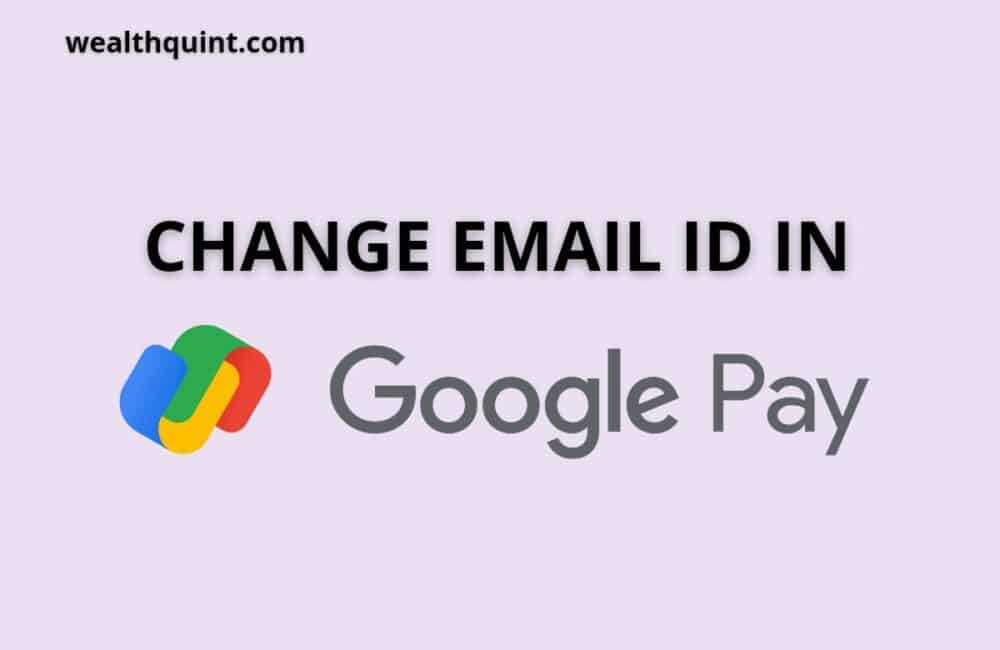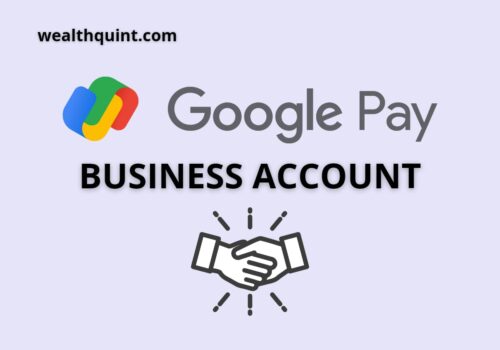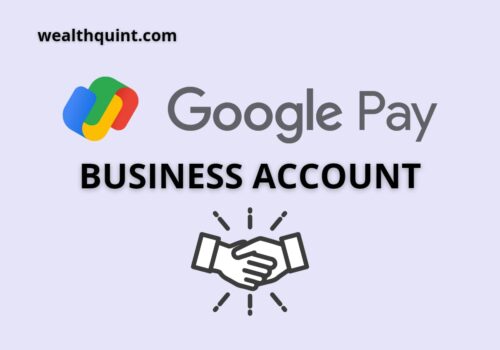You cannot change your email address in Google Pay because of a built-in security feature. This article will be helpful for the Google Pay users who found difficulty in changing email addresses in the application.
Do note that the Google Pay application does not have the option to change the Email Id in the application. However, you can change your email address by clearing existing data of the Google Pay application and setting up the Google Pay account from start.
Steps for changing email id in Google Pay:
Step 1: Long press the Google Pay app icon(Before opening the google pay app), and tap on the “I button” or “App info” button. These options may vary from device to device.
Step 2: Now, tap on the “Clear data and Storage” option. It will clear all the existing data of the application and account too. You can set up the same Google Pay account with a different email address.
Step 3: Now, go to the Google Pay application and open the application.
Step 4: Enter your registered mobile number.
Step 5: Google Pay application will automatically fetch your Google Pay account details.
Step 6: To change your email address, click on the “pen icon.” now tap on the “Change Google Account.”
Step 7: Enter your new email address or choose one from the existing emails.
Step 8: Tap on the “next” button. Google Pay will send you OTP on your linked mobile number and Email account.
Step 9: Enter the OTP to complete verifying the process.
Step 10: Your existing email count will be changed.
*Users can reset the same Google Pay account with a different Email address.