On Discord, Administrators and Moderators make much effort to make community safe by blocking undesired and potentially dangerous information to keep safe environment.
But now, they can easily do this without any much effort. Discord introduced AutoMod on Jun 17, 2022.
AutoMod is auto-moderation tool to keep discord community safe. With AutoMod, you’ll have access to a variety of content filters that will allow you to automatically detect – and even ban – undesired and potentially dangerous information before it’s submitted.
But Make sure your community should be enabled from server settings to access AutoMod.
In this article, we will discuss full detailed guide on Discord AutoMod.
What Is AutoMod On Discord?
AutoMod is a set of numerous content filters that moderators may use to make content moderation easier and less time consuming.
Some filters, such as Keyword Filters, can be customised so that AutoMod can automatically detect and block messages that include specific words or phrases that you deem damaging to your community before they’re even posted.
Other filters Discord team is developing to use machine learning techniques to detect and prevent potentially hazardous or dangerous information, such as malware links.
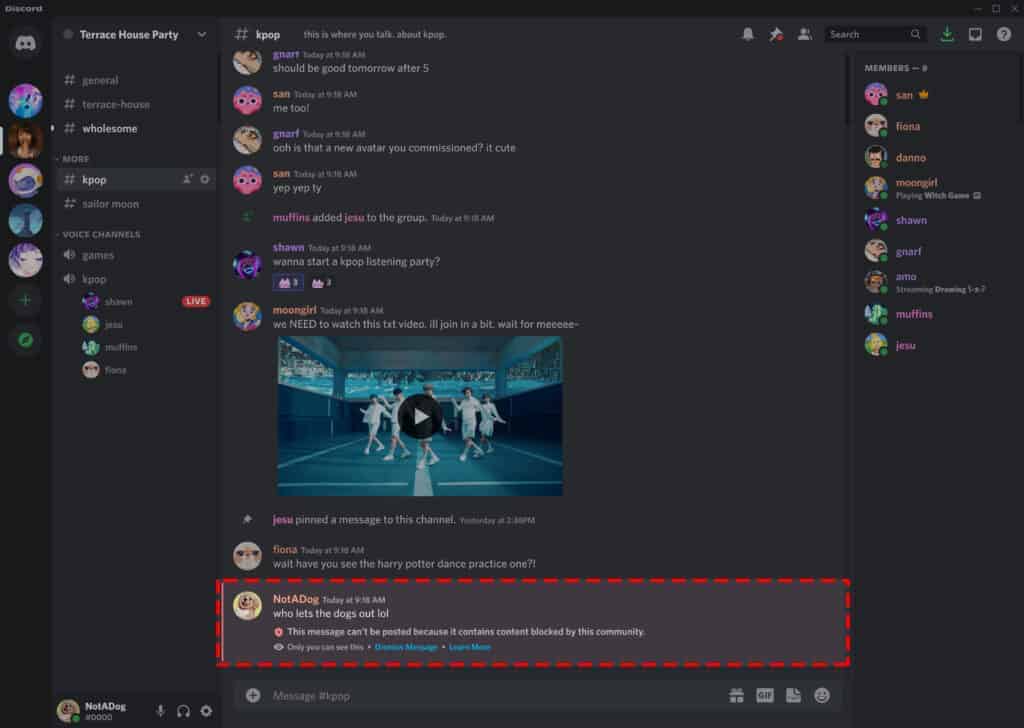
This way, you can feel more at ease giving your community new opportunities to communicate and connect with one another without having to worry about adding to your moderating workload.
You can also have AutoMod give you warnings detailing who-what-where information regarding blocked messages to a dedicated, private channel of your choice, allowing you to spot and respond to potential bad actors and undesired conduct in your community.
How Does Discord AutoMod Work?
When a term appears anywhere in a message, including in between words, AutoMod will block the message. This can be beneficial for lowering toxicity or for preventing spam bots and intentional abuse.
Only communications that exactly match the term will be prohibited when you add a term made up of multiple words to a rule.
When “this is Infotech” is added as a term, for instance, only messages including “this is Infotech” will be blocked, not ones containing just “this” or “is Infotech.”
There is a 1,000 term restriction for each Custom Keyword Rule, with a 30 character maximum for each term.
What Are AutoMod Keyword Filters?
The Keyword Filters in AutoMod allow you to define the following rules to govern what AutoMod should search for and how it should respond when a message contains specific words or phrases:
- Use ready-made word lists to filter often flagged terms according to the Commonly Flagged Words Rule.
- Build your own set of keywords and terms to filter in your community using the Custom Keywords Rule.
Categories of Commonly Flagged Words are Insults and Slurs, Sexual Content and Severe Profanity
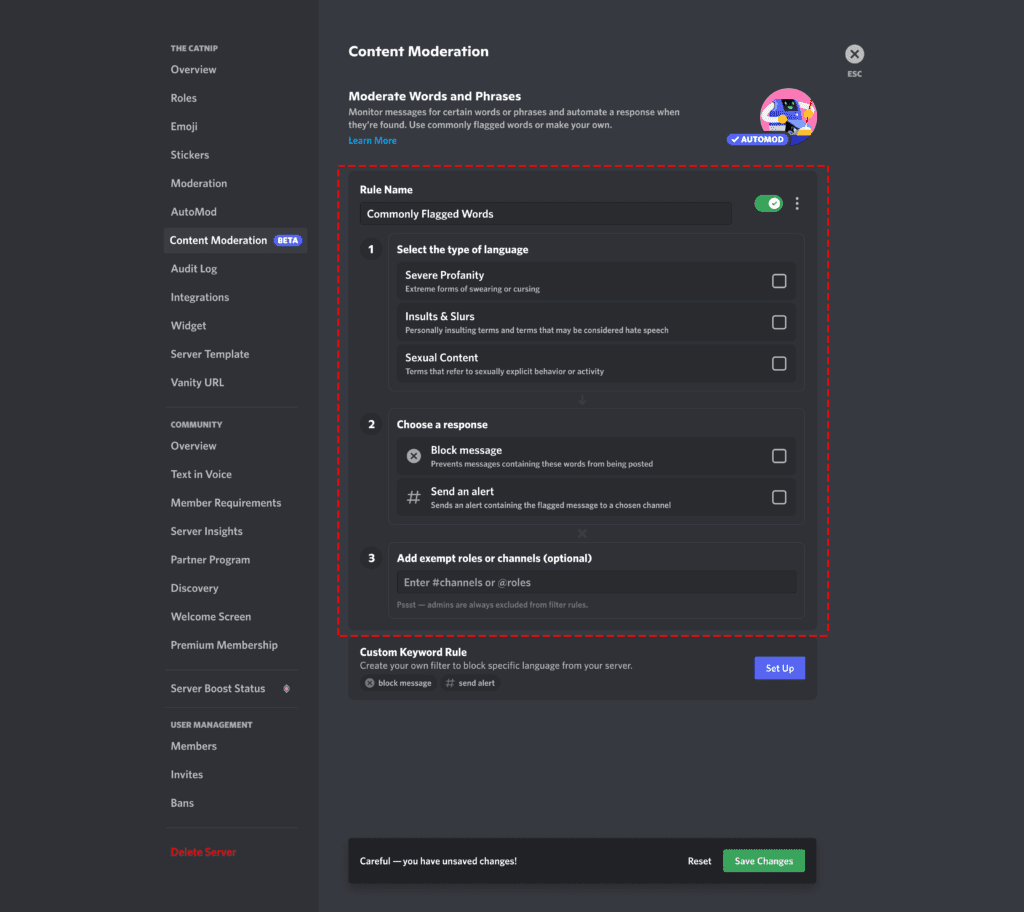
Your Custom Keyword Rules can help AutoMod identify words and phrases in any language.
However, only English is currently offered for the word lists of Commonly Flagged Words.
The words and characters you provide in your Custom Keyword Rules, including links, emojis, punctuation, and symbols, can all be detected and filtered by AutoMod.
Also Read Fix: New Login Location Detected Discord
How To Enable AutoMod On Discord?
To enable/ setup AutoMod on Discord, you have to setup the keyword filters on Discord by making your own rules for Commonly Flagged Words or Custom Keywords.
Steps to Enable AutoMod on Discord:
Step 1: Go to Discord Website and Login with your credentials.
Step 2: Now, Go to Server Settings.
Step 3: After Server Settings, Tap on Content Moderation where you will see different keyword filters options for AutoMod.
Step 4: Choose one of the three pre-made word lists of often flagged words by clicking “Set Up” under Commonly Flagged Words.
By selecting “Set Up” under “Custom Keyword Rule” and entering the terms and phrases you want AutoMod to ignore, you can create your own rules.
Choose to have AutoMod block flagged messages entirely which send you an alert, and time out users when it flags a message.
Step 5: After that Include any roles or channels you want to exclude.
Step 6: After that click on Save changes and AutoMod is enabled.
Also Read: How To Bypass Discord Phone Verification?
Conclusion
You must choose a channel for AutoMod to send alerts to in order to be informed of flagged messages that it has detected.
Make sure you select a channel that only administrators and/or moderators may access.
If you designate a channel as exempt, all threaded conversations or text chats in that channel will likewise be exempt. But Filter rules never apply to users with the administrator or manage server permissions.



