Twitter is currently used by over 300 million users all around the globe. Out of which, millions of people use Twitter regularly for all sorts of activities.
However, with the current downward trend of Twitter and its reduced popularity amongst the users, the number of accounts getting deleted from the platform has also increased.
So if you are also wondering how to delete your Twitter account, you are in the right place.
Deleting your Twitter account is not a very hectic or long procedure. It is a very simple and easy process. All you need to delete your account is your login details and a device that supports the Twitter platform.
You can take a temporary or even a permanent break from Twitter if you feel that Twitter takes way more time than you wish to devote to it.
However, you must be able to differentiate between deleting and deactivating your account. In simple words, deactivating is one of the first steps in permanently deleting your Twitter account.
It takes around 30 days for Twitter to completely delete your account from the platform.
You can deactivate your account within minutes however, to completely delete it, it will take 30 working days starting from the day you deactivate your account. You can easily activate your account during these days again.
How To Delete Twitter Account?
So, before you proceed with the process, you must know that there is a difference between deactivating and deleting your account.
The major difference is when you delete your account, it will be permanently removed but if you deactivate it, it will be done temporarily.
Here, we have explained to you the steps to delete your Twitter account on your Android, iPhone, or Desktop application.
Ensure you follow all the steps in the explained sequence to avoid any issues:
For Twitter Desktop:
Step 1: Open Twitter Website
- Initially, you will have to open twitter.com and tap on the login option.
- Under this, tap on the profile icon on the page.
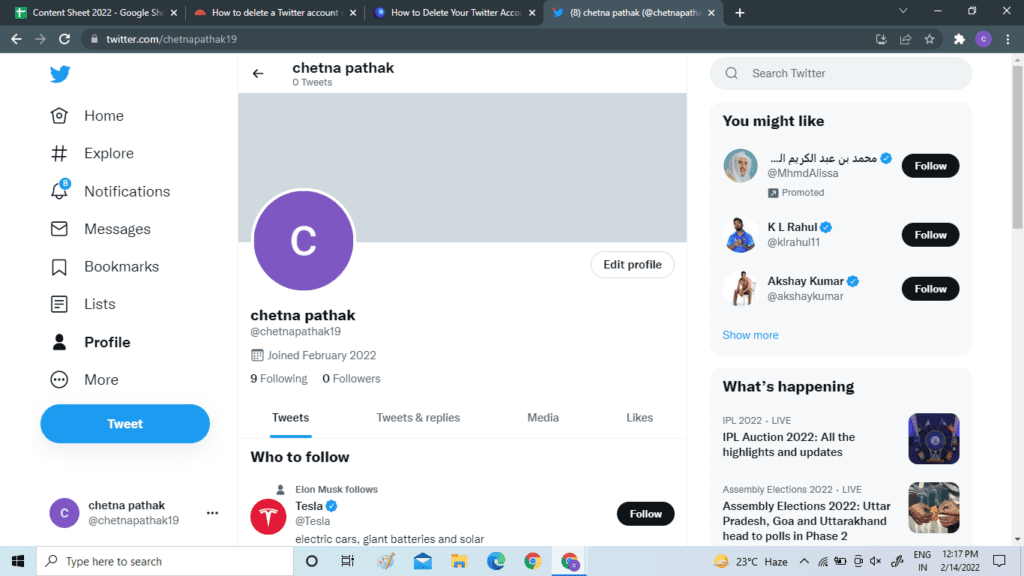
- You will then have to tap on the settings and privacy option.
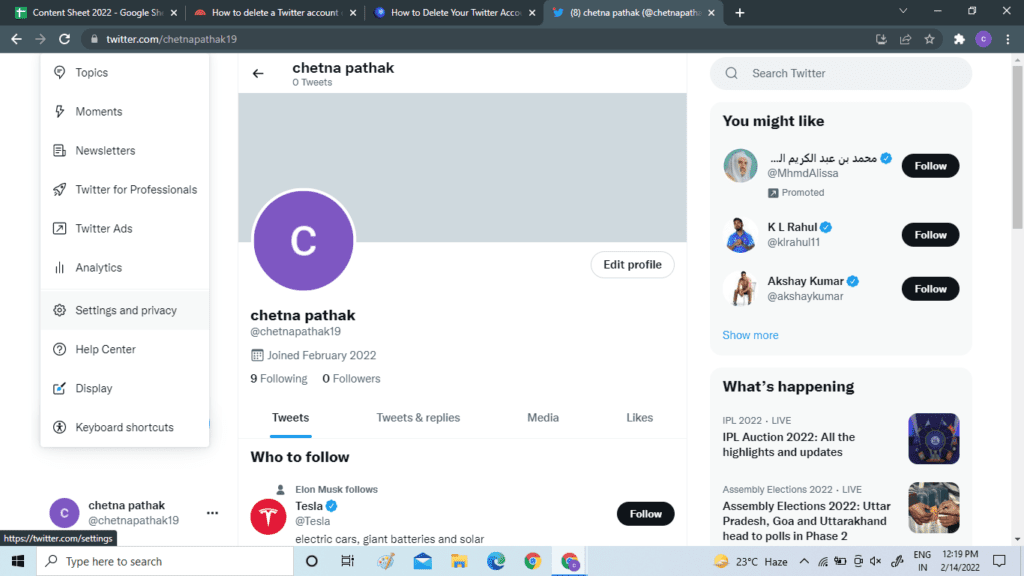
Step 2: Choose Deactivate Option
- Under the settings and privacy option, you will find the option for accounts.
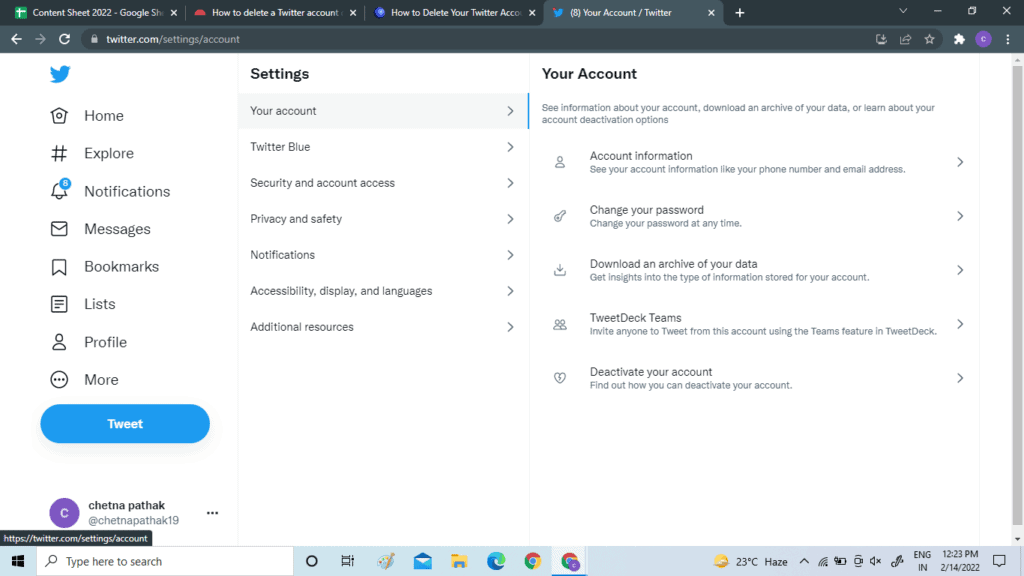
- Tap on the tab and then scroll through the menu.
- From the menu, choose to deactivate your account.
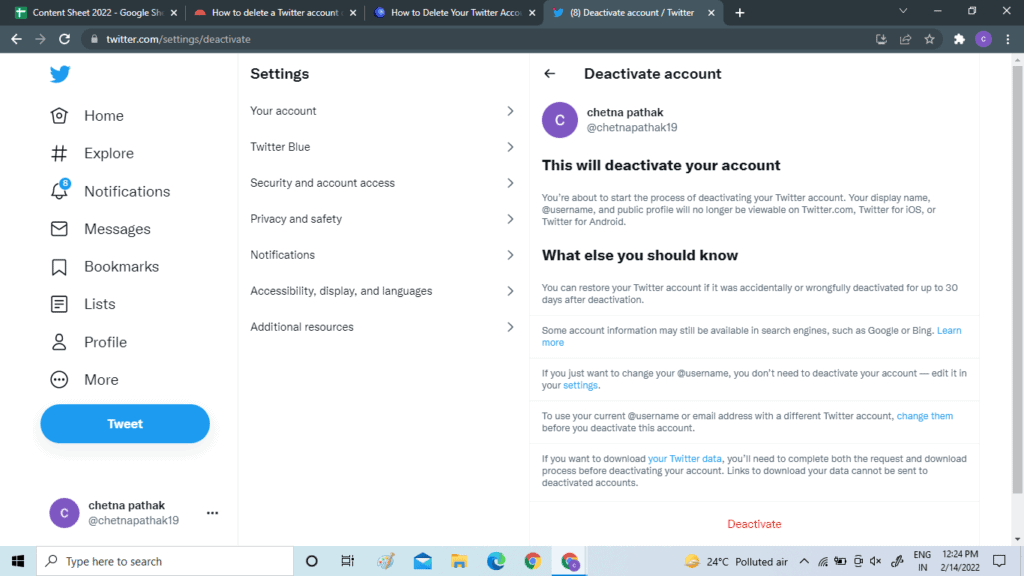
Step 3: Tap On Deactivate Option
Now, you will get all the instructions on the page regarding the deactivation of the account. If you agree to those, tap on the deactivate option present at the end of the screen.
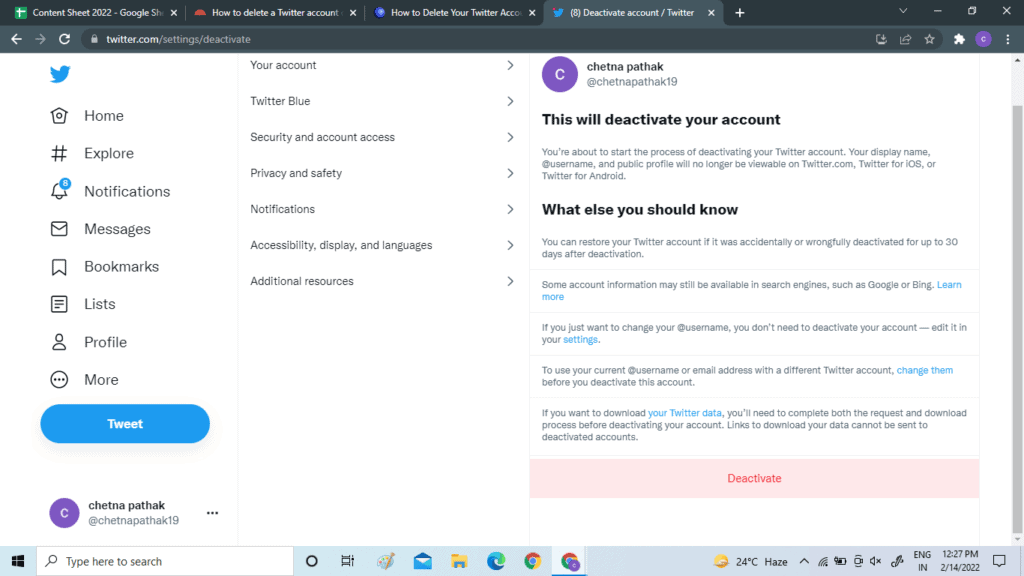
Step 4: Authenticate Your Transaction
- After this, you will have to authenticate your transaction by typing your password.
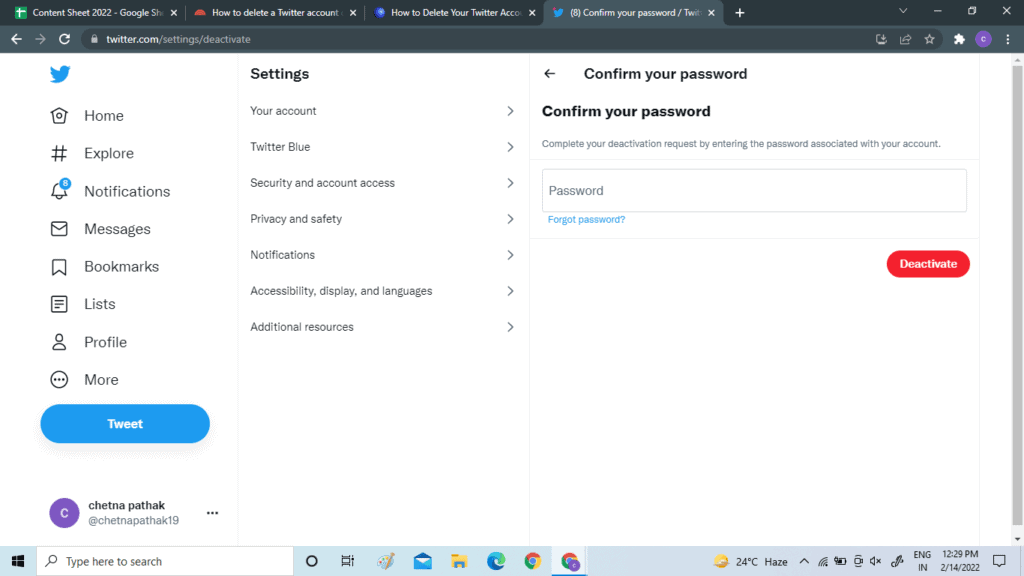
- After typing, click on the deactivate option and confirm the same.
- When done, you will get the success message that the account is deactivated.
For Android Or IPhone
Step 1: Open Settings Tab
- For this, if you have not logged in to your Twitter application, log in using your credentials.
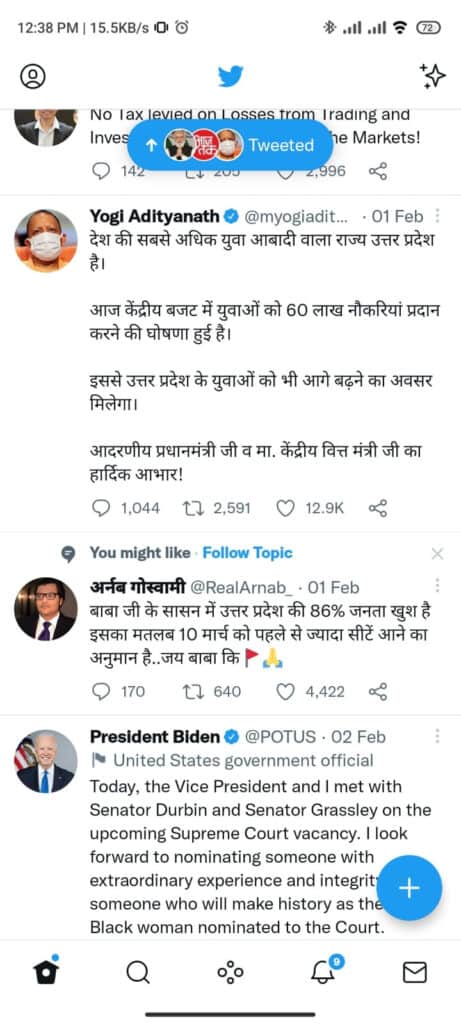
- You will then have to tap on the file icon on the left side of the screen.
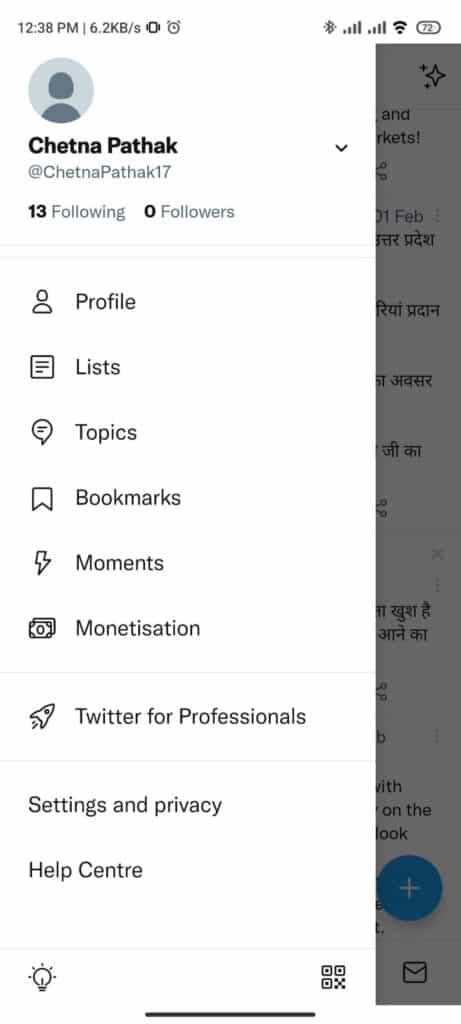
- From the menu, choose the settings and privacy option.
Step 2: Hover To Account Tab
- In the settings option, the first option you will get is an account. Click on that option.
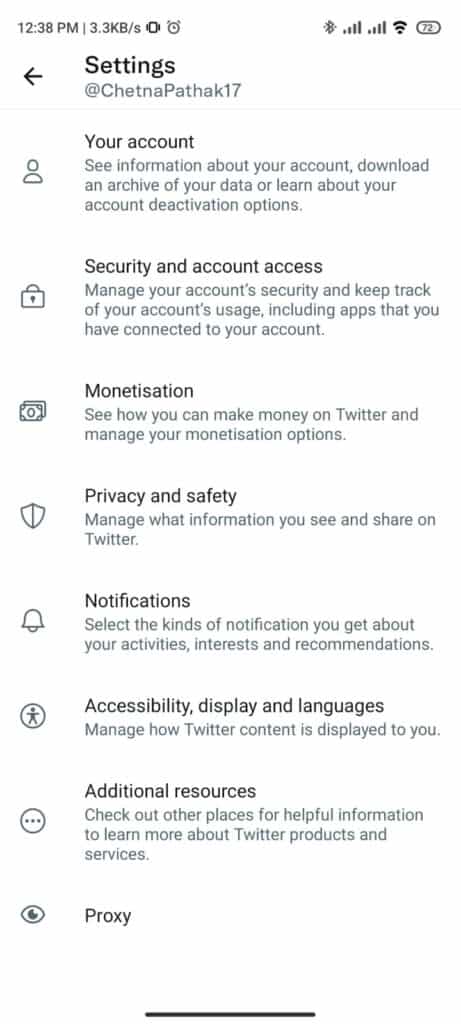
- Now, a new menu will appear on the screen.
- Tap on the deactivate option.
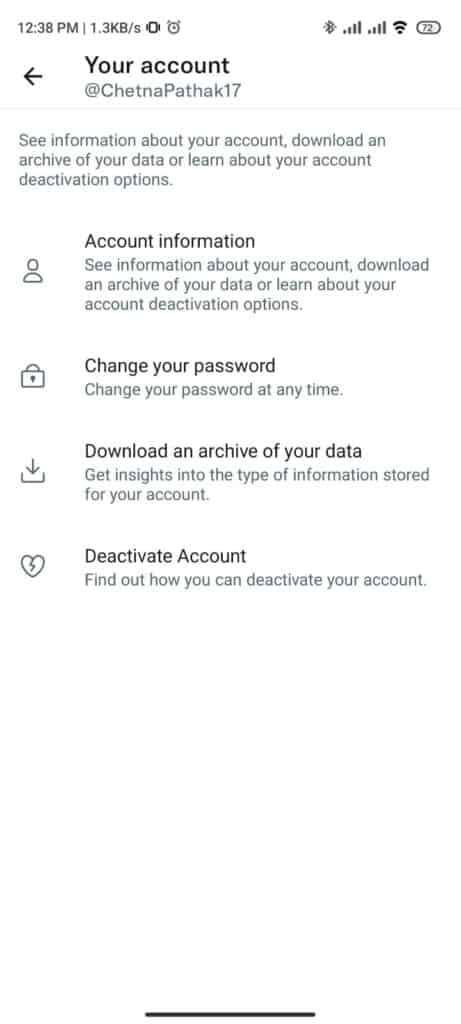
Step 3: Choose To Deactivate Account
- Click on the deactivate option. Make sure to read all the instructions appearing on the screen.
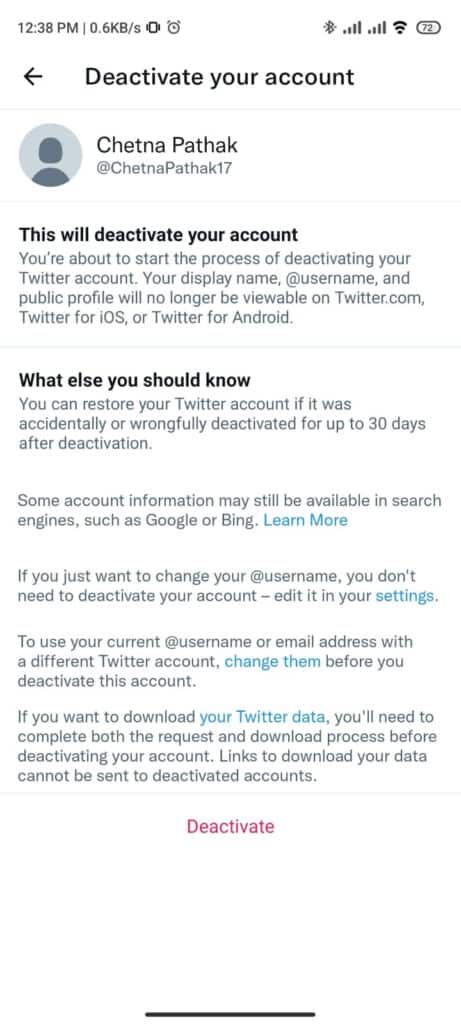
Step 4: Type Your Password
- The last thing that you will have to do is to type your password and then authenticate the transaction.
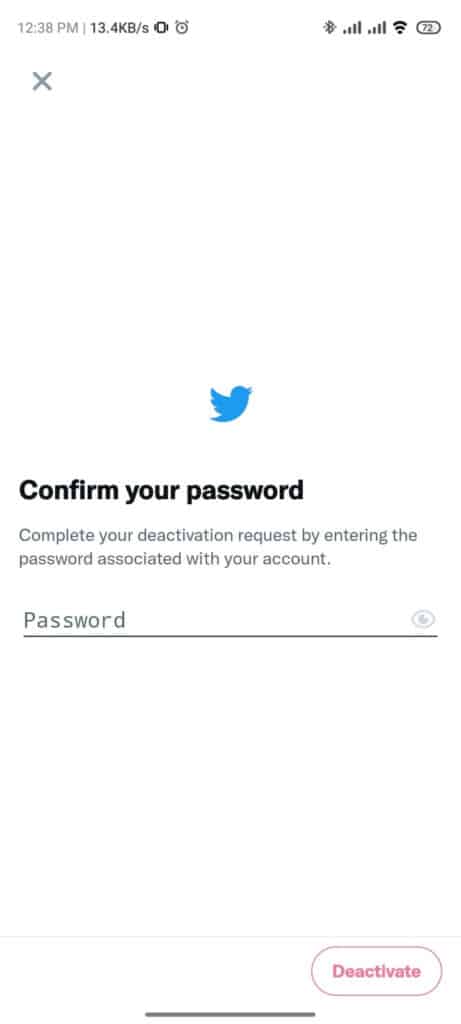
- Now, you will have to tap on the deactivate button.
- Wait for the success message to appear on the screen.
Also Read: How to Remove Twitter Stickers?
Why Can’t I Delete My Twitter Account?
Deleting your Twitter account is a further part. First of all, you will have to deactivate your Twitter account from its official website or Twitter application on which you access your Twitter account.
You can deactivate your Twitter account easily by following a few steps in a fixed order.
Once you do, your account will be deactivated yet, it will not be deleted permanently from Twitter.
After 30 days of deactivating your account, your Twitter account is deleted automatically by the Twitter platform. If you have deactivated your account 30 days prior and are still not able to delete your account from Twitter, it can be another reason.
The major reason behind this can be that you are not using your Twitter account but your Twitter account is getting reactivated again by third-party apps.
While deactivating your account you must restrict your third parties to access your deactivated account.
If your third-party apps use your account, they will be re-activated and not deleted even after 30 days are completed. Therefore, you must restrict third-party apps before deactivating them.
What Happens When You Delete Twitter Account?
Once the period of 30 days is over, your deactivated account is converted to a completely deleted account. The deleted account is a permanent action and hence, your account can not be reactivated again.
Once your account is deleted, you will no longer have access to your account. Your Twitter account will not be available or visible on the Twitter platform for followers around the globe.
Also, you will no longer be able to access the old tweets you made on your previous Twitter account. However, all the other Twitter posts having your previous username will remain the same and untouched on deleting your Twitter account.
On clicking on the username your profile now will not be reachable by the users. Also, on searching your username or Twitter handle, the users will not be able to reach your old profile.
The data on Google is not deleted on deleting your account from Twitter. This is one of the major changes observed after your Twitter account is completely deleted.
Also Read: What Does “Tweets Aren’t Loading Right Now” Mean on Twitter?
How Long Does It Take Twitter To Delete Account?
You can deactivate your Twitter account within minutes. You can follow some steps and your account is deactivated. However, for deleting your Twitter account, you will have to wait for 30 days.
Twitter has fixed 30 days to process your deactivated account. It is the minimum amount of time taken by Twitter to completely erase your account from the Twitter platform.
During this 30 days window, you can also reactivate your account based on your account requirements.
If you use your account during these days, your deactivation will be called off and your account will not be deleted from Twitter.
Therefore, you must ensure no activity on your Twitter account during this 30 days window to complete the deleting procedure of your Twitter account.
How Do I Delete My Twitter Account Without Waiting 30 Days
Twitter allows you to deactivate your Twitter account easily within a few minutes by following a certain series of steps.
However, the users will have to wait a minimum of 30 days without using their account for their Twitter account to be permanently deleted from the platform.
You can easily log in to your Twitter account using your desktop. Search for Twitter.com on any available browser.
Once logged in, you can search for account settings leading you to the deactivation of your account.
From now onwards you will have to restrict all sorts of access to your Twitter account for 30 consecutive days. After which, your account will be automatically deleted from the Twitter platform without any further processes by you.
All you need is to initiate the deactivation process and sit back to relax. This way, Twitter will do its work and complete the process for you.
Also Read: How to Reset Twitter Password without Email or Phone Number?
Does Twitter Delete Your Account?
Yes. While taking a step back from social media life, many users come across a common concern: whether that particular app deletes your account or not. As far as Twitter is in the picture, you need not worry.
Once you deactivate your account, your account will be swiped off the Twitter platform after 30 days. Your account will no longer be accessible by any of the Twitter users in any corner of the world.
However, your data will not be erased from other social media platforms or search engines such as Google. This is because Twitter does not have access to the data files of these platforms.
All Twitter can guarantee is that your data will be securely swiped off their platform. The tweets with your previous account username will not be deleted from the Twitter platform.
But, users will no longer be able to reach your profile using this username as a link. In shorter words, all the links to such tweets will be severed by Twitter once you delete your account.
How Do You Know If A Twitter Account Is Deleted?
Ensuring that your Twitter account is successfully deleted is easy. All you need to do is search for your username after 30 days of deactivation.
If the username redirects you to your account, then your account is not deleted from the Twitter platform.
However, if all you can see by searching your username on Twitter is some old tweets in which you were mentioned, this is a positive sign.
Conclusion
Taking some time off Twitter can be healthy. Twitter allows you to deactivate your account which is reversible for up to 30 days.
However, if you want to make it permanent, Twitter allows that too. You can easily use any device to deactivate and delete your account on Twitter.




