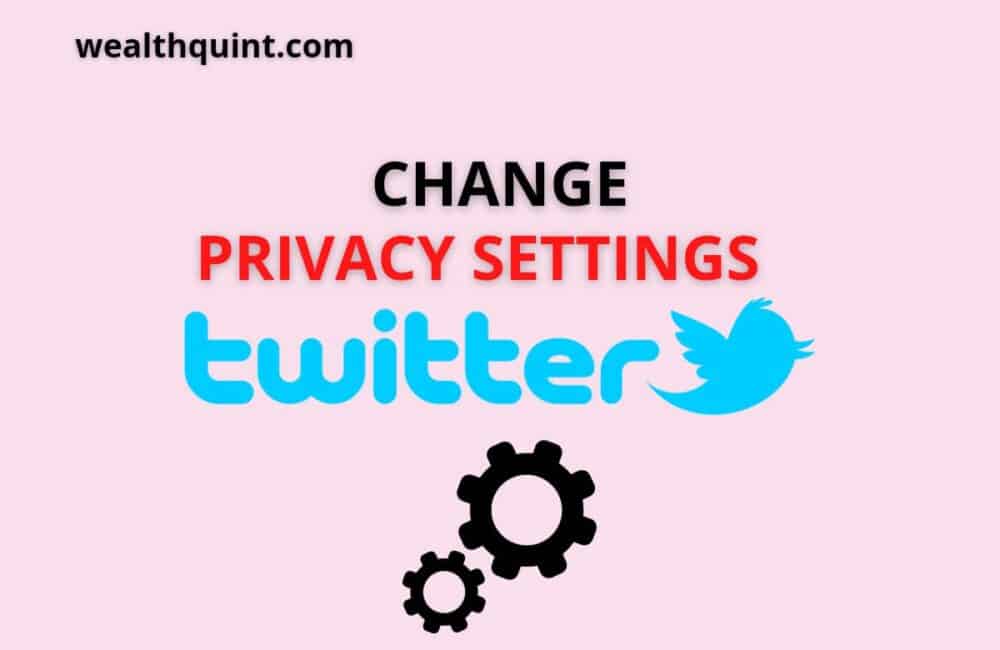Twitter is a great way to share and discover information. You can easily connect with people worldwide by reading short bits of text called tweets on this social networking site!
When you share your thoughts on Twitter, they’re public. That means anyone who follows you can see what’s happening in the timelines of other users – or even just one person! But there are ways to keep these posts private if that’s important enough for people who follow you.
With a quick change of privacy settings, you can ensure that your tweets are only seen by those who deserve to know.
There is a dedicated method to change privacy settings on each Twitter platform, including iPhone, Android, PC, and Mac.
How To Change Privacy Settings On Twitter App?
Steps to Change Privacy Settings on Twitter App:
Step 1: Launch the Twitter app on your mobile device.
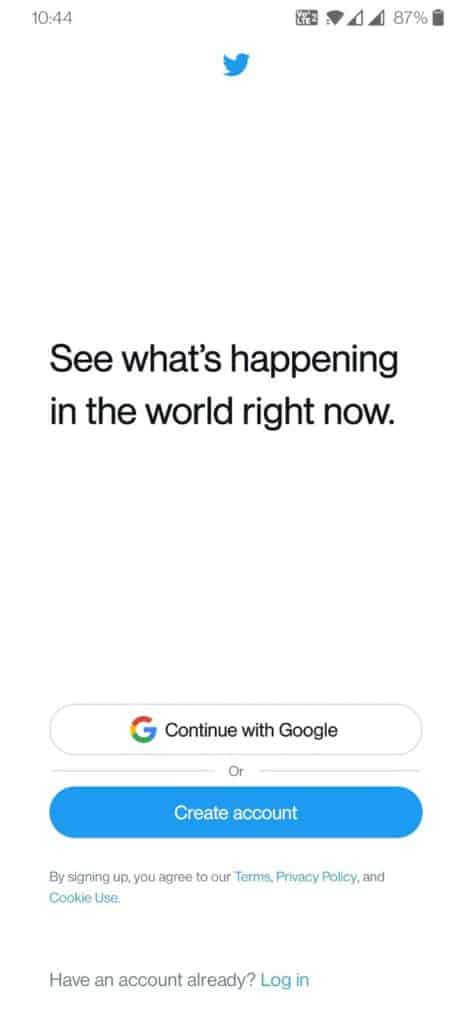
Step 2: Log in to your Twitter Profile.
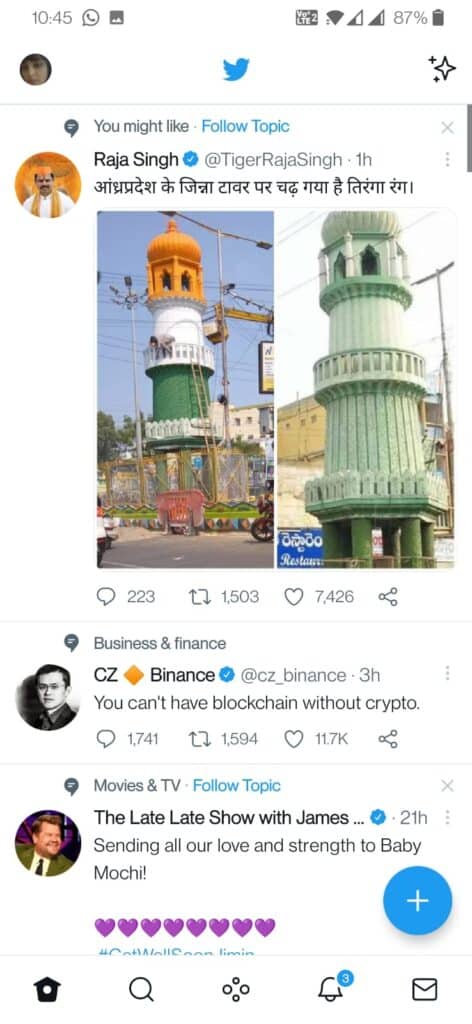
Step 3: Look at your profile picture. It should be a small blob to the top-left of your screen or swipe left to right of your screen. And Tap on “Settings and Privacy.
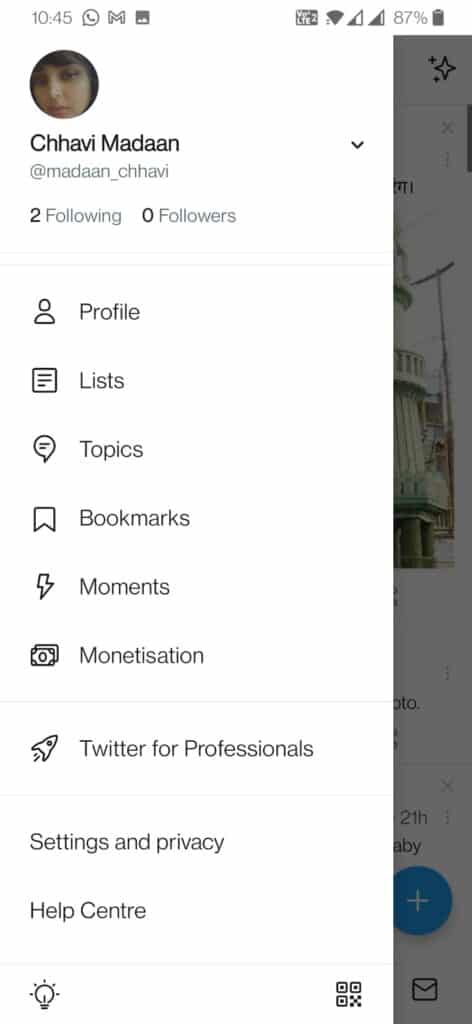
Step 4: Tap the “Privacy and Safety” setting to see all your privacy options.
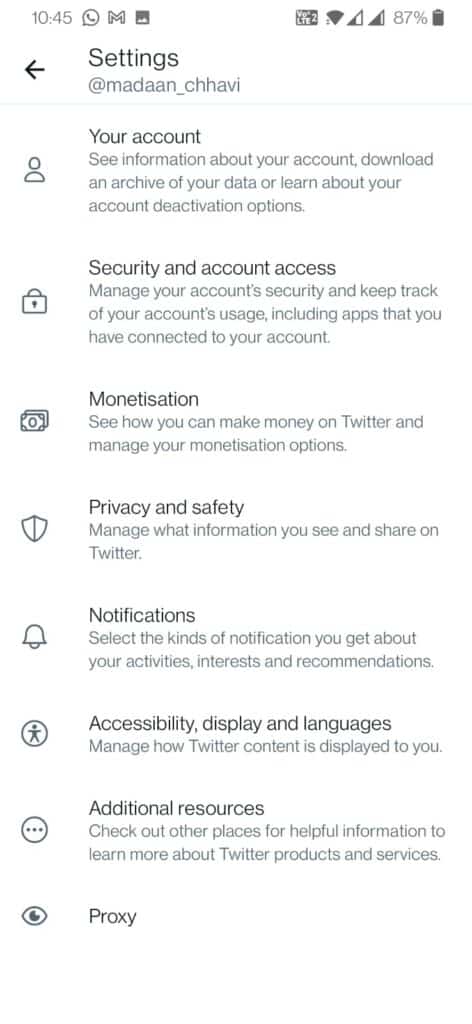
Step 5: Now as you have reached your “Privacy and Safety,” you may change it according to your needs. It includes different options like Audience, Tagging, Your Tweets, Content you See, and many more. To change or edit any of them, you will need to tap on them.
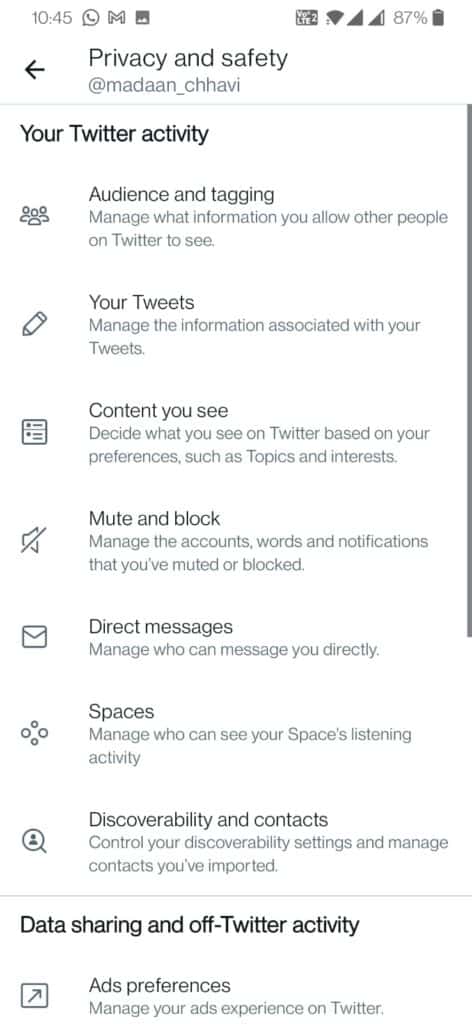
How To Change Privacy Settings On Twitter Website?
Steps to Change Privacy Settings on Twitter Website:
Step 1: Launch the Twitter website and log in with your account details.
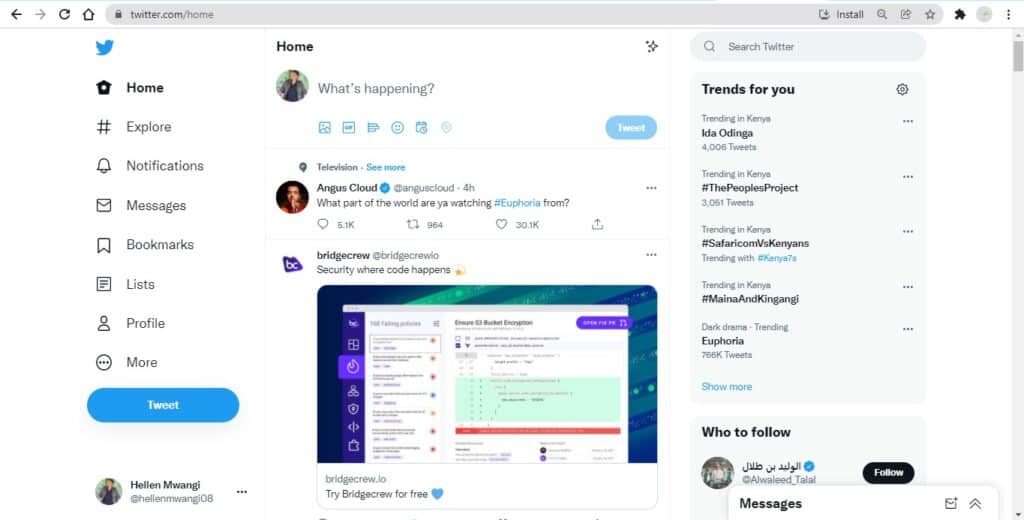
Step 2: Click on “More” from the side menu options of your Twitter dashboard.
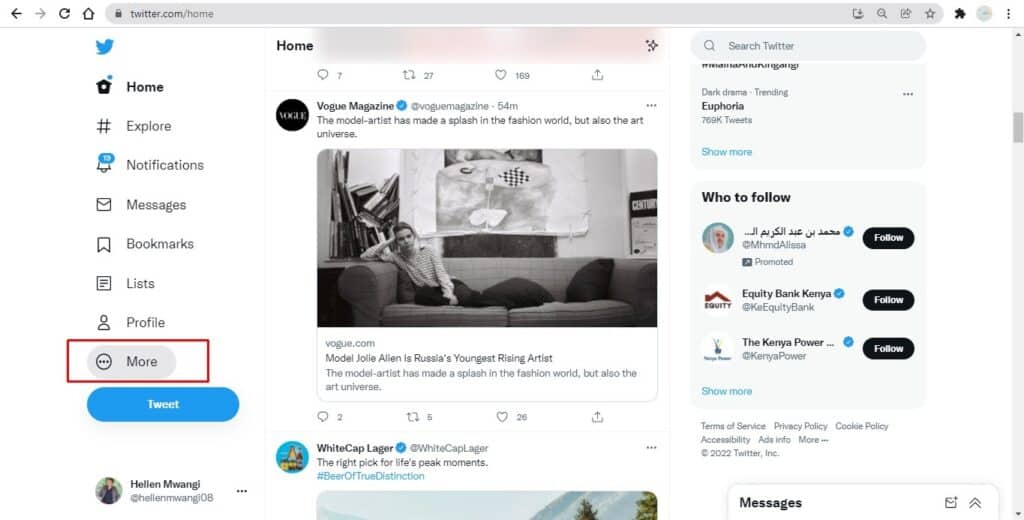
Step 3: Click on the “Settings and Privacy” option to see all of your safety settings.
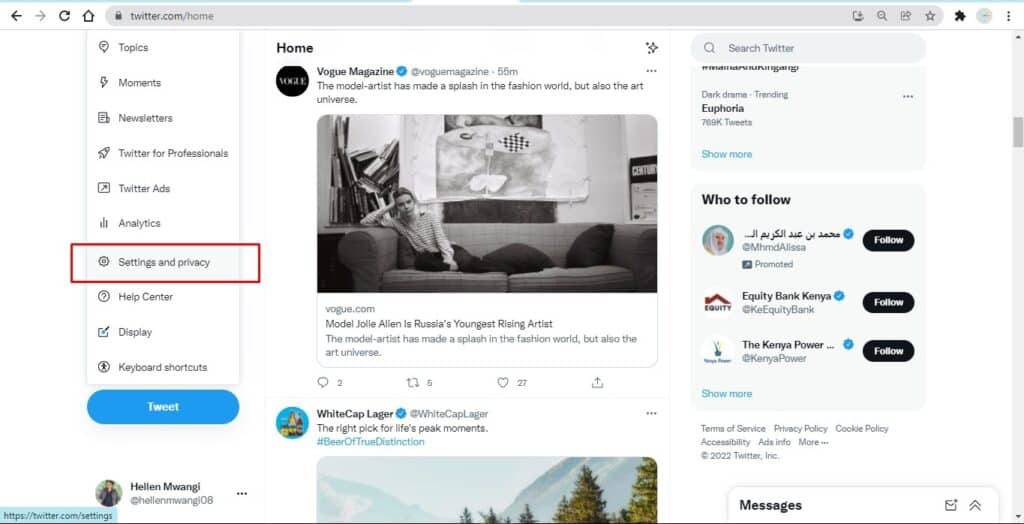
Step 4: Click on the “Privacy and Safety” setting to open a new section containing all customizable privacy-related options.
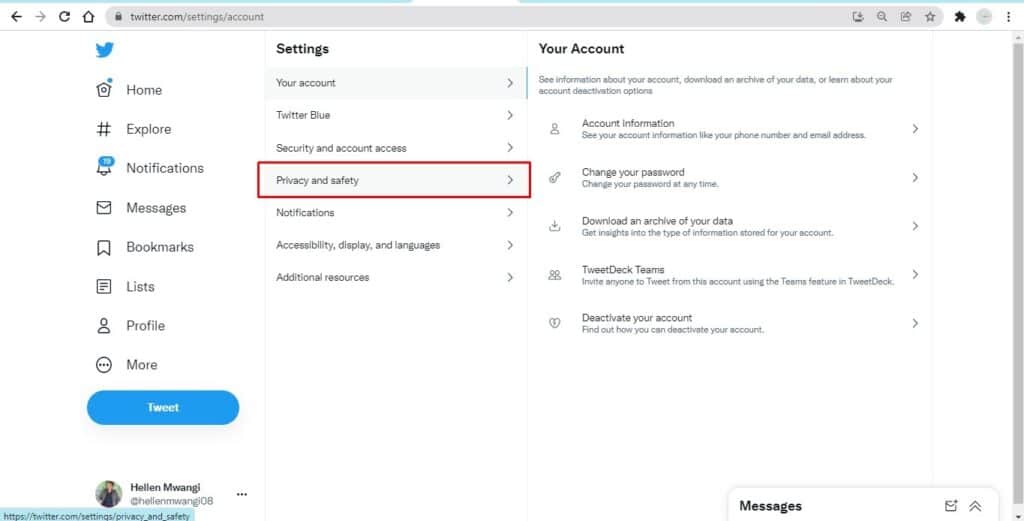
Step 5: Customer your Privacy and Safety setting according to your needs.
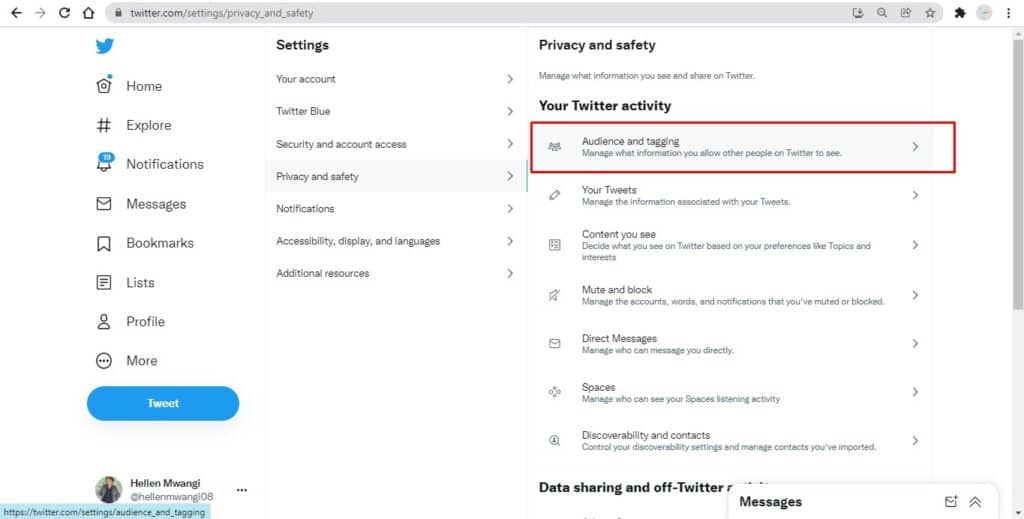
Now as you have reached your “Privacy and Safety,” you may change it according to your needs. It includes different options like Audience, Tagging, Your Tweets, Content you See, and many more. To change or edit any of them, you will need to tap on them.
Conclusion
If you are using Twitter, then there is a high chance that your personal information might be visible to others even if you don’t want them to.
By default, Twitter allows its users’ tweets to be publicly visible by anyone who seeks the information.
This means that anyone using Twitter can view your Twitter profile, tweets, the people you are following, and also the people who are following you.
However, privacy can be set so that certain content is readable by only your followers.