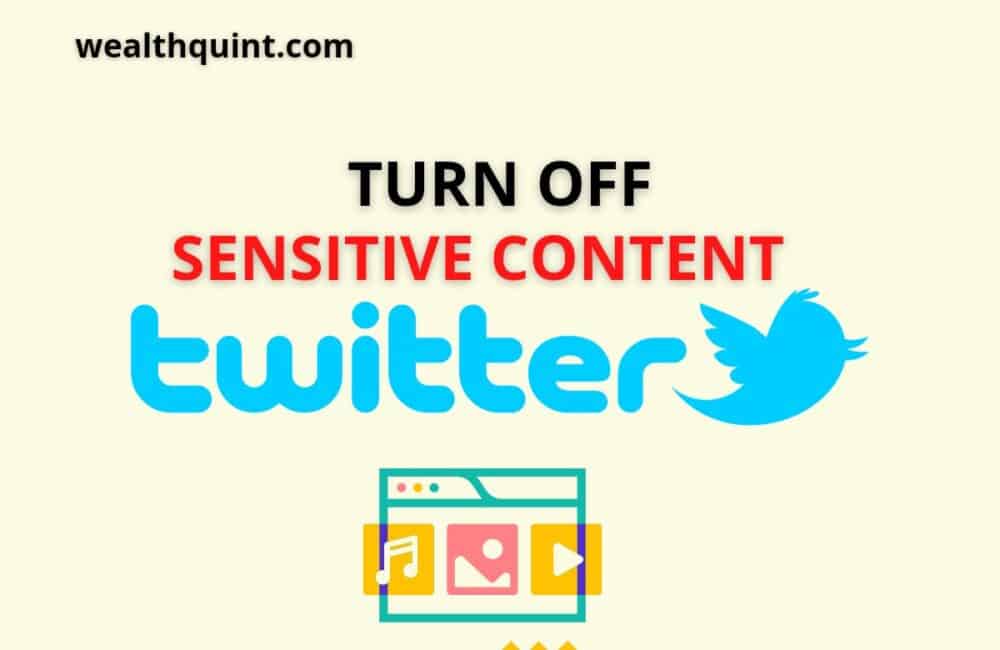Sensitive Content on Twitter is the name given to tweets that contain Content that violates Twitter’s rules or Terms of Service, such as spam, bullying, hateful conduct, harassment, impersonation, and phishing.
Nevertheless, there are some ways to avoid these kinds of Tweets from appearing in your timeline. One of these ways is turning off sensitive content on Twitter, which will be addressed in this article.
The following article will guide you on how to turn off sensitive content on Twitter.
However, it is vital to remember that the sensitive content setting may only be changed on Twitter’s online version.
Reasons Twitter Might Indicate That A Tweet Has Sensitive Content
Below are some instances where a tweet might have sensitive content
1. If the tweet has graphic violence or disturbing imagery, they may add it to your timeline with a warning like this: “Warning This tweet contains violent imagery that may be upsetting. Click to view.” Note that you only see this Warning if you click or tap the tweet; if you expand it using your thumb (or double-tap on a mobile device), it will play like any other video.
2. If the tweet has nudity or someone is featured in an explicit situation, this may appear: “Caution This tweet features graphic sexual content that may be inappropriate for some users.”
3. If the tweet contains “potentially sensitive media,” you may see this message: “Warning This tweet might contain sensitive media. Tap to view.”
How To Turn Off Sensitive Content On Twitter Website?
Steps to Turn Off Sensitive Content on Twitter Website:
Step 1: Log In To Your Twitter Account
To begin, open a mobile browser or a desktop browser and go to Twitter.com.
When you’re on Twitter’s website, enter your “Login Credentials,” and log in to your Twitter account by clicking on the login option.
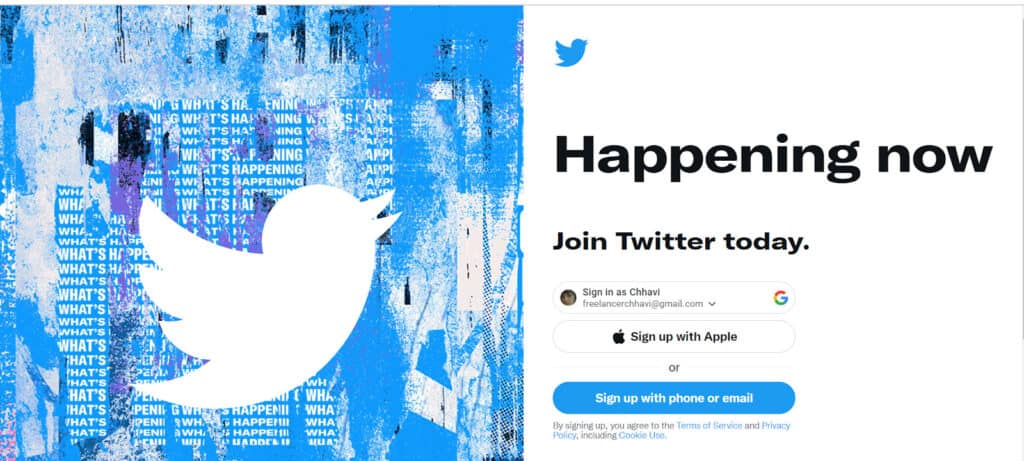
Step 2: Go To Settings And Privacy
Once you’ve signed into your Twitter account, and have landed on your dashboard.
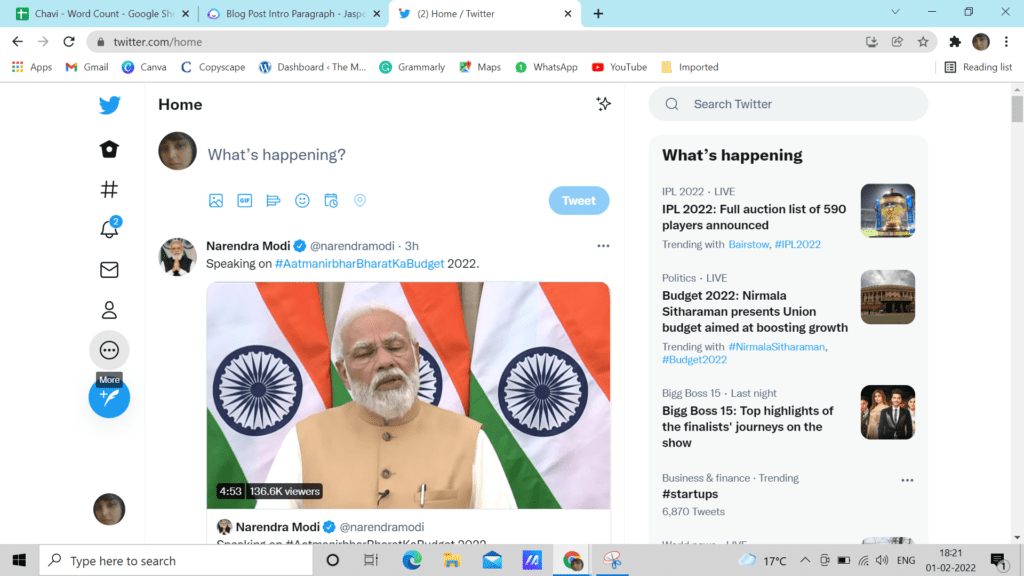
Click on the “More” option (Circle holding 3 dots in it),” to navigate towards Settings and Privacy.
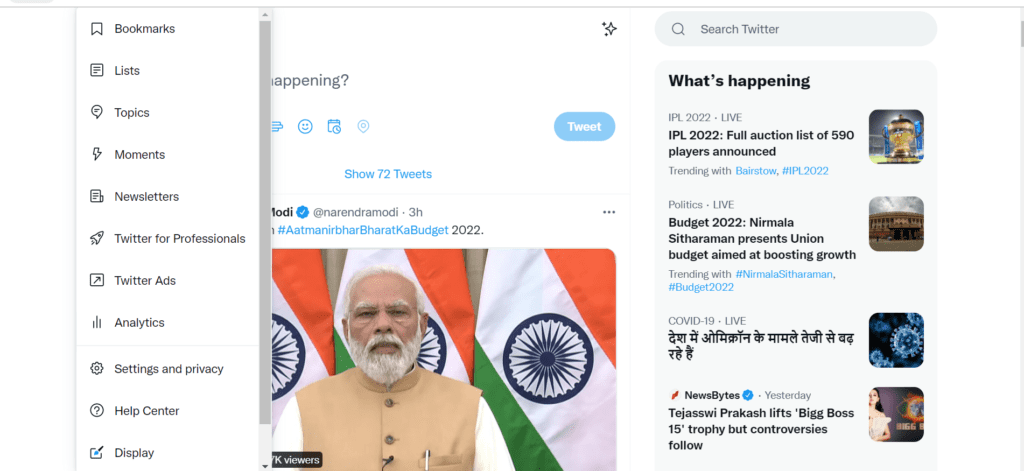
To access your account settings, tap on “Settings and Privacy.“
Step 3: Navigate To “Privacy & Safety”
Once you have successfully landed on the account settings page. You’ll find a plethora of setting options. Select the “Privacy & Safety,” to access your privacy and safety settings.
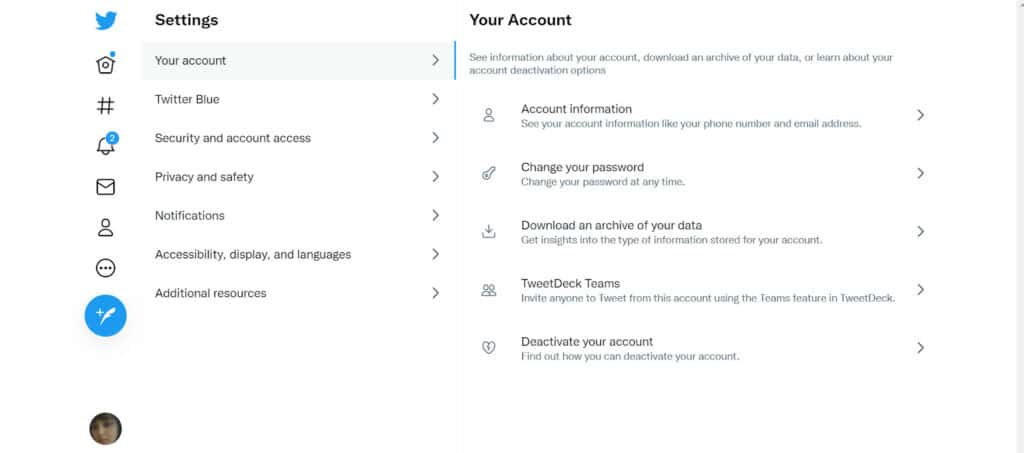
Step 4: Now Select, The “Content You See”
After clicking “Privacy & Safety” now you have to select the “Content you see” option.
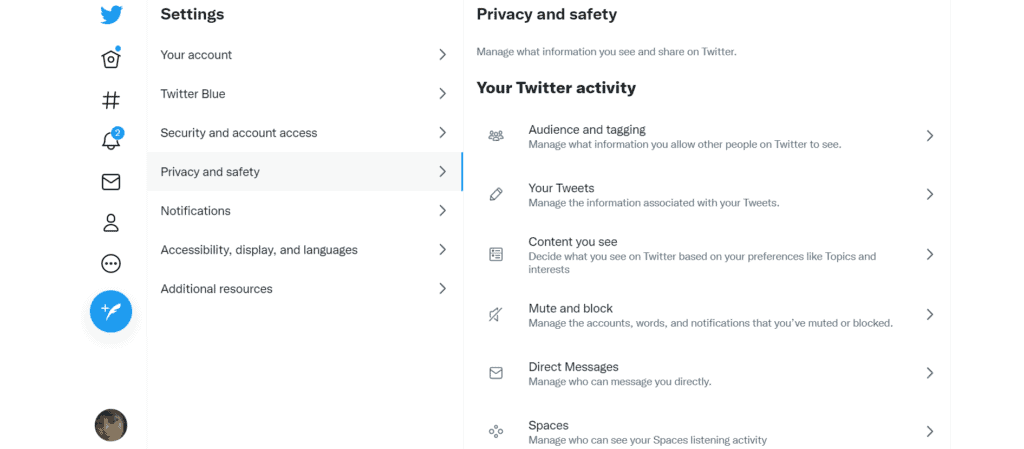
This option allows you to customize your Twitter experience depending on your choices, such as subjects and hobbies.
Step 5: Turn Off The Sensitive Content
After you have reached the options under “Content you See,” the final step is to enable Twitter’s sensitive content option to see the sensitive content on your Twitter feed.
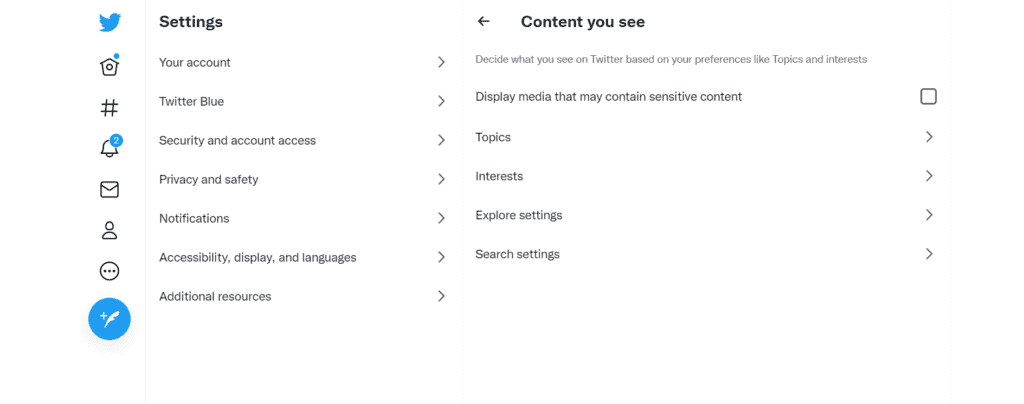
You will have to uncheck the box labeled “Display material that may contain sensitive content,” you can hide all sensitive content from your feed.
Also Read: How Many People Blocked me on Twitter?
How To Turn Off Sensitive Content On Twitter App?
Steps to Turn Off Sensitive Content on Twitter App:
Step 1: Log In To Your Twitter Account On App
To begin, open your Twitter App. When you’re on Twitter’s App, enter your “Login Credentials,” and log in to your Twitter account by clicking on the login option.
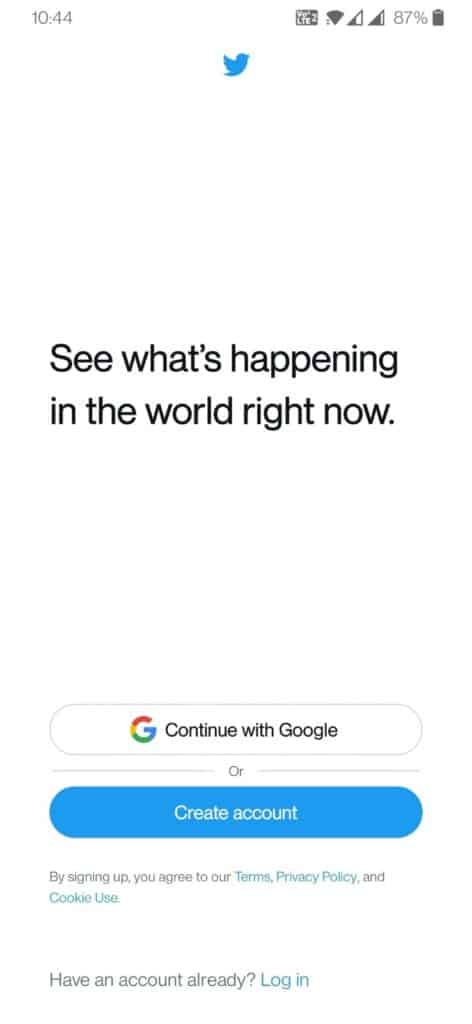
Step 2: Go To Settings And Privacy
Once you’ve signed into your Twitter account, and have landed on your Twitter Home.
Click on your “Profile” icon placed at the top left corner (a circle with your profile picture),” to navigate towards Settings and Privacy.
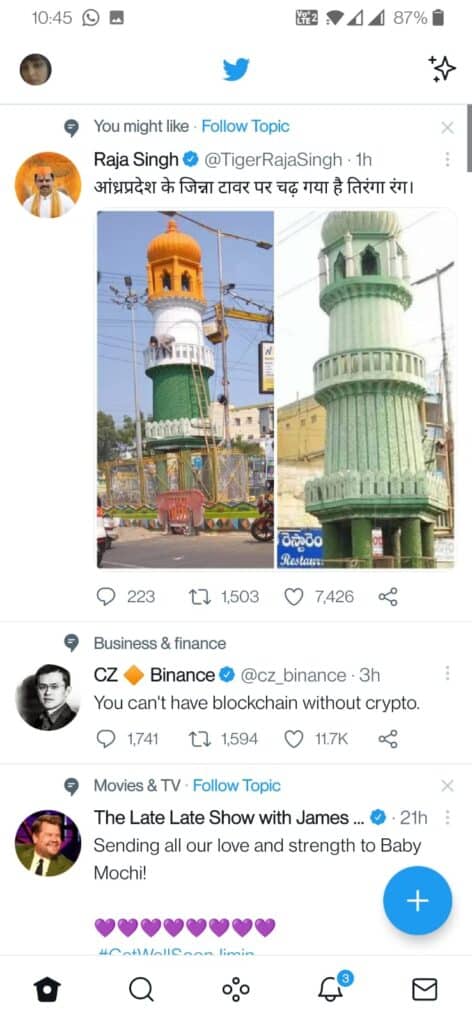
To access your account settings, tap on “Settings and Privacy.”
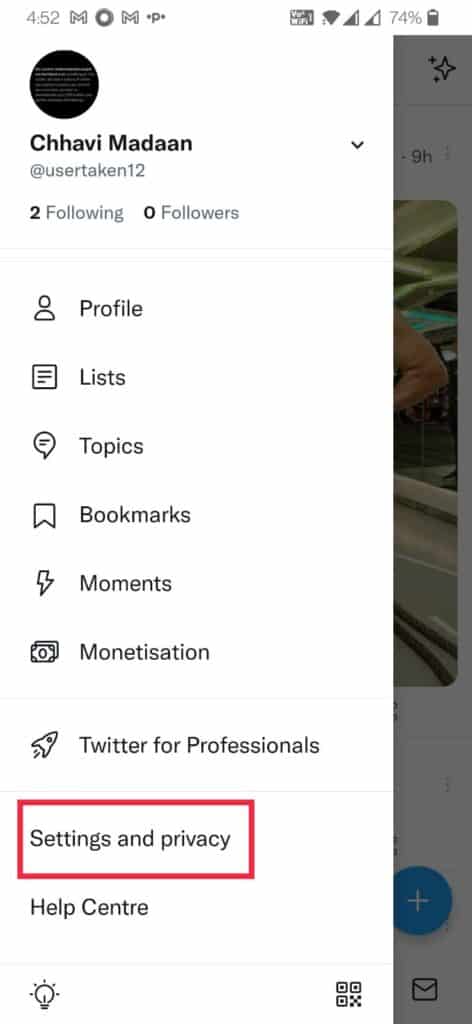
Step 3: Choose “Privacy & Safety”
Once you have reached the account settings page. You’ll find various setting options. Choose “Privacy & Safety,” to access your privacy and safety settings.
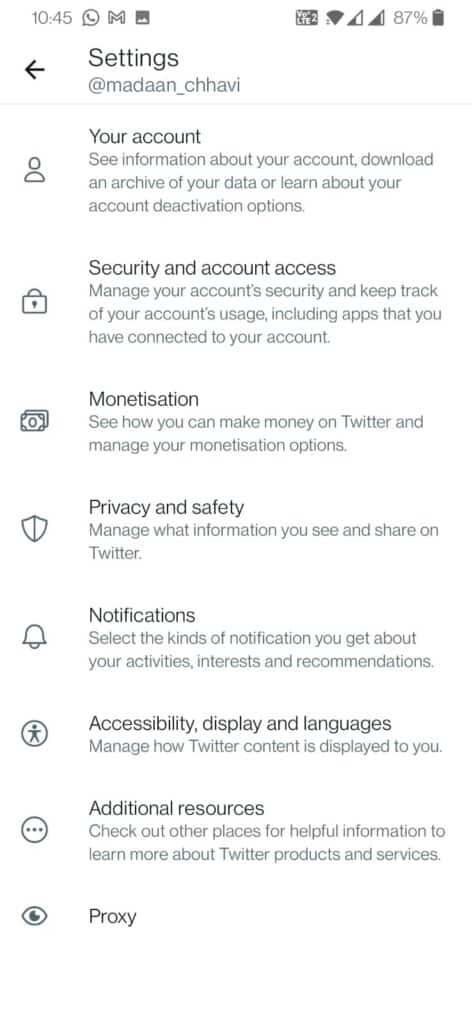
Step 4: Choose, “Content You See”
Tab on the “Content you see” option after reaching your “Privacy & Safety” page.

Step 5: Now, Turn Off The Sensitive Content
Now, you just have to turn off the sensitivity by unselecting the option “Display material that may contain sensitive content.” You can turn off all sensitive content from your feed.
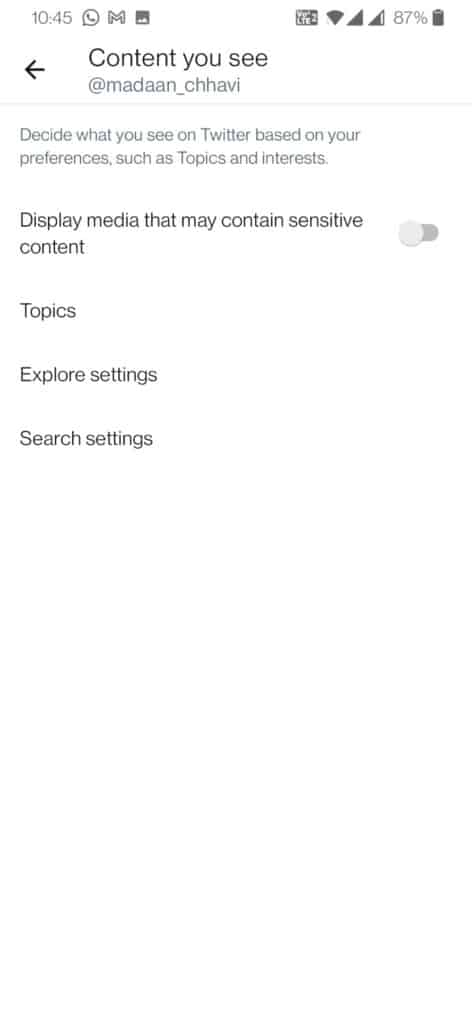
Also Read: What Does “Twitter Rate Limited” Mean?
Conclusion
It is important to highlight that you won’t be able to see sensitive media on Twitter if the option is unchecked.
If the option is ticked, however, you will be able to see sensitive media. As a result, if you wish to avoid getting the “This Tweet potentially contains sensitive material” warning on Twitter, make sure the box is ticked.