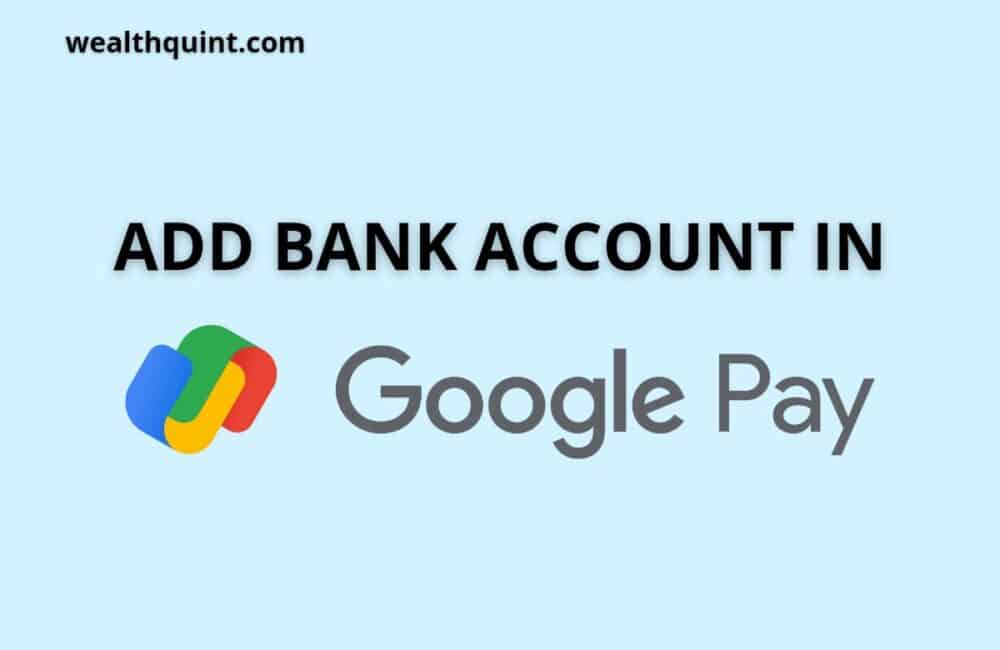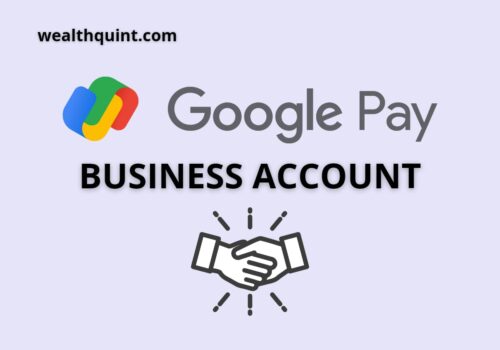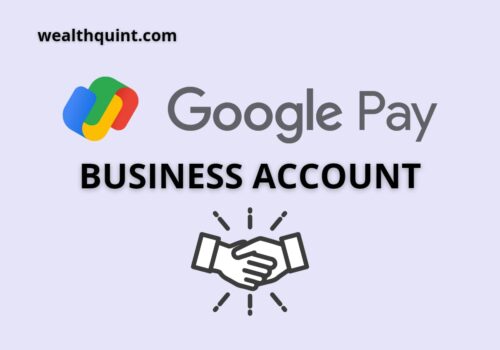Google Pay is a mobile application developed by Google for online banking. With this application, you can pay for goods and services, send money to people using their email addresses or phone numbers, among other things. Like any app, Google Pay is still improving with each version released. If you want to make the most of this app, it’s important to know how to add a bank account in Google Pay and start using it to pay for things online!
Add Bank Account In Google Pay With Debit Card
Follow these steps to add a bank account in Google Pay:-
- Open the Google Pay application and log in to the application.
- Now, on the top right corner of the screen, click on your account photo.
- Now, tap on the “Bank Account” option.
- Click on the “Add Bank Account” option.
- The next screen will show you all the available banks on Google Play.
- Search for your bank and tap on it.
- Create your UPI ID for the bank.
- Enter your registered mobile number. Google pay will automatically fetch all the details of your bank account.
- Google Pay will send you a verification SMS. verification will be an automated process.
- Enter your UPI PIn. If you do not have one, then you can recreate one by simply clicking on the “Forgot PIN:” option.
- Now, enter your debit card’s number and expiry date. In case, if your debit card does not have an expiry date, please enter the “01/49” date as an expiry date in Google Pay.
- Your bank account will be added to Google Play.
Add Bank Account In Google Pay Without Debit Card
Without adding Debit cards, users can not use UPI services delivered by Google Pay. If you don’t have a physical debit card, you can generate a virtual debit card for your bank account. In case, you don’t have any account number either, you can open a bank account online with Kotak Mahindra Bank, Paytm Payment bank, or any other service provider.
Follow these steps to add a bank account without Debit Card in Google Pay:-
- Generate a virtual debit card for your bank account.
- Login to Google Pay.
- Click on the top right corner of your account photo.
- Tap on the “Bank Account” option.
- Click on the “Add Bank Account” option.
- Google Play will show all the available banks present on the platform.
- Search your bank and select it.
- Enter your registered mobile number and Google play will automatically fetch all the details.
- Enter your virtual debit card details and proceed.
- Google Pay will send you a confirmation message.
- Your bank account will be added. With the help of a virtual debit card, you can enjoy all UPI services provided by Google Pay.